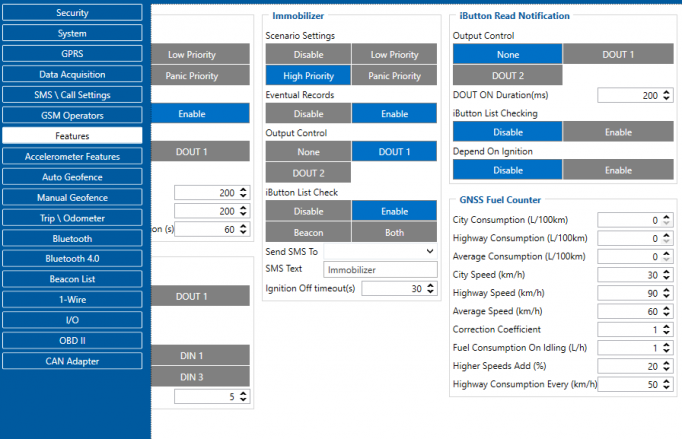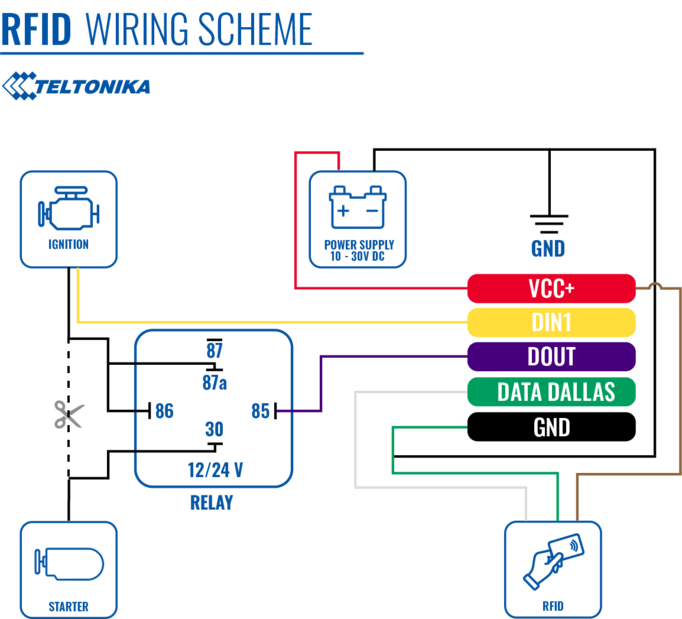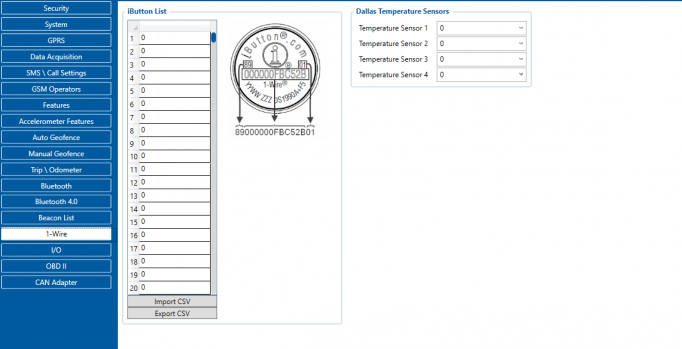Difference between revisions of "1-Wire RFID Reader"
m (→Decoding RFID Card ID: Improved word choice) |
m (Protected "1-Wire RFID Reader" ([Edit=Allow only administrators] (indefinite) [Move=Allow only administrators] (indefinite))) |
||
| (2 intermediate revisions by the same user not shown) | |||
| Line 109: | Line 109: | ||
<br> | <br> | ||
| − | |||
| − | |||
| − | |||
| − | |||
| − | |||
| − | |||
| − | |||
| − | |||
| − | |||
| − | |||
| − | |||
| − | |||
| − | |||
[[Category:Accessories]] | [[Category:Accessories]] | ||
Revision as of 13:49, 4 July 2022
Main Page > Accessories > 1-Wire RFID ReaderIntroduction to the product
Description:
One of the implemented features for fleet management devices is 1-Wire data protocol, which can be used to read RFID Tags by emulating them using iButton protocols. It is a convenient way to implement driver authorization in your vehicles if you want to use RFID Tags with minimal setup complexity.
1-Wire RFID readers are great in these use cases:
- Immobilizer - prevent anyone from starting the vehicle without scanning an iButton first.
- Authorized driving - keep track of who is driving your vehicle according to the iButton ID they use to authenticate themselves.
- AutoGeofencing – gives ability to know when car leaves customized areas without iButton authorization.
Product Specification
| NAME | DESCRIPTION |
|---|---|
| Interface | 1-Wire Interface |
| Wiring | White wire – 1-wire data, Brown wire – power supply, Green - ground. |
| Power Supply | 6,5-30 V DC |
| Frequency standard | 125 kHz |
| Type of transponder | Manchester, 64 cycles per bit |
| Antenna surface area | 6,8 cm² |
| Reading range | 4 cm |
| Reading frequency | 6 times per second for identification, 2 times per second when transponder is in range of reader |
| Supported 1-Wire commands | 0x33 (0x0F) - Read ROM, 0xF0 - Search ROM |
| Fastening method | M12 thread |
| Cable length | 40 cm |
| Operating temperature | -20 ºC to +55 ºC |
| Operating humidity | Up to 70% |
| Supported by | FMB110, FMB120, FMB122, FMB125, FMU125, FMM125, FMC125, FMB130, FMU130, FMC130, FMM130, FMB140, FMB202, FMB204, FMB640, FMC640, FMM640 |
Installation
To connect the 1-wire RFID reader, simply connect the 1-Wire Signal wire from the reader to the 1-Wire Data pin on the device, connect the 1-Wire Power wire to the VCC and connect the ground wire to the same grounding used for the device.
| PIN NUMBER | PIN NAME |
DESCRIPTION |
|---|---|---|
| 1 | 1-wire Data (Data Dallas) | Outputs identification data via 1-Wire interface |
| 2 | VCC (+) | Power supply for the sensor (6,5-30 V DC) |
| 3 | GND (-) | Ground |
Note: this describes the installation of 1-Wire reader supplied by Teltonika, other manufacturer readers may have different wiring may be powered via 1-Wire and etc.
Device configuration
Since this reader emulates received RFID values as iButton values, it has identical functionality as the iButton reader in this regard. The reader works as soon as it is connected, but the iButton isn't used anywhere other than displayed in the iButton I/O element. In order to use it for the Immobilizer scenario, the device must have the scenario enabled. Then, iButton check can be enabled to only accept iButtons specified in the iButton list under the 1-Wire tab.