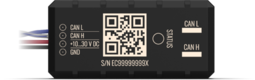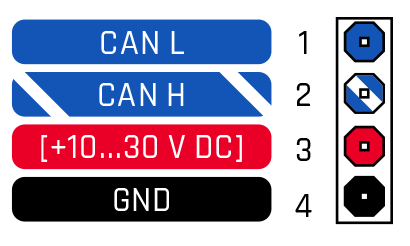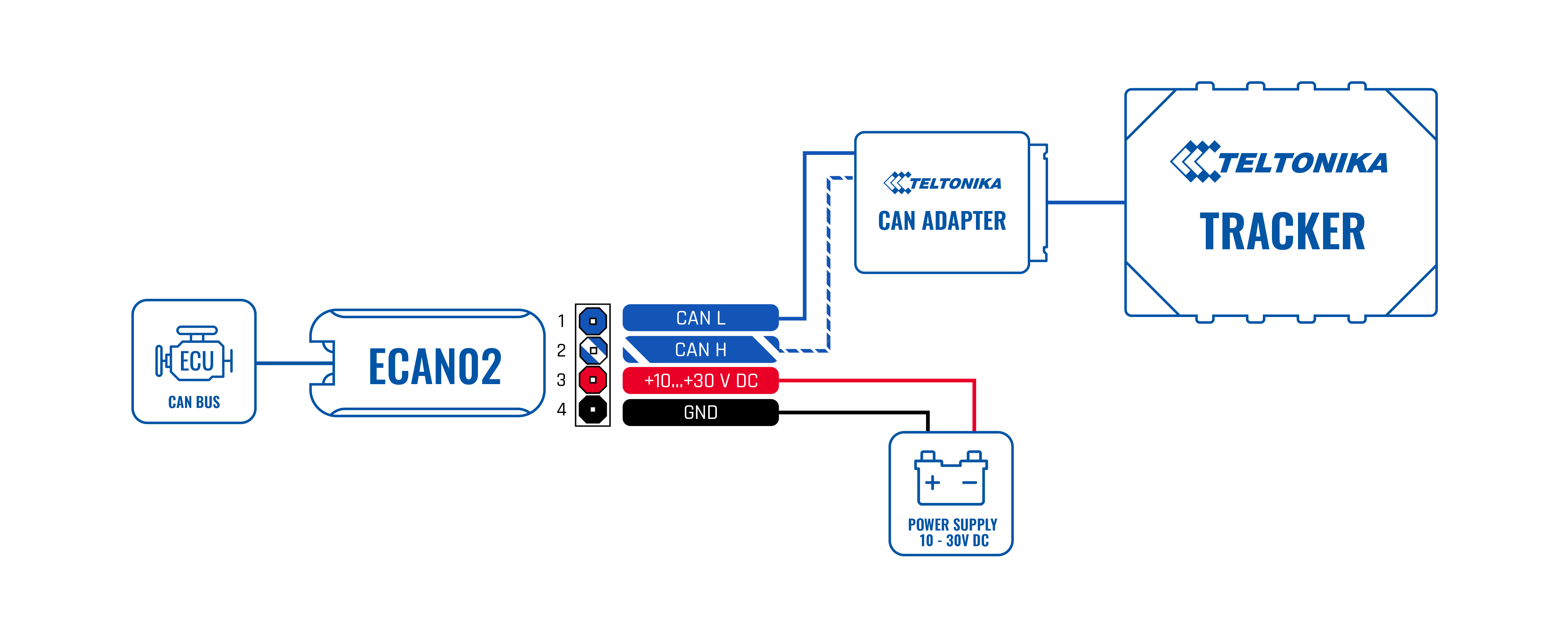Difference between revisions of "ECAN02"
From Wiki Knowledge Base | Teltonika GPS
| (40 intermediate revisions by 6 users not shown) | |||
| Line 1: | Line 1: | ||
| − | + | [[File:ECAN02_TOP.png|right|255px]] | |
| − | + | [[File:ECAN02_BOTTOM.png|right|255px]] | |
| − | [[File: | + | [https://teltonika-gps.com/product/ECAN02/ ECAN02] is contactless adapter used to read vehicle [https://en.wikipedia.org/wiki/CAN_bus CAN Bus] data. [https://teltonika-gps.com/product/ECAN02/ ECAN02] adapter should be used in combination with: |
| − | [https://teltonika-gps.com/ | ||
*[[LV-CAN200]] | *[[LV-CAN200]] | ||
*[[ALL-CAN300]] | *[[ALL-CAN300]] | ||
| − | *[[FMB140 | + | *[[FMB140]] |
*[[FMB640]], [[FMB630]], [[FM6320]], [[FM6300]] to read [https://en.wikipedia.org/wiki/SAE_J1939 J1939] CAN data. | *[[FMB640]], [[FMB630]], [[FM6320]], [[FM6300]] to read [https://en.wikipedia.org/wiki/SAE_J1939 J1939] CAN data. | ||
| Line 16: | Line 15: | ||
*Reads the signals through the isolation of CAN bus wires | *Reads the signals through the isolation of CAN bus wires | ||
*Easy to install and operate | *Easy to install and operate | ||
| − | + | ||
| − | |||
| − | |||
| − | |||
| − | |||
| − | |||
==Technical features== | ==Technical features== | ||
| Line 48: | Line 42: | ||
! style="border: 1px solid white; border-bottom: 2px solid #E8E8E8; text-align: left; vertical-align: center; background: white;" |Working Mode | ! style="border: 1px solid white; border-bottom: 2px solid #E8E8E8; text-align: left; vertical-align: center; background: white;" |Working Mode | ||
| style="border: 1px solid white; border-bottom: 2px solid #E8E8E8; text-align: center; vertical-align: center; background: white;" | | | style="border: 1px solid white; border-bottom: 2px solid #E8E8E8; text-align: center; vertical-align: center; background: white;" | | ||
| − | | style="border: 1px solid white; border-bottom: 2px solid #E8E8E8; text-align: center; vertical-align: center; background: white;" | | + | | style="border: 1px solid white; border-bottom: 2px solid #E8E8E8; text-align: center; vertical-align: center; background: white;" |7.6 |
| style="border: 1px solid white; border-bottom: 2px solid #E8E8E8; text-align: center; vertical-align: center; background: white;" | | | style="border: 1px solid white; border-bottom: 2px solid #E8E8E8; text-align: center; vertical-align: center; background: white;" | | ||
| style="border: 1px solid white; border-bottom: 2px solid #E8E8E8; text-align: center; vertical-align: center; background: white;" | | | style="border: 1px solid white; border-bottom: 2px solid #E8E8E8; text-align: center; vertical-align: center; background: white;" | | ||
| Line 55: | Line 49: | ||
! style="border: 1px solid white; border-bottom: 2px solid #E8E8E8; text-align: left; vertical-align: center; background: white;" |Sleep Mode | ! style="border: 1px solid white; border-bottom: 2px solid #E8E8E8; text-align: left; vertical-align: center; background: white;" |Sleep Mode | ||
| style="border: 1px solid white; border-bottom: 2px solid #E8E8E8; text-align: center; vertical-align: center; background: white;" | | | style="border: 1px solid white; border-bottom: 2px solid #E8E8E8; text-align: center; vertical-align: center; background: white;" | | ||
| − | | style="border: 1px solid white; border-bottom: 2px solid #E8E8E8; text-align: center; vertical-align: center; background: white;" |1. | + | | style="border: 1px solid white; border-bottom: 2px solid #E8E8E8; text-align: center; vertical-align: center; background: white;" |1.7 |
| style="border: 1px solid white; border-bottom: 2px solid #E8E8E8; text-align: center; vertical-align: center; background: white;" | | | style="border: 1px solid white; border-bottom: 2px solid #E8E8E8; text-align: center; vertical-align: center; background: white;" | | ||
| style="border: 1px solid white; border-bottom: 2px solid #E8E8E8; text-align: center; vertical-align: center; background: white;" | | | style="border: 1px solid white; border-bottom: 2px solid #E8E8E8; text-align: center; vertical-align: center; background: white;" | | ||
| Line 63: | Line 57: | ||
|- | |- | ||
! style="border: 1px solid white; border-bottom: 2px solid #E8E8E8; text-align: left; vertical-align: center; background: white;" |Operating Temperature | ! style="border: 1px solid white; border-bottom: 2px solid #E8E8E8; text-align: left; vertical-align: center; background: white;" |Operating Temperature | ||
| − | | style="border: 1px solid white; border-bottom: 2px solid #E8E8E8; text-align: center; vertical-align: center; background: white;" | | + | | style="border: 1px solid white; border-bottom: 2px solid #E8E8E8; text-align: center; vertical-align: center; background: white;" | -25 |
| style="border: 1px solid white; border-bottom: 2px solid #E8E8E8; text-align: center; vertical-align: center; background: white;" | | | style="border: 1px solid white; border-bottom: 2px solid #E8E8E8; text-align: center; vertical-align: center; background: white;" | | ||
| style="border: 1px solid white; border-bottom: 2px solid #E8E8E8; text-align: center; vertical-align: center; background: white;" | | | style="border: 1px solid white; border-bottom: 2px solid #E8E8E8; text-align: center; vertical-align: center; background: white;" | | ||
| Line 116: | Line 110: | ||
[[File:ECAN02 wiring scheme.png|center]] | [[File:ECAN02 wiring scheme.png|center]] | ||
| − | == | + | ==Set up ECAN02== |
| − | # Gently open | + | # Gently open ECAN02 cover using plastic pry tool from both sides |
| − | # | + | # Glue double-sided adhesive tape to casing inside as shown in figure 2 remove backing material |
| − | # Insert CAN wires. Please make sure that | + | # Insert CAN wires as shown in figure 3. Please make sure that correct slots are used (CAN High/CAN Low) |
# Close the device. | # Close the device. | ||
# Device is ready-to-use. | # Device is ready-to-use. | ||
| + | [[Image:{{{set_up_ECAN02_pic1|gently_open_ECAN02.png}}}|260px]][[Image:{{{set_up_ECAN02_pic2|insert_CAN_wires_to_ECAN02.png}}}|260px]][[Image:{{{set_up_ECAN02_pic3|close_ECAN02_cover.png}}}|260px]][[Image:{{{set_up_ECAN02_pic4|ECAN02_is_ready_to_use.png}}}|260px]] | ||
| − | + | ==ECAN02 Certification & Approvals== | |
| − | |||
| − | |||
| − | |||
| − | |||
| − | == | + | ==Attachments== |
| − | + | <!-- | |
| − | + | {| style="margin: 0 auto;valign=" left"" | |
| + | |[[File:E25 R10-06 0044 (ECAN01)-1.png|thumb|left|x250px|ECAN01 E-mark page 1]] | ||
| + | |[[File:E25 R10-06 0044 (ECAN01)-2.png|thumb|left|x250px|ECAN01 E-mark page 2]] | ||
| + | |[[File:E25 R10-06 0044 (ECAN01)-3.png|thumb|left|x250px|ECAN01 E-mark page 3]] | ||
| + | |} | ||
| + | |||
| + | You can find the PDF version of the certificate '''[[Media:E25 R10-06 0044 (ECAN01).pdf|here]]'''. | ||
| − | + | {{certification disclaimer}} | |
| − | + | ==External links== | |
| − | + | {{emark links}} | |
| − | + | --> | |
==Nomenclature, classification codes== | ==Nomenclature, classification codes== | ||
| + | |||
*[[ECAN02 LITAR]] | *[[ECAN02 LITAR]] | ||
*[[ECAN02 EAN]] | *[[ECAN02 EAN]] | ||
*[[ECAN02 HS]] | *[[ECAN02 HS]] | ||
| − | |||
==FAQ== | ==FAQ== | ||
| − | *How to install | + | *How to install SIMPLE-CAN with [[LV-CAN200]]/[[ALL-CAN300]] using: <div style="column-count:4;-moz-column-count:4;-webkit-column-count:4"> |
*[[FMB110 CAN adapters#Installing LV-CAN200/ALL-CAN300 + SIMPLE-CAN|FMB110]] | *[[FMB110 CAN adapters#Installing LV-CAN200/ALL-CAN300 + SIMPLE-CAN|FMB110]] | ||
*[[FMB120 CAN adapters#Installing LV-CAN200/ALL-CAN300 + SIMPLE-CAN|FMB120]] | *[[FMB120 CAN adapters#Installing LV-CAN200/ALL-CAN300 + SIMPLE-CAN|FMB120]] | ||
*[[FMB122 CAN adapters#Installing LV-CAN200/ALL-CAN300 + SIMPLE-CAN|FMB122]] | *[[FMB122 CAN adapters#Installing LV-CAN200/ALL-CAN300 + SIMPLE-CAN|FMB122]] | ||
*[[FMB125 CAN adapters#Installing LV-CAN200/ALL-CAN300 + SIMPLE-CAN|FMB125]] | *[[FMB125 CAN adapters#Installing LV-CAN200/ALL-CAN300 + SIMPLE-CAN|FMB125]] | ||
| − | *[[ | + | *[[FMA110 CAN adapters#SIMPLE-CAN - contactless CAN-BUS reader|FMB110]] |
| − | *[[ | + | *[[FMA120 CAN adapters#SIMPLE-CAN - contactless CAN-BUS reader|FMA120]] |
| − | *[[ | + | *[[FMB630 CAN adapters#SIMPLE-CAN - contactless CAN-BUS reader|FMB630]] |
| − | *[[ | + | *[[FMB640 CAN adapters#SIMPLE-CAN - contactless CAN-BUS reader|FMB640]] |
| − | *[[ | + | *[[FM6300 CAN adapters#SIMPLE-CAN - contactless CAN-BUS reader|FM6300]] |
| − | *[[ | + | *[[FM6320 CAN adapters#SIMPLE-CAN - contactless CAN-BUS reader|FM6320]] |
| − | *[[ | + | *[[FM36M1 CAN adapters#SIMPLE-CAN - contactless CAN-BUS reader|FM36M1]] |
| − | + | *[[FM3622 CAN adapters#SIMPLE-CAN - contactless CAN-BUS reader|FM3622]] | |
| − | *[[ | + | *[[FM3612 CAN adapters#SIMPLE-CAN - contactless CAN-BUS reader|FM3612]] |
| − | |||
| − | *[[ | ||
| − | |||
==Product Change Notifications== | ==Product Change Notifications== | ||
[[ECAN02 Product Change Notifications]]<br /> | [[ECAN02 Product Change Notifications]]<br /> | ||
| + | ==YouTube== | ||
| + | <!-- | ||
| + | [https://youtu.be/efwgW61Ptjs Teltonika CAN adapters Part 1: Introduction]<br /> | ||
| + | [https://youtu.be/V9RTdSy1E8w Teltonika CAN adapters Part 2: Installation] | ||
| + | --> | ||
==Promotional Material== | ==Promotional Material== | ||
| + | <!-- | ||
[[ECAN02 design material|ECAN02 Promotional Material]] | [[ECAN02 design material|ECAN02 Promotional Material]] | ||
| − | |||
| − | |||
| − | |||
| − | |||
| − | |||
| − | |||
| − | |||
| − | |||
| − | |||
| − | |||
| − | |||
| − | |||
| − | |||
| − | |||
--> | --> | ||
| − | |||
| − | |||
| − | |||
| − | |||
| − | |||
| − | |||
| − | |||
| − | |||
| − | |||
==External Links== | ==External Links== | ||
| − | [https://teltonika-gps.com/ | + | [https://teltonika-gps.com/product/ECAN02/ ECAN02 Teltonika] |
| − | |||
| − | |||
Revision as of 09:32, 9 February 2023
Main Page > CAN Trackers & Adapters > ECAN02ECAN02 is contactless adapter used to read vehicle CAN Bus data. ECAN02 adapter should be used in combination with:
It reads can-bus data through the isolation of wires without damaging them and forwards signals to the tracking device.
Features
- ECAN02 collects vehicle data from CAN bus without damaging the wires
- Powered from an on-board power source
- Reads the signals through the isolation of CAN bus wires
- Easy to install and operate
Technical features
| PARAMETER | VALUE | ||||
|---|---|---|---|---|---|
| Minimum | Typical | Typical | Maximum | Unit | |
| Supply Voltage | |||||
| Supply Voltage (Recommended Operating Conditions) | +10 | +12 | +24 | +30 | V |
| Current Consumption | |||||
| Working Mode | 7.6 | mA | |||
| Sleep Mode | 1.7 | mA | |||
| Operating Temperature | |||||
| Operating Temperature | -25 | +85 | °C | ||
| Protection | |||||
| Internal resettable fuse (max 33 V) | 750 | mA | |||
- Dimensions 39 x 12 x 19 mm
- CAN-BUS speeds up to 1000 kb/s
- Fuse is protecting devices from high current peaks. If the voltage exceeds 33V (i.e. 35V) then protection diode stabilizes device voltage to 33V and the current value will increase accordingly.
Pinout
| PIN NUMBER | PIN NAME |
DESCRIPTION |
|---|---|---|
| 1 | CAN L | (Blue) Connect to CAN L input of CAN BUS converter |
| 2 | CAN H | (White/Blue) Connect to CAN H input of CAN BUS converter |
| 3 | VCC | (RED) Power supply (10-30) V DC (+) |
| 4 | GND (-) | (Black) Ground wire (10-30) V DC (-) |
Wiring scheme
Set up ECAN02
- Gently open ECAN02 cover using plastic pry tool from both sides
- Glue double-sided adhesive tape to casing inside as shown in figure 2 remove backing material
- Insert CAN wires as shown in figure 3. Please make sure that correct slots are used (CAN High/CAN Low)
- Close the device.
- Device is ready-to-use.
ECAN02 Certification & Approvals
Attachments
Nomenclature, classification codes
FAQ
- How to install SIMPLE-CAN with LV-CAN200/ALL-CAN300 using:
- FMB110
- FMB120
- FMB122
- FMB125
- FMB110
- FMA120
- FMB630
- FMB640
- FM6300
- FM6320
- FM36M1
- FM3622
- FM3612
Product Change Notifications
ECAN02 Product Change Notifications