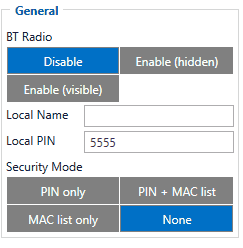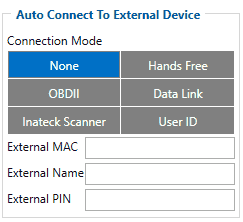Difference between revisions of "FMB150 Bluetooth settings"
m (Removed redirect to FMB150 Bluetooth settings) Tag: Removed redirect |
m (Removed redirect to FMB150 Bluetooth settings) Tag: Removed redirect |
(No difference)
| |
Latest revision as of 18:29, 27 October 2023
Main Page > CAN Trackers & Adapters > FMB150 > FMB150 Configuration > FMB150 Bluetooth settingsDisclaimer

If you are not using Bluetooth®, please consider turning it off or change Bluetooth® PIN to remove potential risks.
If you are using Bluetooth® we strongly recommend using AES encryption for enhanced security.
General functionality
General functionality configures Bluetooth® to work in slave mode. This mode allows any external device to connect to FMB150.
Parameter BT Radio allows enabling or disabling Bluetooth®. There are three different settings:
- Disabled – Bluetooth® functionality will be disabled.
- Enable (hidden) – Bluetooth® functionality will be enabled, external devices will be able to connect to FMB150, but no devices will be able to detect it.
- Enable (visible) – Bluetooth® functionality will be enabled and any external device will be able to detect and connect to FMB150.
It is possible to configure the Local name of the device, as well as the Local PIN, which will be used when trying to pair with the FMB150 device. There are two different parameters:
- Local Name parameter lets user declare a visible name of FMB150 to external devices.
- Local PIN parameter lets user configure Bluetooth® PIN of FMB150 device.
The FMB150 supports composed Bluetooth® Local names, which allows the user to have a predefined number of IMEI digits at the end of the device name. The format of the composed Bluetooth® name looks like this:
Device name + %imeiX
X - how many digits will be taken from IMEI to show in Local name, digits will be taken from the end of IMEI. Minimum value of X is 1 and the Maximum value is 15.
Example:
If the configured Local Name parameter is "FMB_120_%imei7" and the IMEI of the device is 352093089520901, name will be displayed as FMB_120_9520901 (whether "_LE" is added at the end depends on whether device supports BLE or not. The full name of the device, which supports BLE would be FMB_120_9520901_LE).
If the Local Name is written incorrectly, the Bluetooth® name of the device will be broadcasted as it is. An example can be seen below.
Example:
If the configured Local Name parameter is "FMB_120_%ime7" devices name will be broadcasted as FMB_120_%ime7 or if wrong X will be configured, for example "FMB_120_%imei20" devices name will broadcasted as FMB_120_%imei20.
| The Composed Bluetooth® name is supported from 03.25.05 firmware version. |
FMB150 Bluetooth® has several different Security Modes:
- PIN only – only Local PIN will be reacquired to complete connection to FMB150.
- PIN + MAC list – PIN and Authorized Devices MAC List will be checked against to allow connection to FMB150. If the external device MAC ID is in the list and correct Local PIN is entered then connection will be established, otherwise FMB150 will reject connection.
- MAC list only – only Authorized Devices MAC List will be checked when trying to connect to FMB150. If external device MAC ID is in the list then connection will be established, otherwise FMB150 will reject connection.
- None – neither Local PIN nor Authorized Device MAC List will be checked.
Auto Connect to External Device
Auto connection functionality configures FMB150 as master device, which allows connecting FMB150 to an external device. FMB150 currently supports these modes:
- None – disables auto connection functionality.
- Hands Free or OBDII – FMB150 starts searching for an external hands free headset or OBD II Dongle. If FMB150 finds a device which matches user defined External MAC or External Name then FMB1YX will try to pair with that external device. If the external device asks for PIN then FMB150 will send user defined External PIN. After successfully pairing FMB150 will connect to paired device.
- Data Link – BT Data link mode is enabled by Configurator Data Link parameter: when Data Link is configured and FMB has a link with the server, paired device can send messages via Bluetooth® SPP profile directly to the server. Messages will be encoded by Codec12.
- Inateck Scanner – FMB150 automatically connects to Inateck BT Barcode Scanner BCST-70 and will be ready to receive data (coded in barcode). Scanner must be configured for using “ENTER” as suffix. FMB150 supports online and inventory mode. A new record will be generated on every data portion received from scanner via SPP. Data will be stored with AVL ID 264, variable data length, max length is 32 bytes. Note: Added from FW version 03.16.00.Rev.00+
- User ID - This mode makes FMB150 connect automatically to a device and stores its BT MAC address in I/O element User ID (I/O ID: 50520). This is used for driver authentication. If there‘s no connection, the I/O element value is set to 0.
| FMB150 supports ONE connection at a time. FMB150 can see up to 10 available devices. If there are more than 10 devices, the list may change with each new scan. |
External Name parameter works as a substring, which allows user to enter a part of the full external device name. For example, if external device name is "HandsFreeHeadset" and user enters "HandsFree" in External Name parameter window, then FMB150 will be allowed to connect to an external device named "HandsFreeHeadset".