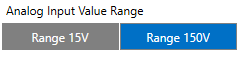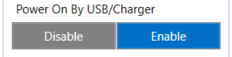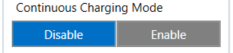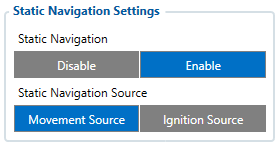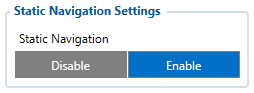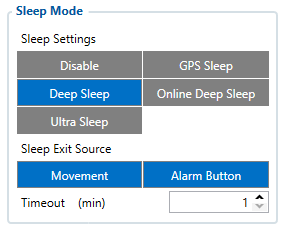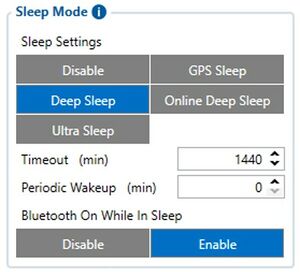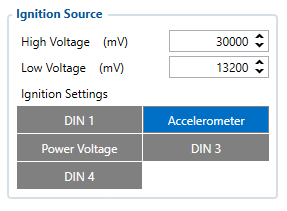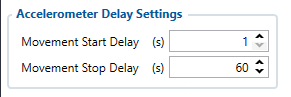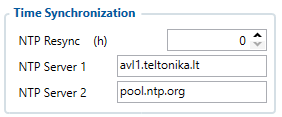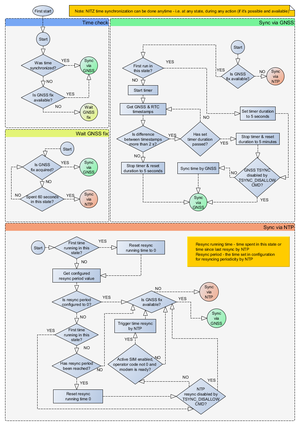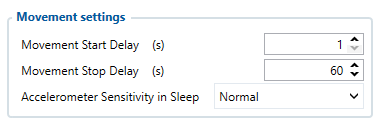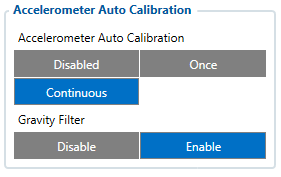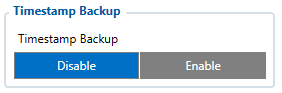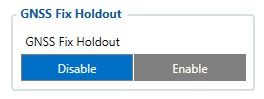Difference between revisions of "GH5200 System settings"
Irmantas.K (talk | contribs) |
m |
||
| (One intermediate revision by the same user not shown) | |||
| Line 6: | Line 6: | ||
|MM_LED_indication= false | |MM_LED_indication= false | ||
|TST_battery_charge_mode= false | |TST_battery_charge_mode= false | ||
| + | |TFT_system_settings= false | ||
| + | |TFT_ignition_source= false | ||
| + | |TFT_accelerometer_calibration=false | ||
|TAT100_show=false | |TAT100_show=false | ||
|Location_settings=false | |Location_settings=false | ||
|AT_show=false | |AT_show=false | ||
|LBS_tracking=false | |LBS_tracking=false | ||
| − | | | + | |BT/BLE_no_show=false |
| − | |||
| − | |||
| − | |||
}} | }} | ||
[[Category:GH5200 Configuration]] | [[Category:GH5200 Configuration]] | ||
Revision as of 10:10, 7 December 2023
Main Page > Autonomous Trackers > GH5200 > GH5200 Configuration > GH5200 System settingsSystem Settings
Records settings
Here user can enable or disable records when GPS is not available (no GPS fix).
- After Position Fix - Device must have GPS fix and time to save/send records.
- After Time Sync - Device must have correct time to save/send records. Allows record sending with no coordinates.
- Always - Always save/send records. Allows record sending with no coordinates and no correct time.
PDOP filter
User can choose to enable or disable the PDOP filter. This feature allows to discard GNSS module output data if PDOP (Position Dilution of Precision) value is above selected threshold.
- PDOP filter threshold - PDOP filter threshold value can be entered from which the parameters will be filtered.
Input/Output Mode
User can choose specific external pins to work as an input or as output. Possible valid input/output configurations:
- Digital input 3 and Digital input 4 (value:5),
- Digital output 1 and Digital input 4 (value:6),
- Digital input 3 and Digital output 2 (value:9),
- Digital output 1 and Digital output 2 (value:10).
GNSS Source settings
User can configure which GNSS system(s) to use.
User has a choice to use only one system between GPS, GLONASS, Galileo or Beidou and it is possible to choose two or three systems together. One exception is that you cannot combine BeiDou and GLONASS systems together.
Examples of non-configurable GNSS source combinations are:
- GLONASS + BeiDou;
- Galileo + GLONASS + BeiDou;
- GPS + GLONASS + BeiDou;
- GPS + Galileo + GLONASS + BeiDou.
List of configurable GNSS sources:
- GPS only;
- GPS + BeiDou;
- GPS + GLONASS;
- GPS + GLONASS + Galileo.
Analog Input Value Range
User can choose analog input range of 15 V or 150 V.
Input range used to determine lowest voltage for DIN1 and DIN2 activation.
Lowest voltage to enabled DIN for 15V range - 2.5V
Lowest voltage to enabled DIN for 150V range - 9V
DOUT Overcurrent protection
DOUTs have overcurrent protection that triggers after the current exceeds 300 mA. This protection works by generating pulses on the hardware. When the firmware detects at least 20 impulses on a DOUT it turns off that DOUT for 5 minutes. During this time all scenarios that try to turn this DOUT on will fail.
Data Protocol
User can choose which protocol version to use for data sending to server.
- Codec 8 supports up to 255 AVL ID;
- Codec 8 Extended supports up and above 255 AVL ID.
Power On By USB/Charger
Note: This feature is available forwards from FW version 55.02.03.Rev.05
Device supports two working modes: normal mode, where the device works as usual, and charging mode, which is entered when Power On By USB/Charger parameter is disabled. To enter normal mode, device can be turned on by power button or by USB charger, if Power On By USB/Charger parameter is set to Enable.
Continuous Charging Mode
Note: This feature is available forwards from FW version 55.02.03.Rev.05
Battery protection mode to extend battery life. Should only be used when device is permanently connected to external charger. When enabled charge current is reduced preventing charging to maximum voltage. This results in lower battery temperature and extended battery lifetime. Please note, this also increases battery charge time and reduces overall charge to around 85%.
Static Navigation mode is a filter, which filters out track jumps when the object is stationary. If static navigation filter is disabled, it will apply no changes to GPS data. If static navigation filter is enabled, it will filter changes in GPS position if no movement (as defined by configured movement source) or ignition (as defined by configured ignition source) is detected. It allows filtering GPS jumps when the object is parked (not moving) and GPS position is still traced.
Additionally, user can choose which source (movement or ignition) is used to activate/deactivate static navigation.
Static Navigation mode is a filter, which filters out track jumps when the object is stationary. If static navigation filter is disabled, it will apply no changes to GPS data. If static navigation filter is enabled, it will filter changes in GPS position if no movement is detected. It allows filtering GPS jumps when the object is not moving and GPS position is still traced.
Call Duration Limits
These is two places for these settings. First one can be found in the SMS \ Calls Settings section. This setting applies to incoming and outgoing calls, except for the keyboard “Call” action and the Amber Alert feature.
Second one can be found in the Keyboard section. These settings are only visible when the button action is Call. There is only one parameter per button, so the same parameter applies to all button presses.
Sleep Mode
| User can choose sleep mode. More about sleep modes can be found here. If any of selected movement sources are active, movement mode will be activated. If all selected sources are inactive STOP mode will be enabled. |
BT/BLE module OFF during Sleep modes
Power off sleep mode can be described as the lowest possible power consumption mode where the device can go into power off state.
From the version, 03.28.XX this new functionality includes new parameters:
- Periodic Wakeup – if value is greater than zero, device while being in Deep Sleep or Online Deep Sleep, will wake up after defined period for beacon collection. This is mainly should be used when Bluetooth is disabled in sleep.
- Bluetooth On While In Sleep- by default this parameter value is set to Enable and BT will work as in base functionality. If this value is set to Disable, Bluetooth will be turned off when device goes to Deep Sleep or Online Deep Sleep and will be turned on during Periodic Wakeup or if device enters normal state.
Note: In case when during scan after wakeup no BLE devices will be found FMB will be active for configured scan duration time in Bluetooth 4.0 tab. After that timeout FMB will go to sleep state.
Power off sleep mode can be described as the lowest possible power consumption mode where the device can go into power off state and can only wake up if one of the conditions is true:
- Movement is detected by accelerometer (not by the configured movement source);
- External power is applied;
- It is the time to make a new periodic record (new feature);
Please keep a note that Power OFF Sleep will not work if any USB cable is connected to the device.
Ignition Source
User can choose an ignition source from digital input (1, 2 or 3), power voltage, CAN and accelerometer. More than one ignition source can be selected at the same moment. When there are 2 or more sources selected, at least one condition has to be met to change Ignition status.
For example, DIN1 and Accelerometer are selected as Ignition source. When the device detects movement, Ignition status will change to 1, regardless that DIN1 value is 0.
Ignition status is used in power management and the following functionalities: Eco/Green driving, Excessive idling, Over speeding, Towing detection and trip.
Accelerometer Delay Settings
Here the user can set the movement start/stop delays.
For example, if the Movement Start Delay is set to 1s and Movement Stop Delay to 60s, the movement will be detected after 1s of moving and defined as stopped after 60s when device stopped moving.
| Parameter ID | Name | Min Value | Max Value | Default Value |
|---|---|---|---|---|
| 19001 | Movement Start Delay | 1 | 60 | 5 |
| 19002 | Movement Stop Delay | 5 | 300 | 60 |
Time Synchronization
|
User can select which NTP server (it is possible to configure up to two servers) and what time period to use to re-synchronize time. Configurable NTP server (it is possible to configure up to two servers) and what time period to use to re-synchronize time.
Time synchronization works by waiting a minute on startup to acquire fix and consequently synchronizes the time via GNSS. If the firmware acquires the fix, it starts working in the syncing by GNSS state. This state checks the difference of RTC and GNSS times every second. If the difference of at least 3 seconds persists to be for 5 seconds, the firmware triggers a procedure by GNSS. After that, the the time difference is still calculated, but the difference is expected to persist for at least 5 minutes to trigger a GNSS time resynchronization. This is done to prevent false GNSS timestamps (such as year 2080 and etc.). If there’s no time difference found, the difference is expected to persist again for a period of 5 seconds later on when calculating. In the case that there is no fix or it is lost during the syncing by GNSS state, the firmware goes to state of syncing by NTP. Entering the state of NTP syncing, the firmware immediately attempts to synchronize the time by triggering NTP and later on, does this periodically every time the configured NTP resynchronization time is reached. If the NTP resynchronization time is set to 0, no periodical resynchronization is done in this state. Time synchronization by NITZ can occur any time. |
Movement Settings
Here the user can set the movement start/stop delays.
For example, if the Movement Start Delay is set to 1s and Movement Stop Delay to 60s, the movement will be detected after 1s of moving and defined as stopped after 60s when device stopped moving. Accelerometer Sensitivity in Sleep parameter defines how much movement device needs to experience to exit sleep mode. The lower the sensitivity - the more movement is required.
Minimal– approximately 40% higher movement threshold comparing to NormalReduced– approximately 20% higher movement threshold comparing to NormalNormal– recommended value for most usersIncreased– approximately 20% lower movement threshold comparing to NormalMaximum– approximately 40% lower movement threshold comparing to Normal
Changing Accelerometer Sensitivity in Sleep parameter might result in fake movement record or skipped movement events! Only change that if you experience problems with movement detection!
Accelerometer Auto Calibration
User can disable or enable Accelerometer Auto Calibration and Gravity Filter features. Under Accelerometer Auto Calibration settings, user can choose:
Disable– do not use Auto Calibration feature (sends AXES raw data),Once– calibrate one time only,Continuous– launch Auto Calibration every trip (note: trip function must be enabled! ).
Important!: If Auto Calibration is disabled, device should be mounted according User manual for Eco/Green driving feature to work properly. If enabled, AXES will be reoriented to VEHICLE axes according User manual (+X – Forward, +Y – Left, +Z – Down).
Under Gravity Filter settings, user can choose:
Disabled– do not remove GRAVITY component from AXL/Crash data,Enabled– remove GRAVITY component from AXL/Crash.
(An in-depth explanation for the Auto Calibration can be found here)
Calibration algorithm is used to recalculate accelerometer axes to represent vehicle’s axes (see Picture below). Vehicles axes are as follows:
- X is front.
- Y is left.
- Z is down.
Once vehicle’s axes are calculated, device is considered calibrated. Note: Moving forward along any axis will generate negative values. This means acceleration will generate -X values, accordingly braking will generate X values. Same goes for other axes.
Commands that can be used during calibration:
| Command | Response | Description |
|---|---|---|
| auto_calibrate:set | Yes | Request Auto Calibration task start |
| auto_calibrate:get | Yes | Request calibration info (time, ground vector, side vector) |
| auto_calibrate:clear | Yes | Request calibration clear from flash and stop calibration task |
| auto_calibrate:status | Yes | Request calibration status and calibration task status |
Mounting Guidelines
The device should be mounted according to the picture below. Logo/Antenna must be facing up.
Tracking Mode
Power Saving Mode
- Performance - In this mode GNSS module is constantly awake for maximum track quality.
- Low power - Battery saving mode, where GNSS is woken up only when it is time to acquire Position. Standard Sleep modes are not available in this mode.
The purpose of this feature is to reduce power consumption and its main function is to turn off the GPS module when the device is stationary. For power saving functionality to run several conditions need to be met, one of them: Min Period value in Data Acquisition is more than or equal to 60 seconds. In device cold start state the GPS module is turned on for 180 sec. If GPS fix is obtained before this timeout elapses, GPS module turns off and a record is saved, and if not, no record will be saved. Before each new record saving period is expired the device is constantly checking for movement and if no motion has been detected, the GPS module does not turn on and the device waits for a periodic record to be eventually saved. If motion is detected at least 45 seconds before the record saving action, the GPS module will be turned on. If Records Saving/Sending Without TS configuration is set Always or After Time Sync a periodic record is saved and GPS is turned off again. Alternatively, if configuration is set to After Position Fix, the device will try to obtain GPS fix before record saving takes place and then allow extra GPS search period to obtain fix. Failing to do so within GPS search period, GPS module will be turned back off and the record will be not saved at all. While this mode is enabled the data acquisition parameters min. distance, min. angle, min. speed delta, are disabled.
Requirements:
- Min Period value in Data Acquisition is more than or equal to 60 seconds;
- Tracking mode selected to “Low Power”.
GNSS module will be turned OFF:
- Fix was not caught in 45 seconds;
- Fix was stable for 30 seconds.
Power Saving Mode Values:
| Parameter ID | Name | Min Value | Max Value |
|---|---|---|---|
| 909 | Power Saving Mode | 0 - Performance | 1 - Low Power |
| 905 | GPS accuracy | 0.1 | 20 |
| 906 | GPS Satellites Quantity | 4 | 20 |
Timestamp Backup
Enables or disables the Timestamp Backup synchronization.
This feature, if enabled, every minute saves current timestamp to non-volatile memory (persist after power cutoff). If device was restarted for some reason and was unable to synchronize time, device will use the last saved timestamp as current time.
GNSS Fix Holdout
If this parameter is ‘Enable’, then for the first 30s of GNSS fix, coordinates are not considered valid. ‘Disable’ means that from the start of the fix coordinates are considered valid.