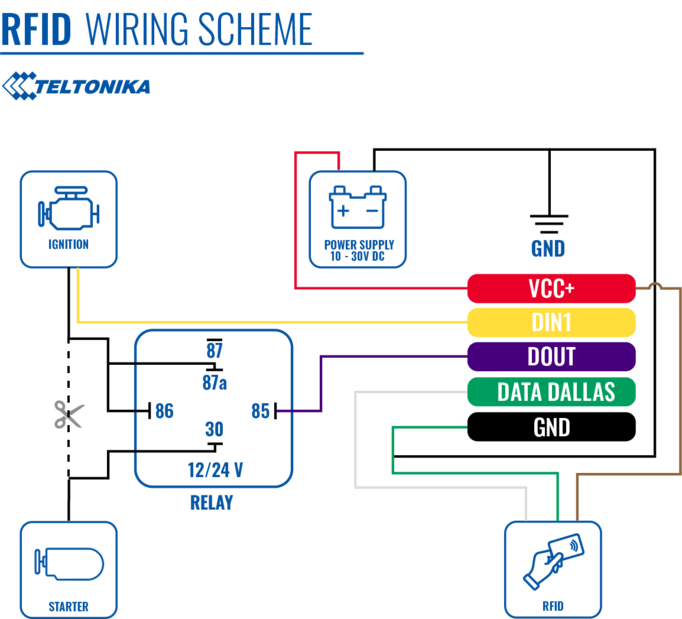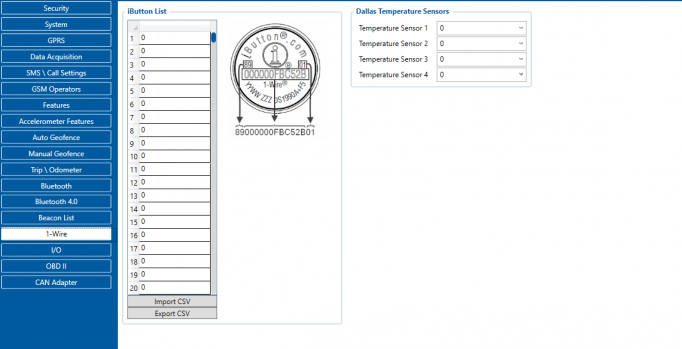Difference between revisions of "1-Wire RFID Reader"
m |
m (→Decoding RFID Card ID: Improved word choice) |
||
| (8 intermediate revisions by 5 users not shown) | |||
| Line 19: | Line 19: | ||
| − | + | ==Product Specification== | |
| − | |||
| − | |||
| − | |||
| − | |||
| − | |||
| − | |||
| − | |||
| − | |||
| − | |||
| − | |||
| − | |||
| − | |||
| − | |||
| − | |||
| + | {| class="wikitable" | ||
| + | |+ | ||
| + | ! style="width:30%; border: 1px solid white; border-bottom: 2px solid #0054A6; background: white; color: #0054A6; text-align: left;" |NAME | ||
| + | ! style="border: 1px solid white; border-bottom: 2px solid #0054A6; background: white; color: #0054A6; text-align: left;" |DESCRIPTION | ||
| + | |- | ||
| + | | style="border: 1px solid white; border-bottom: 2px solid #E8E8E8; text-align: left; vertical-align: center; background: white;" |Interface | ||
| + | | style="border: 1px solid white; border-bottom: 2px solid #E8E8E8; text-align: left; vertical-align: center; background: white;" |1-Wire Interface | ||
| + | |- | ||
| + | | style="border: 1px solid white; border-bottom: 2px solid #E8E8E8; text-align: left; vertical-align: center; background: white;" |Wiring | ||
| + | | style="border: 1px solid white; border-bottom: 2px solid #E8E8E8; text-align: left; vertical-align: center; background: white;" |White wire – 1-wire data, Brown wire – power supply, Green - ground. | ||
| + | |- | ||
| + | | style="border: 1px solid white; border-bottom: 2px solid #E8E8E8; text-align: left; vertical-align: center; background: white;" |Power Supply | ||
| + | | style="border: 1px solid white; border-bottom: 2px solid #E8E8E8; text-align: left; vertical-align: center; background: white;" |6,5-30 V DC | ||
| + | |- | ||
| + | | style="border: 1px solid white; border-bottom: 2px solid #E8E8E8; text-align: left; vertical-align: center; background: white;" |Frequency standard | ||
| + | | style="border: 1px solid white; border-bottom: 2px solid #E8E8E8; text-align: left; vertical-align: center; background: white;" |125 kHz | ||
| + | |- | ||
| + | | style="border: 1px solid white; border-bottom: 2px solid #E8E8E8; text-align: left; vertical-align: center; background: white;" |Type of transponder | ||
| + | | style="border: 1px solid white; border-bottom: 2px solid #E8E8E8; text-align: left; vertical-align: center; background: white;" |Manchester, 64 cycles per bit | ||
| + | |- | ||
| + | | style="border: 1px solid white; border-bottom: 2px solid #E8E8E8; text-align: left; vertical-align: center; background: white;" |Antenna surface area | ||
| + | | style="border: 1px solid white; border-bottom: 2px solid #E8E8E8; text-align: left; vertical-align: center; background: white;" |6,8 cm² | ||
| + | |- | ||
| + | | style="border: 1px solid white; border-bottom: 2px solid #E8E8E8; text-align: left; vertical-align: center; background: white;" |Reading range | ||
| + | | style="border: 1px solid white; border-bottom: 2px solid #E8E8E8; text-align: left; vertical-align: center; background: white;" |4 cm | ||
| + | |- | ||
| + | | style="border: 1px solid white; border-bottom: 2px solid #E8E8E8; text-align: left; vertical-align: center; background: white;" |Reading frequency | ||
| + | | style="border: 1px solid white; border-bottom: 2px solid #E8E8E8; text-align: left; vertical-align: center; background: white;" |6 times per second for identification, 2 times per second when transponder is in range of reader | ||
| + | |- | ||
| + | | style="border: 1px solid white; border-bottom: 2px solid #E8E8E8; text-align: left; vertical-align: center; background: white;" |Supported 1-Wire commands | ||
| + | | style="border: 1px solid white; border-bottom: 2px solid #E8E8E8; text-align: left; vertical-align: center; background: white;" |0x33 (0x0F) - Read ROM, 0xF0 - Search ROM | ||
| + | |- | ||
| + | | style="border: 1px solid white; border-bottom: 2px solid #E8E8E8; text-align: left; vertical-align: center; background: white;" |Fastening method | ||
| + | | style="border: 1px solid white; border-bottom: 2px solid #E8E8E8; text-align: left; vertical-align: center; background: white;" |M12 thread | ||
| + | |- | ||
| + | | style="border: 1px solid white; border-bottom: 2px solid #E8E8E8; text-align: left; vertical-align: center; background: white;" |Cable length | ||
| + | | style="border: 1px solid white; border-bottom: 2px solid #E8E8E8; text-align: left; vertical-align: center; background: white;" |40 cm | ||
| + | |- | ||
| + | | style="border: 1px solid white; border-bottom: 2px solid #E8E8E8; text-align: left; vertical-align: center; background: white;" |Operating temperature | ||
| + | | style="border: 1px solid white; border-bottom: 2px solid #E8E8E8; text-align: left; vertical-align: center; background: white;" |-20 ºC to +55 ºC | ||
| + | |- | ||
| + | | style="border: 1px solid white; border-bottom: 2px solid #E8E8E8; text-align: left; vertical-align: center; background: white;" |Operating humidity | ||
| + | | style="border: 1px solid white; border-bottom: 2px solid #E8E8E8; text-align: left; vertical-align: center; background: white;" |Up to 70% | ||
| + | |- | ||
| + | | style="border: 1px solid white; border-bottom: 2px solid #E8E8E8; text-align: left; vertical-align: center; background: white;" |Supported by | ||
| + | | style="border: 1px solid white; border-bottom: 2px solid #E8E8E8; text-align: left; vertical-align: center; background: white;" |<span class="mw-collapsible mw-collapsed"> [https://wiki.teltonika-gps.com/view/FMB110 FMB110], [https://wiki.teltonika-gps.com/view/FMB120 FMB120], [https://wiki.teltonika-gps.com/view/FMB122 FMB122], [https://wiki.teltonika-gps.com/view/FMB125 FMB125], [https://wiki.teltonika-gps.com/view/FMU125 FMU125], [https://wiki.teltonika-gps.com/view/FMM125 FMM125], [https://wiki.teltonika-gps.com/view/FMC125 FMC125], [https://wiki.teltonika-gps.com/view/FMB130 FMB130], [https://wiki.teltonika-gps.com/view/FMU130 FMU130], [https://wiki.teltonika-gps.com/view/FMC130 FMC130], [https://wiki.teltonika-gps.com/view/FMM130 FMM130], [https://wiki.teltonika-gps.com/view/FMB140 FMB140], [https://wiki.teltonika-gps.com/view/FMB202 FMB202], [https://wiki.teltonika-gps.com/view/FMB204 FMB204], [https://wiki.teltonika-gps.com/view/FMB640 FMB640], [https://wiki.teltonika-gps.com/view/FMC640 FMC640], [https://wiki.teltonika-gps.com/view/FMM640 FMM640] </span> | ||
| + | |- | ||
| + | |} | ||
==Installation== | ==Installation== | ||
| − | To connect the 1-wire RFID reader, simply connect the 1-Wire Signal wire from the reader to the 1-Wire Data pin on the device, connect the 1-Wire Power wire to the | + | To connect the 1-wire RFID reader, simply connect the 1-Wire Signal wire from the reader to the 1-Wire Data pin on the device, connect the 1-Wire Power wire to the VCC and connect the ground wire to the same grounding used for the device. |
| − | + | <br> | |
| − | [[File: | + | <br> |
| + | [[File:RFID connection2.png|alt=|center|thumb|682x682px|Relay is optional, driver authentication can work only with RFID]] | ||
| + | <br> | ||
{| class="wikitable" | {| class="wikitable" | ||
|+ | |+ | ||
| Line 53: | Line 89: | ||
| style="border: 1px solid white; border-bottom: 2px solid #E8E8E8; text-align: left; vertical-align: center; background: white;" |2 | | style="border: 1px solid white; border-bottom: 2px solid #E8E8E8; text-align: left; vertical-align: center; background: white;" |2 | ||
| style="border: 1px solid white; border-bottom: 2px solid #E8E8E8; text-align: left; vertical-align: center; background: white;" |<span style="color:#FF0000">'''VCC''' (+)</span> | | style="border: 1px solid white; border-bottom: 2px solid #E8E8E8; text-align: left; vertical-align: center; background: white;" |<span style="color:#FF0000">'''VCC''' (+)</span> | ||
| − | | style="border: 1px solid white; border-bottom: 2px solid #E8E8E8; text-align: left; vertical-align: center; background: white;" |Power supply for the sensor | + | | style="border: 1px solid white; border-bottom: 2px solid #E8E8E8; text-align: left; vertical-align: center; background: white;" |Power supply for the sensor (6,5-30 V DC) |
|- | |- | ||
|- | |- | ||
| Line 62: | Line 98: | ||
<br /> | <br /> | ||
| + | |||
| + | ''Note: this describes the installation of [https://teltonika-gps.com/product/rfid-reader/ 1-Wire reader] supplied by Teltonika, other manufacturer readers may have different wiring may be powered via 1-Wire and etc.'' | ||
| + | |||
| + | <br> | ||
| + | |||
==Device configuration== | ==Device configuration== | ||
Since this reader emulates received RFID values as iButton values, it has identical functionality as the iButton reader in this regard. The reader works as soon as it is connected, but the iButton isn't used anywhere other than displayed in the iButton I/O element. In order to use it for the Immobilizer scenario, the device must have the scenario enabled. Then, iButton check can be enabled to only accept iButtons specified in the iButton list under the 1-Wire tab. <br><br>[[File:IButtonReaderConfig.png|border|frameless|682x682px]] | Since this reader emulates received RFID values as iButton values, it has identical functionality as the iButton reader in this regard. The reader works as soon as it is connected, but the iButton isn't used anywhere other than displayed in the iButton I/O element. In order to use it for the Immobilizer scenario, the device must have the scenario enabled. Then, iButton check can be enabled to only accept iButtons specified in the iButton list under the 1-Wire tab. <br><br>[[File:IButtonReaderConfig.png|border|frameless|682x682px]] | ||
| Line 68: | Line 109: | ||
<br> | <br> | ||
| + | |||
| + | ==Decoding RFID Card ID== | ||
| + | RFID Card ID should be entered into the iButton List correctly to make this feature work correctly. Please refer to the guide below on how to enter an RFID Card ID. | ||
| + | |||
| + | 1. RFID Card Reader should be connected to the device according to the [https://wiki.teltonika-gps.com/view/1-Wire_RFID_Reader#Installation/ wiring scheme]. <br> | ||
| + | 2. The device should be connected to the PC, and the Teltonika Configurator should be opened. <br> | ||
| + | 3. Open the "I/O" tab and find the iButton parameter in the list (ID 50390). <br> | ||
| + | 4. Attach the RFID card to the reader. The value in the configurator should change. <br> [[File:IButton_ID_detection.png|border|frameless|500x500px]]<br> | ||
| + | 5. In this example iButton value is 01437829000700CF. The value should be converted to the format compatible with the Authorization List according to the figure below: [[File:iButton_ID_decoding.png|border|frameless|400x400px]]<br> | ||
| + | 6. Converted value (CF00070029784301) can be entered into the Authorization List. <br><br> | ||
| + | '''NOTE:''' On FMX6 project devices, it works differently. | ||
| + | There is no need to make any changes whenever entering/receiving the iButton/RFID value | ||
| + | |||
[[Category:Accessories]] | [[Category:Accessories]] | ||
Latest revision as of 12:30, 23 August 2022
Main Page > Accessories > 1-Wire RFID ReaderIntroduction to the product
Description:
One of the implemented features for fleet management devices is 1-Wire data protocol, which can be used to read RFID Tags by emulating them using iButton protocols. It is a convenient way to implement driver authorization in your vehicles if you want to use RFID Tags with minimal setup complexity.
1-Wire RFID readers are great in these use cases:
- Immobilizer - prevent anyone from starting the vehicle without scanning an iButton first.
- Authorized driving - keep track of who is driving your vehicle according to the iButton ID they use to authenticate themselves.
- AutoGeofencing – gives ability to know when car leaves customized areas without iButton authorization.
Product Specification
| NAME | DESCRIPTION |
|---|---|
| Interface | 1-Wire Interface |
| Wiring | White wire – 1-wire data, Brown wire – power supply, Green - ground. |
| Power Supply | 6,5-30 V DC |
| Frequency standard | 125 kHz |
| Type of transponder | Manchester, 64 cycles per bit |
| Antenna surface area | 6,8 cm² |
| Reading range | 4 cm |
| Reading frequency | 6 times per second for identification, 2 times per second when transponder is in range of reader |
| Supported 1-Wire commands | 0x33 (0x0F) - Read ROM, 0xF0 - Search ROM |
| Fastening method | M12 thread |
| Cable length | 40 cm |
| Operating temperature | -20 ºC to +55 ºC |
| Operating humidity | Up to 70% |
| Supported by | FMB110, FMB120, FMB122, FMB125, FMU125, FMM125, FMC125, FMB130, FMU130, FMC130, FMM130, FMB140, FMB202, FMB204, FMB640, FMC640, FMM640 |
Installation
To connect the 1-wire RFID reader, simply connect the 1-Wire Signal wire from the reader to the 1-Wire Data pin on the device, connect the 1-Wire Power wire to the VCC and connect the ground wire to the same grounding used for the device.
| PIN NUMBER | PIN NAME |
DESCRIPTION |
|---|---|---|
| 1 | 1-wire Data (Data Dallas) | Outputs identification data via 1-Wire interface |
| 2 | VCC (+) | Power supply for the sensor (6,5-30 V DC) |
| 3 | GND (-) | Ground |
Note: this describes the installation of 1-Wire reader supplied by Teltonika, other manufacturer readers may have different wiring may be powered via 1-Wire and etc.
Device configuration
Since this reader emulates received RFID values as iButton values, it has identical functionality as the iButton reader in this regard. The reader works as soon as it is connected, but the iButton isn't used anywhere other than displayed in the iButton I/O element. In order to use it for the Immobilizer scenario, the device must have the scenario enabled. Then, iButton check can be enabled to only accept iButtons specified in the iButton list under the 1-Wire tab. 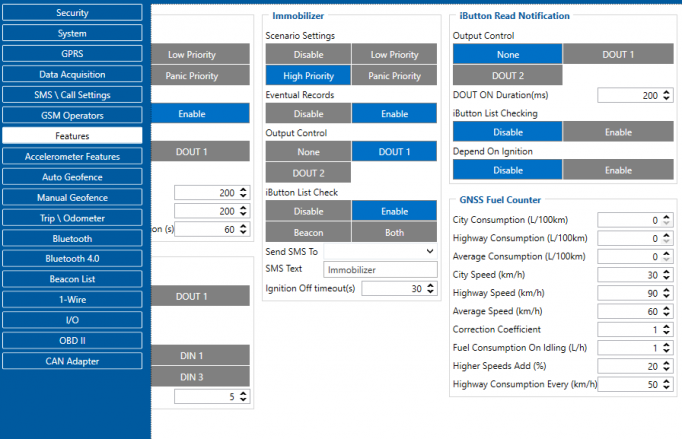
Decoding RFID Card ID
RFID Card ID should be entered into the iButton List correctly to make this feature work correctly. Please refer to the guide below on how to enter an RFID Card ID.
1. RFID Card Reader should be connected to the device according to the wiring scheme.
2. The device should be connected to the PC, and the Teltonika Configurator should be opened.
3. Open the "I/O" tab and find the iButton parameter in the list (ID 50390).
4. Attach the RFID card to the reader. The value in the configurator should change.
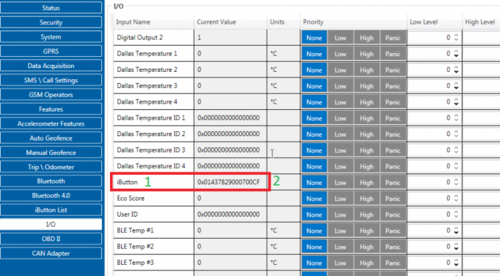
5. In this example iButton value is 01437829000700CF. The value should be converted to the format compatible with the Authorization List according to the figure below: 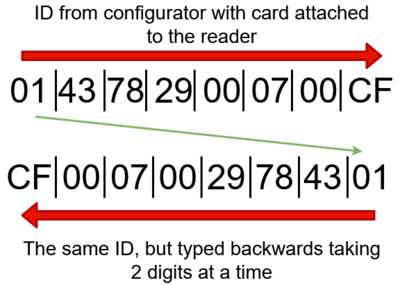
6. Converted value (CF00070029784301) can be entered into the Authorization List.
NOTE: On FMX6 project devices, it works differently.
There is no need to make any changes whenever entering/receiving the iButton/RFID value