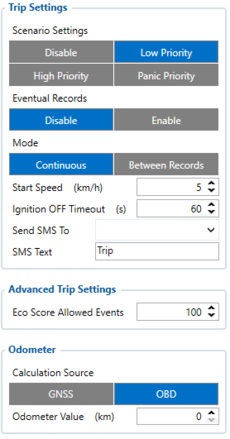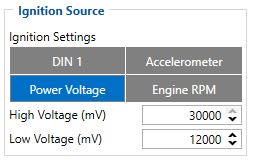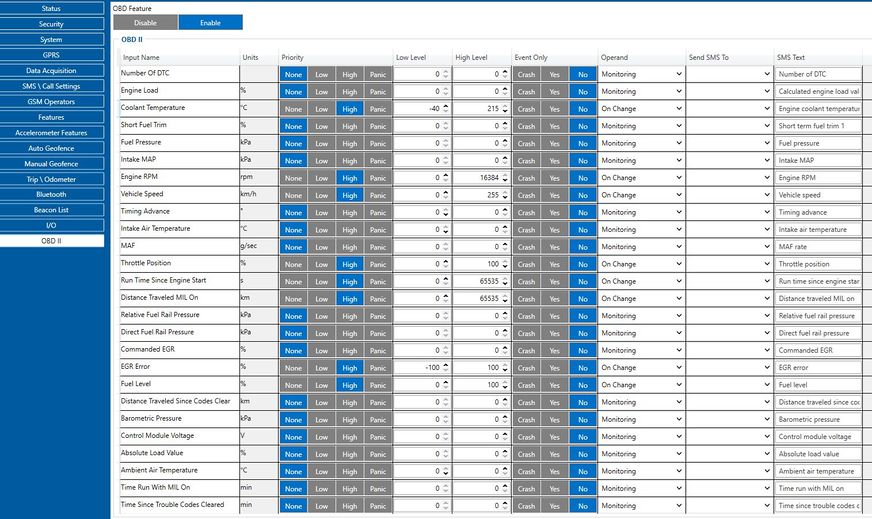Difference between revisions of "FLEET MAINTENANCE SCHEDULES (DELIVERY)"
m (Text replacement - "Bluetooth" to "Bluetooth®") |
|||
| (98 intermediate revisions by 6 users not shown) | |||
| Line 1: | Line 1: | ||
| − | == | + | ==Project description== |
Delivery service is a business where efficiency is everything. Customers expect their goods to be delivered in time and meeting these expectations is a must if the company wants to make a solid profit. Anything what causes delays should be minimized or eliminated. Facilitated by GPS devices, timely vehicle maintenance can greatly reduce the number of irregularities and, thus, help the business grow. | Delivery service is a business where efficiency is everything. Customers expect their goods to be delivered in time and meeting these expectations is a must if the company wants to make a solid profit. Anything what causes delays should be minimized or eliminated. Facilitated by GPS devices, timely vehicle maintenance can greatly reduce the number of irregularities and, thus, help the business grow. | ||
| − | We glad that you decide to test our | + | We glad that you decide to test our “FLEET MAINTENANCE SCHEDULES (DELIVERY)” solution. |
Here you will find how to prepare and to test this solution. | Here you will find how to prepare and to test this solution. | ||
| Line 9: | Line 9: | ||
==What you need for a solution?== | ==What you need for a solution?== | ||
| − | *Teltonika FM device which is compatible with this use case and have OBD connection | + | *Teltonika FM device which is compatible with this use case and have OBD connection. |
| − | |||
*The SIM card in order to get data to your server. | *The SIM card in order to get data to your server. | ||
| − | * | + | *FOTA WEB to remotely send the configuration to the device.<br /> |
* [[Teltonika Configurator]] to set up FM device correctly for the solution. | * [[Teltonika Configurator]] to set up FM device correctly for the solution. | ||
==Installation== | ==Installation== | ||
| + | First step you need to finde in your car OBD connector to do this visit [https://www.outilsobdfacile.com/location-plug-connector-obd.php#:~:text=Since%20the%20implementation%20of%20the,not%20be%20easy%20to%20locate. Location of OBD plug] | ||
| − | + | Second step it just connect your FMB device to OBD connector. | |
| − | |||
| − | |||
| − | |||
| − | |||
| − | |||
==Configuration== | ==Configuration== | ||
| Line 31: | Line 26: | ||
====1.1. Read through [https://wiki.teltonika-gps.com/view/FMB001_First_Start First start guide]==== | ====1.1. Read through [https://wiki.teltonika-gps.com/view/FMB001_First_Start First start guide]==== | ||
====1.2. Understanding of possible [https://wiki.teltonika-gps.com/view/FMB001_System_settings#Sleep_Mode Sleep modes].==== | ====1.2. Understanding of possible [https://wiki.teltonika-gps.com/view/FMB001_System_settings#Sleep_Mode Sleep modes].==== | ||
| − | <br> | + | <br /> |
| − | ==='''2. Configuring | + | |
| + | ==='''2. Configuring FLEET MAINTENANCE SCHEDULES:'''=== | ||
| − | [[File:Trip settings.png|left|thumb| | + | [[File:Trip settings.png|left|thumb|439x439px]] |
''Parameter ID'' - ''Parameter name'' | ''Parameter ID'' - ''Parameter name'' | ||
| − | Trip settings: | + | '''Trip settings''': |
*<span style="background-color:#91b9d4;">11800</span> - Scenario priority (0 - Disable, 1 - Low, 2 - High, 3 - Panic). | *<span style="background-color:#91b9d4;">11800</span> - Scenario priority (0 - Disable, 1 - Low, 2 - High, 3 - Panic). | ||
| − | + | <br> | |
*<span style="background-color:#91d4b9;">11801</span> - Eventual settings (0 - Disable, 1 - Enable), if disabled - trip settings will come with periodical data. | *<span style="background-color:#91d4b9;">11801</span> - Eventual settings (0 - Disable, 1 - Enable), if disabled - trip settings will come with periodical data. | ||
| − | + | <br> | |
| − | * 11802 - Mode (0 - Continuous, 1 Between Records). If Between Records option is selected distance will be counted until any record is made. Then odometer will be reset to zero and start counting until next record is made | + | * 11802 - Mode (0 - Continuous, 1 Between Records). If Between Records option is selected distance will be counted until any record is made. Then odometer will be reset to zero and start counting until next record is made. |
| − | * 11803 - Start Speed (km/h) | + | * 11803 - Start Speed (km/h). |
| − | * 11804 - Ignition OFF timeout (s) | + | * 11804 - Ignition OFF timeout (s). |
* 7031 - ID of SMS recipient. | * 7031 - ID of SMS recipient. | ||
| − | |||
* 8031 - SMS Text. | * 8031 - SMS Text. | ||
| − | + | * 700 - Eco Score Allowed Events. | |
| − | + | <br> | |
| − | + | *<span style="background-color:#b991d4;">11806</span> - Odometer Calculation Source (0 - GNSS, 1 - OBD). | |
| − | + | * 11807 - current Odometer Value (km). Odometer data will be counted from provided value. | |
| − | |||
| − | |||
| − | |||
*<span style="background-color:#b991d4;">11806</span> - Odometer Calculation Source (0 - GNSS, 1 - OBD). | *<span style="background-color:#b991d4;">11806</span> - Odometer Calculation Source (0 - GNSS, 1 - OBD). | ||
* 11807 - current Odometer Value (km). Odometer data will be counted from provided value. | * 11807 - current Odometer Value (km). Odometer data will be counted from provided value. | ||
| + | [[File:Deliveri case 2.jpg|left|frameless]] | ||
| + | '''Ignition Source''' | ||
| − | + | *<span style="background-color:#91b9d3;">101</span> - Eventual settings (1 - DIN 1, 2 - Accelerometer, 4 - Power Voltage, 8 - Engine RPM). | |
| − | + | <br> | |
| − | + | *<span style="background-color:#91d4b8;">104</span> - Hight Voltage ( MIN - 0, MAX - 30000). | |
| − | + | *<span style="background-color:#91d4b8;">105</span> - Low Voltage ( MIN - 0, MAX - 29999). | |
| − | |||
| − | |||
| − | * | ||
| − | |||
| − | |||
| − | |||
| − | |||
| − | |||
| − | |||
| − | + | <br> | |
| − | + | '''Quick start:''' From default configuration to [[FMB001_SMS/GPRS_Commands|FLEET MAINTENANCE SCHEDULES in one SMS]]: | |
| − | |||
| − | |||
| − | |||
| − | |||
| − | |||
| − | |||
" setparam <span style="background-color:#91b9d4;">11800</span>:1;<span style="background-color:#91d4b9;">11801</span>:0;<span style="background-color:#91b9d3;">101</span>:4;<span style="background-color:#91d4b8;">104</span>:30000;<span style="background-color:#91d4b8;">105</span>:12000" | " setparam <span style="background-color:#91b9d4;">11800</span>:1;<span style="background-color:#91d4b9;">11801</span>:0;<span style="background-color:#91b9d3;">101</span>:4;<span style="background-color:#91d4b8;">104</span>:30000;<span style="background-color:#91d4b8;">105</span>:12000" | ||
| Line 93: | Line 72: | ||
In the photo below (this is example case) you see where you must go to configurate main parameter that you need to have from device. | In the photo below (this is example case) you see where you must go to configurate main parameter that you need to have from device. | ||
| − | In OBD II window you see | + | In OBD II window you see lot of I/O elements in this window you will configure device in your needed scenario. |
| − | [[File: | + | [[File:Turbo_paaishkinimas.jpg|alt=|frameless|872x872px]] |
| − | ==Parsing | + | ==Parsing FLEET MAINTENANCE SCHEDULES records== |
==='''1.Prerequisites:'''=== | ==='''1.Prerequisites:'''=== | ||
| Line 105: | Line 84: | ||
==== 1.2. Go to [https://wiki.teltonika-gps.com/view/Java_Parser_First_Start_Guide Java parser first start guide]==== | ==== 1.2. Go to [https://wiki.teltonika-gps.com/view/Java_Parser_First_Start_Guide Java parser first start guide]==== | ||
| − | == | + | ==In platform== |
| − | |||
| − | |||
| − | |||
| − | |||
| − | |||
| − | |||
| − | |||
| − | |||
| − | |||
| − | |||
| − | |||
| − | |||
| − | |||
| − | |||
| − | |||
| − | |||
| − | |||
| − | |||
| − | |||
| − | |||
| − | |||
| − | |||
| − | |||
| − | |||
| − | |||
| − | |||
| − | |||
| − | |||
| − | |||
| − | |||
| − | |||
| − | |||
| − | |||
| − | |||
| − | |||
| − | |||
| − | |||
| − | |||
| − | |||
| − | |||
| − | |||
| − | |||
| − | |||
| − | |||
| − | |||
| − | |||
| − | |||
| − | |||
| − | |||
| − | |||
| − | |||
| − | |||
| − | |||
| − | |||
| − | |||
| − | |||
| − | |||
| − | |||
| − | |||
| − | |||
| − | |||
| − | |||
| − | |||
| − | |||
| − | |||
| − | |||
| − | |||
| − | |||
| − | |||
| − | |||
| − | |||
| − | |||
| − | |||
| − | |||
| − | |||
| − | |||
| − | |||
| − | |||
| − | |||
| − | |||
| − | |||
| − | |||
| − | |||
| − | |||
| − | |||
| − | |||
| − | |||
| − | |||
| − | |||
| − | |||
| − | |||
| − | |||
| − | |||
| − | |||
| − | |||
| − | |||
| − | |||
| − | |||
| − | |||
| − | |||
| − | |||
| − | |||
| − | |||
| − | |||
| − | |||
| − | |||
| − | |||
| − | |||
| − | |||
| − | |||
| − | |||
| − | |||
| − | |||
| − | |||
| − | |||
| − | |||
| − | |||
| − | |||
| − | |||
| − | |||
| − | |||
| − | |||
| − | |||
| − | |||
| − | |||
| − | |||
| − | |||
| − | |||
| − | |||
| − | |||
| − | |||
| − | |||
| − | |||
| − | |||
| − | |||
| − | |||
| − | |||
| − | |||
| − | |||
| − | |||
| − | |||
| − | |||
| − | |||
| − | |||
TAVL: Open TAVL → select client → select Street Map → select device → choose the date from which to which to show the records → push advanced → push show button and then you will see in left down corner all information. | TAVL: Open TAVL → select client → select Street Map → select device → choose the date from which to which to show the records → push advanced → push show button and then you will see in left down corner all information. | ||
| − | |||
| − | |||
| − | |||
| − | |||
| − | |||
| − | |||
Revision as of 11:44, 25 January 2021
Main Page > General Information > Usage scenarios > FLEET MAINTENANCE SCHEDULES (DELIVERY)Project description
Delivery service is a business where efficiency is everything. Customers expect their goods to be delivered in time and meeting these expectations is a must if the company wants to make a solid profit. Anything what causes delays should be minimized or eliminated. Facilitated by GPS devices, timely vehicle maintenance can greatly reduce the number of irregularities and, thus, help the business grow.
We glad that you decide to test our “FLEET MAINTENANCE SCHEDULES (DELIVERY)” solution.
Here you will find how to prepare and to test this solution.
What you need for a solution?
- Teltonika FM device which is compatible with this use case and have OBD connection.
- The SIM card in order to get data to your server.
- FOTA WEB to remotely send the configuration to the device.
- Teltonika Configurator to set up FM device correctly for the solution.
Installation
First step you need to finde in your car OBD connector to do this visit Location of OBD plug
Second step it just connect your FMB device to OBD connector.
Configuration
1. Prerequisites:
1.1. Read through First start guide
1.2. Understanding of possible Sleep modes.
2. Configuring FLEET MAINTENANCE SCHEDULES:
Parameter ID - Parameter name
Trip settings:
- 11800 - Scenario priority (0 - Disable, 1 - Low, 2 - High, 3 - Panic).
- 11801 - Eventual settings (0 - Disable, 1 - Enable), if disabled - trip settings will come with periodical data.
- 11802 - Mode (0 - Continuous, 1 Between Records). If Between Records option is selected distance will be counted until any record is made. Then odometer will be reset to zero and start counting until next record is made.
- 11803 - Start Speed (km/h).
- 11804 - Ignition OFF timeout (s).
- 7031 - ID of SMS recipient.
- 8031 - SMS Text.
- 700 - Eco Score Allowed Events.
- 11806 - Odometer Calculation Source (0 - GNSS, 1 - OBD).
- 11807 - current Odometer Value (km). Odometer data will be counted from provided value.
- 11806 - Odometer Calculation Source (0 - GNSS, 1 - OBD).
- 11807 - current Odometer Value (km). Odometer data will be counted from provided value.
Ignition Source
- 101 - Eventual settings (1 - DIN 1, 2 - Accelerometer, 4 - Power Voltage, 8 - Engine RPM).
- 104 - Hight Voltage ( MIN - 0, MAX - 30000).
- 105 - Low Voltage ( MIN - 0, MAX - 29999).
Quick start: From default configuration to FLEET MAINTENANCE SCHEDULES in one SMS:
" setparam 11800:1;11801:0;101:4;104:30000;105:12000"
Note: Before SMS text, two space symbols should be inserted if no SMS username or password was set in SMS \ Call settings.
After configuration device start parameters now we go to configure OBD II elements.
In the photo below (this is example case) you see where you must go to configurate main parameter that you need to have from device.
In OBD II window you see lot of I/O elements in this window you will configure device in your needed scenario.
Parsing FLEET MAINTENANCE SCHEDULES records
1.Prerequisites:
1.1. Open TCP/UDP port
1.2. Go to Java parser first start guide
In platform
TAVL: Open TAVL → select client → select Street Map → select device → choose the date from which to which to show the records → push advanced → push show button and then you will see in left down corner all information.