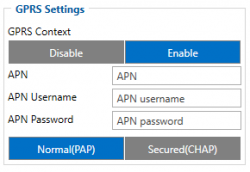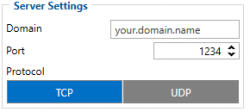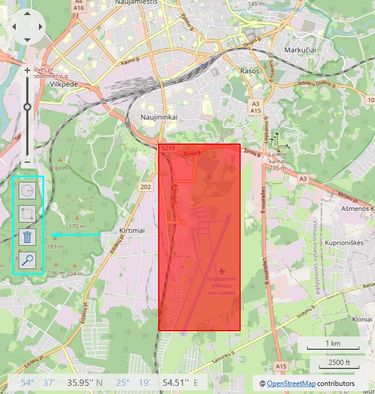Difference between revisions of "Geofence Solution in the Event of Pandemic"
| (50 intermediate revisions by 5 users not shown) | |||
| Line 1: | Line 1: | ||
| − | == | + | ==Project description== |
One of the more advanced features of GPS trackers is the ability to create Geofence scenarios in a real-time with triggered alerts. Geofences are designated areas or zones that can be defined on a map or as a distance from the specific location. The feature may help to comply with some pandemic lockdown measures and greatly benefit private car owners, families, corporate fleet managers and business owners. All Teltonika GPS tracker models have Geofence as a standard feature. | One of the more advanced features of GPS trackers is the ability to create Geofence scenarios in a real-time with triggered alerts. Geofences are designated areas or zones that can be defined on a map or as a distance from the specific location. The feature may help to comply with some pandemic lockdown measures and greatly benefit private car owners, families, corporate fleet managers and business owners. All Teltonika GPS tracker models have Geofence as a standard feature. | ||
| Line 13: | Line 13: | ||
Since Geofence can be used in all of Teltonika devices, it is important to follow your specific device [https://wiki.teltonika-gps.com/view/FMM130_First_Start#Mounting_recommendations mounting recommendations]. This is because if you were to install the tracker following the instructions of a different one, your device may not work properly in the end. Also, we offer a wide range of trackers that have different connectors, some of the devices we offer are "Plug and Track" (devices that have OBD-II connectors), other may demand more wiring work to be done. The list of all Teltonika Fleet Management devices can be found [[Fleet management | here]]. | Since Geofence can be used in all of Teltonika devices, it is important to follow your specific device [https://wiki.teltonika-gps.com/view/FMM130_First_Start#Mounting_recommendations mounting recommendations]. This is because if you were to install the tracker following the instructions of a different one, your device may not work properly in the end. Also, we offer a wide range of trackers that have different connectors, some of the devices we offer are "Plug and Track" (devices that have OBD-II connectors), other may demand more wiring work to be done. The list of all Teltonika Fleet Management devices can be found [[Fleet management | here]]. | ||
| − | |||
| − | |||
| − | |||
| − | |||
| − | |||
| − | |||
| − | |||
| − | |||
| − | |||
| − | |||
| − | |||
| − | |||
| − | |||
| − | |||
| − | |||
| − | |||
| − | |||
| − | |||
| − | |||
| − | |||
| − | |||
| − | |||
| − | |||
| − | |||
| − | |||
| − | |||
==Configuration== | ==Configuration== | ||
==='''1. Prerequisites:'''=== | ==='''1. Prerequisites:'''=== | ||
| − | ====1.1. Read through [https://wiki.teltonika-gps.com/view/FMM130_First_Start First start guide]==== | + | ===='''1.1. Read through [https://wiki.teltonika-gps.com/view/FMM130_First_Start First start guide]'''==== |
====1.2. Understanding what [https://wiki.teltonika-gps.com/view/FMM130_Manual_Geofence_settings manual Geofence] has to offer.==== | ====1.2. Understanding what [https://wiki.teltonika-gps.com/view/FMM130_Manual_Geofence_settings manual Geofence] has to offer.==== | ||
| + | ==='''2. Configuration of Manual Geofence feature'''=== | ||
| + | |||
| + | Once the first start guide is analysed, we can proceed with the Geofence configuration. To start off, we need to configure the GRPS settings. | ||
| − | + | [[File:GPRS settings.png|frameless|alt=|left|250x250px]] | |
[[FMM001 Parameter list|Parameter ID]] – Parameter name GPRS settings:<br /> | [[FMM001 Parameter list|Parameter ID]] – Parameter name GPRS settings:<br /> | ||
| − | + | ||
| − | |||
*<span style="background-color:#91b9d4;">2001</span> – APN | *<span style="background-color:#91b9d4;">2001</span> – APN | ||
*<span style="background-color:#91d4b9;">2002</span> – APN username (if there are no APN username, empty field should be left) | *<span style="background-color:#91d4b9;">2002</span> – APN username (if there are no APN username, empty field should be left) | ||
*<span style="background-color:#b991d4;">2003</span> – APN password (if there are no APN password, empty field should be left) | *<span style="background-color:#b991d4;">2003</span> – APN password (if there are no APN password, empty field should be left) | ||
| − | [[File:SERVER settings.png|alt=|left| | + | [[File:SERVER settings.png|frameless|alt=|left|250x250px]] |
| − | |||
| − | |||
| − | |||
| − | |||
| − | |||
<br />Server settings: | <br />Server settings: | ||
| Line 69: | Line 40: | ||
*<span style="background-color:#d491b9;">2005</span> – Port | *<span style="background-color:#d491b9;">2005</span> – Port | ||
*<span style="background-color:#d4b991;">2006</span> – Data sending protocol (0 – TCP, 1 – UDP) | *<span style="background-color:#d4b991;">2006</span> – Data sending protocol (0 – TCP, 1 – UDP) | ||
| − | |||
| − | |||
| − | |||
| − | |||
| − | |||
| − | |||
| − | |||
| − | |||
| − | |||
| − | |||
| − | |||
| − | |||
| − | |||
| − | |||
| + | After successful GPRS/SERVER settings configuration, FMM130 device will '''synchronize time''' and '''update records''' to '''the configured server'''. Time intervals and default I/O elements can be changed by using [[Teltonika Configurator]].<br /><br /> | ||
| + | [[File:manual_geofence_selection.jpg|alt=|frameless|left|250x570px]] | ||
Manual Geofence settings: | Manual Geofence settings: | ||
| Line 93: | Line 52: | ||
* 20102 - Eventual Records (0 - Disable, 1 - Enable) | * 20102 - Eventual Records (0 - Disable, 1 - Enable) | ||
<br /> | <br /> | ||
| − | |||
* 20103 - Frame Border (m) | * 20103 - Frame Border (m) | ||
*<span style="background-color:#82e3d4;">20104</span> - Shape Type (0 - Circle, 1 - Rectangle) | *<span style="background-color:#82e3d4;">20104</span> - Shape Type (0 - Circle, 1 - Rectangle) | ||
| Line 102: | Line 60: | ||
*<span style="background-color:#5c7b90;">20109</span> - Coordinate X2 | *<span style="background-color:#5c7b90;">20109</span> - Coordinate X2 | ||
<br /> | <br /> | ||
| − | |||
* 20110 - Overspeeding (0 - Disable, 1 - Enable) | * 20110 - Overspeeding (0 - Disable, 1 - Enable) | ||
* 20111 - Max allowed speed (km/h) | * 20111 - Max allowed speed (km/h) | ||
| − | + | <br /> | |
| − | |||
| − | |||
* 7025 - Phone Number | * 7025 - Phone Number | ||
* 8025 - SMS Text | * 8025 - SMS Text | ||
| − | + | ||
| − | |||
| − | |||
| − | |||
| − | |||
<br /> | <br /> | ||
'''Note''': Radius is only calculated if the chosen Shape Type is a Circle. In this example, Radius cannot be seen since the shape chosen is the Rectangle. Also, Latitude Y2 and Longitude X2 are only used when Rectangle is the chosen shape. | '''Note''': Radius is only calculated if the chosen Shape Type is a Circle. In this example, Radius cannot be seen since the shape chosen is the Rectangle. Also, Latitude Y2 and Longitude X2 are only used when Rectangle is the chosen shape. | ||
| Line 121: | Line 72: | ||
<br /> | <br /> | ||
| − | [[File: | + | [[File:Manual geofence map.jpg|left|frameless|394x394px]] |
| − | It is also important to mention that the map in the | + | It is also important to mention that the map in the Manual Geofence function section has a few features as well if you wish to make some adjustments using the interface: |
| − | |||
| − | + | It is possible to draw the Geofence area manually by selecting the Rectangle or the Circle icon on the left. That way, it is not necessary to know the exact coordinates of the wanted area, as long as it is marked on the map correctly. | |
| − | + | Once that is done, the latitude and the longitude fields will be filled in automatically. | |
| − | |||
| − | <br /> | + | If you wish to delete your Geofence area, you can click the "Delete geozone" button. That way, the area is deleted and the configurations made are restored to default settings. |
| − | <br /> | + | |
| − | <br /> | + | |
| + | In case there are more than one zones available, by clicking on one of them will bring up its layout details. | ||
| + | |||
| + | |||
| + | The last button on the interface is used to zoom in on all of the available geozones. | ||
| + | |||
| + | <br /><br /><br /> | ||
'''Quickstart:''' From default configuration to Geofence crossing detection in two SMS: | '''Quickstart:''' From default configuration to Geofence crossing detection in two SMS: | ||
| Line 140: | Line 95: | ||
" setparam <span style="background-color:#73e2f2;">20100</span>:2;<span style="background-color:#fafa37;">20101</span>:2;<span style="background-color:#82e3d4;">20104</span>:1;<span style="background-color:#3a90ff;">20106</span>:latitudeY1;<span style="background-color:#ff7e66;">20107</span>:longitudeX1;<span style="background-color:#d6f6fb;">20108</span>:latitudeY2;<span style="background-color:#5c7b90;">20109</span>:longitudeX2" | " setparam <span style="background-color:#73e2f2;">20100</span>:2;<span style="background-color:#fafa37;">20101</span>:2;<span style="background-color:#82e3d4;">20104</span>:1;<span style="background-color:#3a90ff;">20106</span>:latitudeY1;<span style="background-color:#ff7e66;">20107</span>:longitudeX1;<span style="background-color:#d6f6fb;">20108</span>:latitudeY2;<span style="background-color:#5c7b90;">20109</span>:longitudeX2" | ||
| − | |||
| − | |||
'''Note''': We're sending two instead of one configuration messages since one SMS can contain up to 160 characters. For this scenario, we exceed the maximum allowed character amount. Therefore, we split the message into two. | '''Note''': We're sending two instead of one configuration messages since one SMS can contain up to 160 characters. For this scenario, we exceed the maximum allowed character amount. Therefore, we split the message into two. | ||
| − | ==Parsing | + | ==Parsing== |
==='''1.Prerequisites:'''=== | ==='''1.Prerequisites:'''=== | ||
| Line 159: | Line 112: | ||
! rowspan="1" style="width:100%; vertical-align: middle; text-align: center;" |Unparsed received data in hexadecimal stream | ! rowspan="1" style="width:100%; vertical-align: middle; text-align: center;" |Unparsed received data in hexadecimal stream | ||
|- | |- | ||
| − | | style="vertical-align: middle; text-align: center;" | + | | style="vertical-align: middle; text-align: center;" 00000000000000460801000001776D581890010F07C39A209CE0C2009C009D05000F9B0D06EF01F0001505C80045019B0105B5000BB6000 |
| − | |||
A424257430F8044000002F1000060191000000BE1000100005139 | A424257430F8044000002F1000060191000000BE1000100005139 | ||
|- | |- | ||
| Line 177: | Line 129: | ||
|- | |- | ||
| style="vertical-align: middle; text-align: center;" |Data Field Length | | style="vertical-align: middle; text-align: center;" |Data Field Length | ||
| − | | style="vertical-align: middle; text-align: center;" |00 00 00 | + | | style="vertical-align: middle; text-align: center;" |00 00 00 44 |
|- | |- | ||
| style="vertical-align: middle; text-align: center;" |Codec ID | | style="vertical-align: middle; text-align: center;" |Codec ID | ||
| Line 186: | Line 138: | ||
|- | |- | ||
| style="vertical-align: middle; text-align: center;" |Timestamp | | style="vertical-align: middle; text-align: center;" |Timestamp | ||
| − | | style="vertical-align: middle; text-align: center;" |00 00 01 77 49 BC 8E 70 (Thursday | + | | style="vertical-align: middle; text-align: center;" |00 00 01 77 49 BC 8E 70 (Thursday January 28 16:03:50 UTC 2021) |
|- | |- | ||
| style="vertical-align: middle; text-align: center;" |Priority | | style="vertical-align: middle; text-align: center;" |Priority | ||
| − | | style="vertical-align: middle; text-align: center;" | | + | | style="vertical-align: middle; text-align: center;" |00 |
|- | |- | ||
| style="vertical-align: middle; text-align: center;" |Longitude | | style="vertical-align: middle; text-align: center;" |Longitude | ||
| − | | style="vertical-align: middle; text-align: center;" |0F 07 | + | | style="vertical-align: middle; text-align: center;" |0F 07 B5 16 |
|- | |- | ||
| style="vertical-align: middle; text-align: center;" |Latitude | | style="vertical-align: middle; text-align: center;" |Latitude | ||
| − | | style="vertical-align: middle; text-align: center;" |20 9C | + | | style="vertical-align: middle; text-align: center;" |20 9C D4 FA |
|- | |- | ||
| style="vertical-align: middle; text-align: center;" |Altitude | | style="vertical-align: middle; text-align: center;" |Altitude | ||
| − | | style="vertical-align: middle; text-align: center;" |00 | + | | style="vertical-align: middle; text-align: center;" |00 00 |
|- | |- | ||
| style="vertical-align: middle; text-align: center;" |Angle | | style="vertical-align: middle; text-align: center;" |Angle | ||
| − | | style="vertical-align: middle; text-align: center;" |00 | + | | style="vertical-align: middle; text-align: center;" |00 00 |
|- | |- | ||
| style="vertical-align: middle; text-align: center;" |Satellites | | style="vertical-align: middle; text-align: center;" |Satellites | ||
| − | | style="vertical-align: middle; text-align: center;" | | + | | style="vertical-align: middle; text-align: center;" |00 |
|- | |- | ||
| style="vertical-align: middle; text-align: center;" |Speed | | style="vertical-align: middle; text-align: center;" |Speed | ||
| − | | style="vertical-align: middle; text-align: center;" |00 | + | | style="vertical-align: middle; text-align: center;" |00 00 |
|- | |- | ||
| style="vertical-align: middle; text-align: center;" |Event IO ID | | style="vertical-align: middle; text-align: center;" |Event IO ID | ||
| − | | style="vertical-align: middle; text-align: center;" |<span style="background:#0b9768"> | + | | style="vertical-align: middle; text-align: center;" |<span style="background:#0b9768">F0 (AVL ID: 240, Name: Movement)</span> |
|- | |- | ||
| style="vertical-align: middle; text-align: center;" |N of Total ID | | style="vertical-align: middle; text-align: center;" |N of Total ID | ||
| − | | style="vertical-align: middle; text-align: center;" | | + | | style="vertical-align: middle; text-align: center;" |0C |
|- | |- | ||
| style="vertical-align: middle; text-align: center;" |N1 of One Byte IO | | style="vertical-align: middle; text-align: center;" |N1 of One Byte IO | ||
| − | | style="vertical-align: middle; text-align: center;" | | + | | style="vertical-align: middle; text-align: center;" |05 |
|- | |- | ||
| style="vertical-align: middle; text-align: center;" |1’st IO ID | | style="vertical-align: middle; text-align: center;" |1’st IO ID | ||
| Line 222: | Line 174: | ||
|- | |- | ||
| style="vertical-align: middle; text-align: center;" |1’st IO Value | | style="vertical-align: middle; text-align: center;" |1’st IO Value | ||
| − | | style="vertical-align: middle; text-align: center;" | | + | | style="vertical-align: middle; text-align: center;" |00 |
|- | |- | ||
| style="vertical-align: middle; text-align: center;" |2’nd IO ID | | style="vertical-align: middle; text-align: center;" |2’nd IO ID | ||
| Line 234: | Line 186: | ||
|- | |- | ||
| style="vertical-align: middle; text-align: center;" |3’rd IO Value | | style="vertical-align: middle; text-align: center;" |3’rd IO Value | ||
| − | | style="vertical-align: middle; text-align: center;" | | + | | style="vertical-align: middle; text-align: center;" |04 |
|- | |- | ||
| style="vertical-align: middle; text-align: center;" |4'th IO ID | | style="vertical-align: middle; text-align: center;" |4'th IO ID | ||
| Line 246: | Line 198: | ||
|- | |- | ||
| style="vertical-align: middle; text-align: center;" |5'th IO Value | | style="vertical-align: middle; text-align: center;" |5'th IO Value | ||
| − | | style="vertical-align: middle; text-align: center;" | | + | | style="vertical-align: middle; text-align: center;" |02 |
| − | |||
| − | |||
| − | |||
| − | |||
| − | |||
| − | |||
</span> | </span> | ||
|- | |- | ||
| Line 262: | Line 208: | ||
|- | |- | ||
| style="vertical-align: middle; text-align: center;" |1’st IO Value | | style="vertical-align: middle; text-align: center;" |1’st IO Value | ||
| − | | style="vertical-align: middle; text-align: center;" |00 | + | | style="vertical-align: middle; text-align: center;" |00 00 |
|- | |- | ||
| style="vertical-align: middle; text-align: center;" |2’nd IO ID | | style="vertical-align: middle; text-align: center;" |2’nd IO ID | ||
| Line 268: | Line 214: | ||
|- | |- | ||
| style="vertical-align: middle; text-align: center;" |2’nd IO Value | | style="vertical-align: middle; text-align: center;" |2’nd IO Value | ||
| − | | style="vertical-align: middle; text-align: center;" |00 | + | | style="vertical-align: middle; text-align: center;" |00 00 |
|- | |- | ||
| style="vertical-align: middle; text-align: center;" |3’rd IO ID | | style="vertical-align: middle; text-align: center;" |3’rd IO ID | ||
| Line 274: | Line 220: | ||
|- | |- | ||
| style="vertical-align: middle; text-align: center;" |3’rd IO Value | | style="vertical-align: middle; text-align: center;" |3’rd IO Value | ||
| − | | style="vertical-align: middle; text-align: center;" | | + | | style="vertical-align: middle; text-align: center;" |17 BA |
|- | |- | ||
| style="vertical-align: middle; text-align: center;" |4'th IO ID | | style="vertical-align: middle; text-align: center;" |4'th IO ID | ||
| Line 280: | Line 226: | ||
|- | |- | ||
| style="vertical-align: middle; text-align: center;" |4'th IO Value | | style="vertical-align: middle; text-align: center;" |4'th IO Value | ||
| − | | style="vertical-align: middle; text-align: center;" | | + | | style="vertical-align: middle; text-align: center;" |10 12 |
|- | |- | ||
| style="vertical-align: middle; text-align: center;" |5'th IO ID | | style="vertical-align: middle; text-align: center;" |5'th IO ID | ||
| Line 301: | Line 247: | ||
|- | |- | ||
| style="vertical-align: middle; text-align: center;" |2’nd IO Value | | style="vertical-align: middle; text-align: center;" |2’nd IO Value | ||
| − | | style="vertical-align: middle; text-align: center;" |00 00 | + | | style="vertical-align: middle; text-align: center;" |00 00 00 40 |
|- | |- | ||
| style="vertical-align: middle; text-align: center;" |N8 of Eight Bytes IO | | style="vertical-align: middle; text-align: center;" |N8 of Eight Bytes IO | ||
| Line 310: | Line 256: | ||
|- | |- | ||
| style="vertical-align: middle; text-align: center;" |CRC-16 | | style="vertical-align: middle; text-align: center;" |CRC-16 | ||
| − | | style="vertical-align: middle; text-align: center;" |00 00 | + | | style="vertical-align: middle; text-align: center;" |00 00 12 20 |
|- | |- | ||
|} | |} | ||
| − | == | + | ==In platform== |
[[Category:Usage scenarios]] | [[Category:Usage scenarios]] | ||
| − | |||
| − | |||
| − | |||
| − | |||
| − | |||
| − | |||
| − | |||
| − | |||
Revision as of 16:56, 4 February 2021
Main Page > General Information > Usage scenarios > Geofence Solution in the Event of PandemicProject description
One of the more advanced features of GPS trackers is the ability to create Geofence scenarios in a real-time with triggered alerts. Geofences are designated areas or zones that can be defined on a map or as a distance from the specific location. The feature may help to comply with some pandemic lockdown measures and greatly benefit private car owners, families, corporate fleet managers and business owners. All Teltonika GPS tracker models have Geofence as a standard feature.
What you need for a solution?
- Geofence solution is supported by all Teltonika devices. To show this scenario, we will be using the FMM130 model.
- The SIM card in order to receive data to your server.
- Teltonika Configurator to make the configurations for your Teltonika device.
- FOTA WEB to send the configurations to your device remotely.
Installation
Since Geofence can be used in all of Teltonika devices, it is important to follow your specific device mounting recommendations. This is because if you were to install the tracker following the instructions of a different one, your device may not work properly in the end. Also, we offer a wide range of trackers that have different connectors, some of the devices we offer are "Plug and Track" (devices that have OBD-II connectors), other may demand more wiring work to be done. The list of all Teltonika Fleet Management devices can be found here.
Configuration
1. Prerequisites:
1.1. Read through First start guide
1.2. Understanding what manual Geofence has to offer.
2. Configuration of Manual Geofence feature
Once the first start guide is analysed, we can proceed with the Geofence configuration. To start off, we need to configure the GRPS settings.
Parameter ID – Parameter name GPRS settings:
- 2001 – APN
- 2002 – APN username (if there are no APN username, empty field should be left)
- 2003 – APN password (if there are no APN password, empty field should be left)
Server settings:
- 2004 – Domain
- 2005 – Port
- 2006 – Data sending protocol (0 – TCP, 1 – UDP)
After successful GPRS/SERVER settings configuration, FMM130 device will synchronize time and update records to the configured server. Time intervals and default I/O elements can be changed by using Teltonika Configurator.
Manual Geofence settings:
- 20100 - Feature priority (0 - Disable, 1 - Low, 2 - High, 3 - Panic)
- 20101 - Generate Event (0 - No Event, 1 - On Exit, 2 - On Entrance, 3 - On Both)
- 20102 - Eventual Records (0 - Disable, 1 - Enable)
- 20103 - Frame Border (m)
- 20104 - Shape Type (0 - Circle, 1 - Rectangle)
- 20105 - Radius (m)
- 20106 - Coordinate Y1
- 20107 - Coordinate X1
- 20108 - Coordinate Y2
- 20109 - Coordinate X2
- 20110 - Overspeeding (0 - Disable, 1 - Enable)
- 20111 - Max allowed speed (km/h)
- 7025 - Phone Number
- 8025 - SMS Text
Note: Radius is only calculated if the chosen Shape Type is a Circle. In this example, Radius cannot be seen since the shape chosen is the Rectangle. Also, Latitude Y2 and Longitude X2 are only used when Rectangle is the chosen shape.
It is also important to mention that the map in the Manual Geofence function section has a few features as well if you wish to make some adjustments using the interface:
It is possible to draw the Geofence area manually by selecting the Rectangle or the Circle icon on the left. That way, it is not necessary to know the exact coordinates of the wanted area, as long as it is marked on the map correctly.
Once that is done, the latitude and the longitude fields will be filled in automatically.
If you wish to delete your Geofence area, you can click the "Delete geozone" button. That way, the area is deleted and the configurations made are restored to default settings.
In case there are more than one zones available, by clicking on one of them will bring up its layout details.
The last button on the interface is used to zoom in on all of the available geozones.
Quickstart: From default configuration to Geofence crossing detection in two SMS:
" setparam 2001:APN;2002:APN_username;2003:APN_password;2004:Domain;2005:Port;2006:0"
" setparam 20100:2;20101:2;20104:1;20106:latitudeY1;20107:longitudeX1;20108:latitudeY2;20109:longitudeX2"
Note: We're sending two instead of one configuration messages since one SMS can contain up to 160 characters. For this scenario, we exceed the maximum allowed character amount. Therefore, we split the message into two.
Parsing
1.Prerequisites:
1.1. Open TCP/UDP port
1.2. Read Java parser first start guide
2. Parsing example:
| Unparsed received data in hexadecimal stream |
|---|
| style="vertical-align: middle; text-align: center;" 00000000000000460801000001776D581890010F07C39A209CE0C2009C009D05000F9B0D06EF01F0001505C80045019B0105B5000BB6000
A424257430F8044000002F1000060191000000BE1000100005139 |
| AVL Data Packet | |
|---|---|
| AVL Data Packet Part | HEX Code Part |
| Zero Bytes | 00 00 00 00 |
| Data Field Length | 00 00 00 44 |
| Codec ID | 08 (Codec 8) |
| Number of Data 1 (Number of Total Records) | 01 |
| Timestamp | 00 00 01 77 49 BC 8E 70 (Thursday January 28 16:03:50 UTC 2021) |
| Priority | 00 |
| Longitude | 0F 07 B5 16 |
| Latitude | 20 9C D4 FA |
| Altitude | 00 00 |
| Angle | 00 00 |
| Satellites | 00 |
| Speed | 00 00 |
| Event IO ID | F0 (AVL ID: 240, Name: Movement) |
| N of Total ID | 0C |
| N1 of One Byte IO | 05 |
| 1’st IO ID | EF (AVL ID: 239, Name: Ignition) |
| 1’st IO Value | 00 |
| 2’nd IO ID | F0 (AVL ID: 240, Name: Movement) |
| 2’nd IO Value | 00 |
| 3’rd IO ID | 15 (AVL ID: 21, Name: GSM Signal) |
| 3’rd IO Value | 04 |
| 4'th IO ID | C8 (AVL ID: 200, Name: Sleep Mode) |
| 4'th IO Value | 00 |
| 5'th IO ID | 45 (AVL ID: 69, Name: GNSS Status) |
| 5'th IO Value | 02
|
| N1 of Two Byte IO | 05 |
| 1’st IO ID | B5 (AVL ID: 181, Name: GNSS PDOP) |
| 1’st IO Value | 00 00 |
| 2’nd IO ID | B6 (AVL ID: 182, Name: GNSS HDOP) |
| 2’nd IO Value | 00 00 |
| 3’rd IO ID | 42 (AVL ID: 66, Name: External Voltage) |
| 3’rd IO Value | 17 BA |
| 4'th IO ID | 43 (AVL ID: 67, Name: Battery Voltage) |
| 4'th IO Value | 10 12 |
| 5'th IO ID | 44 (AVL ID: 68, Name: Battery Current) |
| 5'th IO Value | 00 00 |
| N4 of Four Bytes IO | 02 |
| 1’st IO ID | F1 (AVL ID: 241, Name: Active GSM Operator) |
| 1’st IO Value | 00 00 60 19 |
| 2’nd IO ID | 10 (AVL ID: 16, Name: Total Odometer) |
| 2’nd IO Value | 00 00 00 40 |
| N8 of Eight Bytes IO | 00 |
| Number of Data 2 (Number of Total Records) | 01 |
| CRC-16 | 00 00 12 20 |