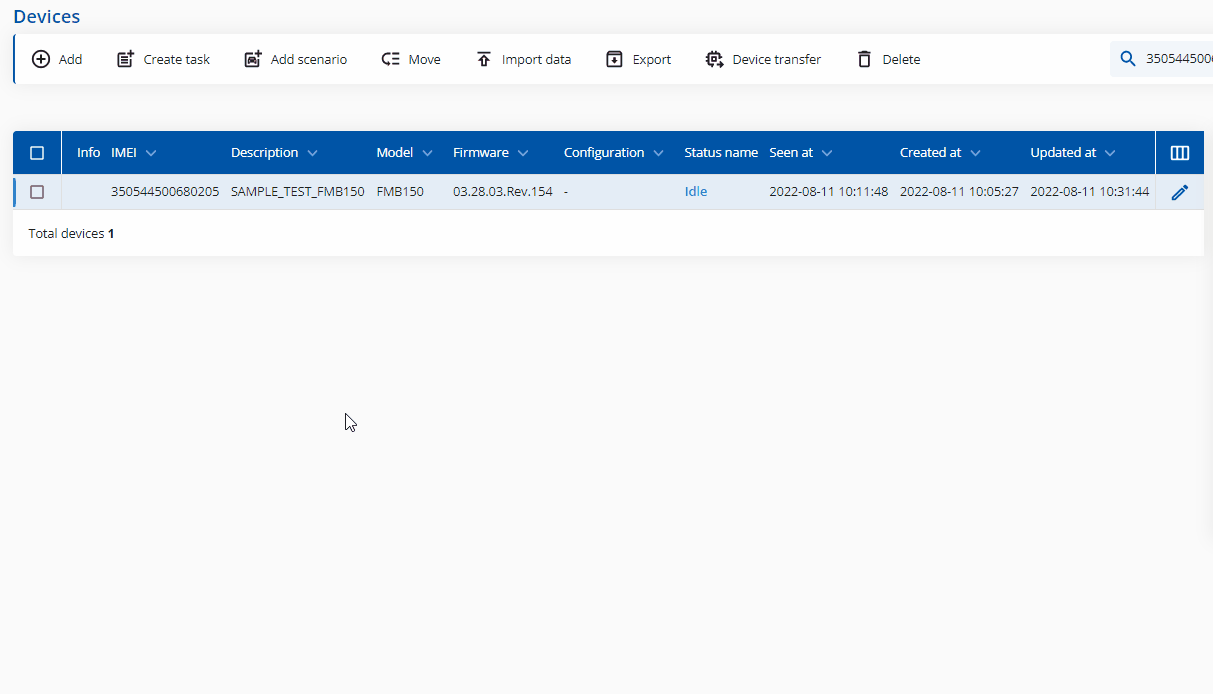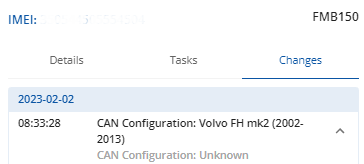Difference between revisions of "FMC150 OEM file upload"
From Wiki Knowledge Base | Teltonika GPS
| (4 intermediate revisions by one other user not shown) | |||
| Line 1: | Line 1: | ||
| − | |||
| − | |||
| − | |||
| − | |||
{{Template:Fmx150_CAN_Config_Upload | {{Template:Fmx150_CAN_Config_Upload | ||
|model=FMC150 | |model=FMC150 | ||
}} | }} | ||
| − | |||
| − | |||
Revision as of 12:32, 11 December 2023
Main Page > CAN Trackers & Adapters > FMC150 > FMC150 OEM file uploadFMC150 OEM Configuration Upload via FOTA WEB
- FMC150 CAN configuration can be uploaded Over The Air by using FOTA WEB.
- In order to download your vehicles CAN configuration please follow a quick and simple step-by-step guide below. FMC150 device, must be registered in FOTA WEB – device‘s model, firmware version, serial number, and other information must be shown.
- Select the devices by clicking the check-box next to them
- Press "Create task" at the top-left corner of the page
- Select „Upload CAN OEM file“ task type
- Select Vehicle Make, and Model :
- Once the CAN configuration upload task has been assigned, it can be seen in the main window. Please note, that uploading will start after the next scheduled connection to FOTA WEB (or instant connection, initiated by an SMS command "web_connect"):
- When the task is completed you can validate if you have uploaded the correct file by checking the "Changes" tab, where the vehicle make and model are shown.