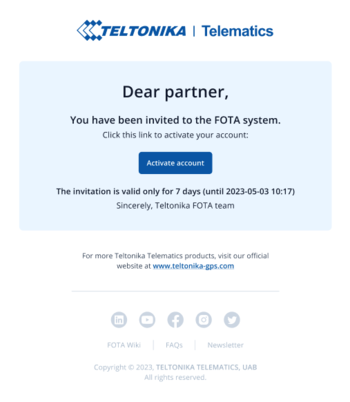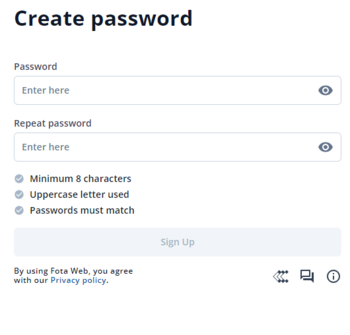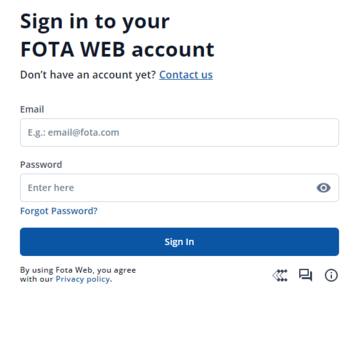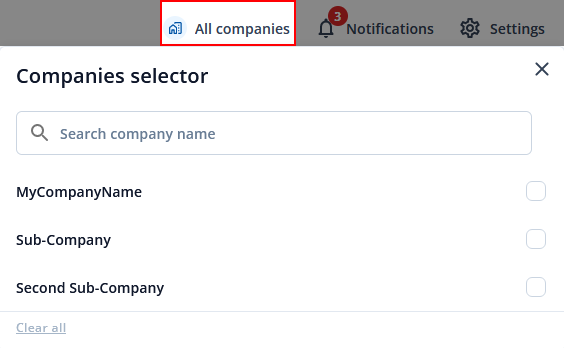Difference between revisions of "Getting Started"
| (25 intermediate revisions by 4 users not shown) | |||
| Line 1: | Line 1: | ||
| + | Here you will discover basic information on what FM devices support FOTA Web solution and where you can get started by following step by step guide from the invitation to your first login. Additionally you will find web sites basic settings such as changing language, API and more. | ||
| + | <br> | ||
__TOC__ | __TOC__ | ||
| + | |||
=='''Device requirements'''== | =='''Device requirements'''== | ||
| − | {| class=" | + | {| style="width: 75%; text-align: center; vertical-align: top;" |
| + | !colspan="5" style="text-align: center; vertical-align: top; background: white;" |<big>'''Supported Devices'''</big> | ||
| + | |} | ||
| + | |||
| + | {| class="main-table w-100" style="height:auto; width:80%;" align="center" | ||
| + | | style="height:5%; width:20%; text-align:center; vertical-align: top; font-weight:400; margin: 0 auto;" | | ||
| + | {| style="width: 70%" | ||
| + | ![[Image:Basic_Trackers02.png|81x81px|link=|alt=]] | ||
| + | |- | ||
| + | |'''Basic Trackers''' | ||
| + | |- | ||
| + | |Rich tracking features at a competitive price | ||
| + | |- | ||
| + | !<div class="mw-customtoggle-1" style="margin:0 auto; vertical-align: middle; text-align: center; overflow:auto;"> | ||
| + | '''Product list [+/-]''' <span class="mw-collapsible mw-collapsed" id="mw-customcollapsible-1"> <Br>{{Template:Basic_Trackers}}</span> | ||
| + | </div> | ||
| + | |- | ||
| + | |} | ||
| + | | style="height:5%; width:20%; text-align:center; vertical-align: top; font-weight:400; margin: 0 auto;" | | ||
| + | {| style="width: 70%" | ||
| + | ![[Image:Easy_2.png|77x77px|link=|alt=]] | ||
| + | |- | ||
| + | |'''Fast & Easy Trackers''' | ||
| + | |- | ||
| + | |Fast installation and accurate tracking | ||
| + | |- | ||
| + | !<div class="mw-customtoggle-2" style="margin:0 auto; vertical-align: middle; text-align: center; overflow:auto;"> | ||
| + | '''Product list [+/-]''' <span class="mw-collapsible mw-collapsed" id="mw-customcollapsible-2"> <Br>{{Template:Fast_&_Easy_Trackers}}</span> | ||
| + | </div> | ||
| + | |- | ||
| + | |} | ||
| + | | style="height:5%; width:20%; text-align:center; vertical-align: top; font-weight:400; margin: 0 auto;" | | ||
| + | {| style="width: 70%" | ||
| + | ![[Image:Advanced.png|74x74px|link=|alt=]] | ||
| + | |- | ||
| + | |'''Advanced Trackers''' | ||
| + | |- | ||
| + | |Flexible and sophisticated all-rounders | ||
| + | |- | ||
| + | !<div class="mw-customtoggle-3" style="margin:auto; vertical-align: middle; text-align: center; overflow:auto; "> | ||
| + | '''Product list [+/-]''' <span class="mw-collapsible mw-collapsed" id="mw-customcollapsible-3"> <Br>{{Template:Advanced_Trackers}}</span> | ||
| + | </div> | ||
|- | |- | ||
| − | | | + | |} |
| − | |||
| − | |||
|} | |} | ||
| − | {| style="width: | + | {| class="main-table w-100" style="height:auto; width:80%;" align="center" |
| − | ! | + | | style="height:5%; width:20%; text-align:center; vertical-align: top; font-weight:400; margin: 0 auto;" | |
| + | {| style="width: 70%" | ||
| + | ![[Image:OBD Trackers-8.png|69x69px|link=|alt=]] | ||
| + | |- | ||
| + | |'''OBD Trackers''' | ||
| + | |- | ||
| + | |Compact Plug & Play models to read OBD II data | ||
| + | |- | ||
| + | !<div class="mw-customtoggle-4" style="margin:0 auto; vertical-align: middle; text-align: center; overflow:auto;"> | ||
| + | '''Product list [+/-]''' <span class="mw-collapsible mw-collapsed" id="mw-customcollapsible-4"> <Br>{{Template:OBD_Trackers}}</span> | ||
| + | </div> | ||
| + | |- | ||
| + | |} | ||
| + | | style="height:5%; width:20%; text-align:center; vertical-align: top; font-weight:400; margin: 0 auto;" | | ||
| + | {| style="width: 70%" | ||
| + | ![[Image:CAN Trackers & Adapters-8.png|69x69px|link=|alt=]] | ||
| + | |- | ||
| + | |'''CAN Trackers''' | ||
| + | |- | ||
| + | |Provide CAN bus data for all vehicle types | ||
| + | |- | ||
| + | !<div class="mw-customtoggle-5" style="margin:0 auto; vertical-align: middle; text-align: center; overflow:auto;"> | ||
| + | '''Product list [+/-]''' <span class="mw-collapsible mw-collapsed" id="mw-customcollapsible-5"> <Br>{{Template:CAN_Trackers}}</span> | ||
| + | </div> | ||
| + | |- | ||
| + | |} | ||
| + | | style="height:5%; width:20%; text-align:center; vertical-align: top; font-weight:400; margin: 0 auto;" | | ||
| + | {| style="width: 70%" | ||
| + | ![[Image:Professional.png|74x74px|link=|alt=]] | ||
| + | |- | ||
| + | |'''Professional Trackers''' | ||
| + | |- | ||
| + | |Comprehensive solutions for professional use | ||
|- | |- | ||
| − | + | !<div class="mw-customtoggle-6" style="margin:0 auto; vertical-align: middle; text-align: center; overflow:auto;"> | |
| − | + | '''Product list [+/-]''' <span class="mw-collapsible mw-collapsed" id="mw-customcollapsible-6"> <Br>{{Template:Professional_Trackers}}</span> | |
| − | + | </div> | |
| − | |||
| − | |||
| − | |||
| − | |||
| − | |||
| − | |||
| − | |||
|- | |- | ||
| − | |||
| − | |||
| − | |||
| − | |||
| − | |||
| − | |||
| − | |||
| − | |||
| − | |||
|} | |} | ||
| − | <br> | + | |} |
| − | ''' | + | <br> |
| + | |||
| + | '''Note''': 1. All FMBXXX devices except for FMB64X should have at least [[FMB_firmware_errata#01.03.03.Rev.00|01.03.03.Rev.00]] firmware version installed.<br />2. FMB64X should have at least [[FMB640 firmware errata#00.02.05|00.02.05]] version installed.<br />Please check [https://wiki.teltonika-gps.com/view/Firmware_versions Firmware Link] to find latest base firmware for your device.<br> | ||
| + | <br> | ||
=='''Network requirements'''== | =='''Network requirements'''== | ||
| − | |||
| − | |||
| − | |||
| − | |||
| − | |||
| − | |||
| − | |||
| − | |||
If your SIM cards are within Mobile Operator’s VPN (private APN), the following must be ensured and paid special attention. | If your SIM cards are within Mobile Operator’s VPN (private APN), the following must be ensured and paid special attention. | ||
<br /> | <br /> | ||
| − | '''1.''' Must ensure that domain | + | '''1.''' Must ensure that domain or IP: 35.156.7.140 is whitelisted from network operator’s side.<br /> |
| − | '''2.''' Following | + | '''2.''' Following domain and ports (egress) must be allowed by the operator. |
| − | + | ||
| + | Network requirements for FM devices: | ||
| − | * | + | *Domain: fm.teltonika.lt |
| + | *Ports: | ||
| + | **5000 (TCP) | ||
| + | **6000 (TCP) | ||
| + | Network requirements for FT devices: | ||
| + | *Domain: fota.teltonika.lt | ||
*Ports: | *Ports: | ||
| − | ** | + | **5055 (UDP) |
| − | ** | + | **5005 (TCP) |
| − | |||
| − | |||
| − | |||
| − | |||
| − | When using VPN SIM cards, you should still configure | + | When using VPN SIM cards, you should still configure the domain in your configurator, not the plain IP address. |
=='''How to access FOTA WEB'''== | =='''How to access FOTA WEB'''== | ||
| − | FOTA WEB is reached using domain address '''http://fota.teltonika.lt'''. FOTA WEB uses | + | FOTA WEB is reached using domain address '''[http://fota.teltonika.lt https://fota.teltonika.lt]'''. FOTA WEB uses HTTPS port 443, so if your network has HTTPS proxy service or is blocking outgoing traffic – make sure that this port is added to exceptions in network proxy service and firewall. |
<br> | <br> | ||
| Line 73: | Line 128: | ||
| style="width: 30%; border: 1px solid white; background: white; " |'''3.''' Last step is logging into FOTA WEB with the newly created account by entering your email address and password for your account. Email address is the same as the address you've received the invitation. | | style="width: 30%; border: 1px solid white; background: white; " |'''3.''' Last step is logging into FOTA WEB with the newly created account by entering your email address and password for your account. Email address is the same as the address you've received the invitation. | ||
|- | |- | ||
| − | | style="width: 30%; border: 1px solid white; background: white; text-align: center;" |[[File: | + | | style="width: 30%; border: 1px solid white; background: white; text-align: center;" |[[File:FOTA Invitation.PNG|350px|center]] |
| style="width: 30%; border: 1px solid white; background: white; text-align: center;" |[[File:FOTA Web Password.PNG|350px|center]] | | style="width: 30%; border: 1px solid white; background: white; text-align: center;" |[[File:FOTA Web Password.PNG|350px|center]] | ||
| style="width: 30%; border: 1px solid white; background: white; text-align: center;" |[[File:FOTA Web Log in.PNG|350px|center]] | | style="width: 30%; border: 1px solid white; background: white; text-align: center;" |[[File:FOTA Web Log in.PNG|350px|center]] | ||
| Line 81: | Line 136: | ||
=='''Select company'''== | =='''Select company'''== | ||
| − | At the top-right corner you can find ''' | + | At the top-right corner, you can find the '''Company selector''' button. Pressing on a button will open a list of parent and child companies. Selecting a company allows for filtering resources available such as devices, task groups, groups, users, and files. It is an easy way to separate resources and make sure that you are working with the correct ones. Company selector button behavior: |
| + | |||
| + | *When a single company is selected, you will see the company button label change to the selected company's name. | ||
| + | *When two or more companies are selected, you will see a number of companies selected instead of an icon and "Companies" label. | ||
| + | *When nothing is selected, you will see everything available and "All companies" label. <br> | ||
| + | '''Note''': Every company has to be selected individually. | ||
| − | |||
[[File:FOTA Web Allcompanies.png]] | [[File:FOTA Web Allcompanies.png]] | ||
| Line 91: | Line 150: | ||
[[File:FOTA Web Notifications.png]] | [[File:FOTA Web Notifications.png]] | ||
| − | ==''' | + | =='''FOTA Web availability expectations'''== |
| + | Due to factors like system load and device network quality, Teltonika Telematics cannot guarantee immediate FOTA WEB task execution. To ensure optimal FOTA WEB performance, we recommend the following: | ||
| − | + | '''Scheduled Updates''' - Devices should follow a configured schedule on your devices to avoid overwhelming the system. | |
| − | |||
| − | |||
| − | + | '''Staggered Deployment''' - Minimize simultaneous "web_connect" requests from multiple devices to maintain optimal system responsiveness and prevent peak server loads. | |
| − | |||
| − | |||
| − | |||
| − | |||
| − | |||
| − | |||
| − | |||
| − | + | By adhering to these guidelines, you can maximize the efficiency and reliability of your device's updates using FOTA WEB. | |
| − | + | <br /> | |
| − | |||
| − | |||
| − | |||
| − | |||
| − | |||
| − | |||
| − | |||
| − | |||
| − | |||
| − | |||
| − | |||
| − | |||
| − | |||
| − | |||
| − | |||
| − | |||
| − | |||
| − | <br | ||
| − | |||
Latest revision as of 11:12, 29 October 2024
Here you will discover basic information on what FM devices support FOTA Web solution and where you can get started by following step by step guide from the invitation to your first login. Additionally you will find web sites basic settings such as changing language, API and more.
Device requirements
| Supported Devices |
|---|
|
|
|
|
|
|
Note: 1. All FMBXXX devices except for FMB64X should have at least 01.03.03.Rev.00 firmware version installed.
2. FMB64X should have at least 00.02.05 version installed.
Please check Firmware Link to find latest base firmware for your device.
Network requirements
If your SIM cards are within Mobile Operator’s VPN (private APN), the following must be ensured and paid special attention.
1. Must ensure that domain or IP: 35.156.7.140 is whitelisted from network operator’s side.
2. Following domain and ports (egress) must be allowed by the operator.
Network requirements for FM devices:
- Domain: fm.teltonika.lt
- Ports:
- 5000 (TCP)
- 6000 (TCP)
Network requirements for FT devices:
- Domain: fota.teltonika.lt
- Ports:
- 5055 (UDP)
- 5005 (TCP)
When using VPN SIM cards, you should still configure the domain in your configurator, not the plain IP address.
How to access FOTA WEB
FOTA WEB is reached using domain address https://fota.teltonika.lt. FOTA WEB uses HTTPS port 443, so if your network has HTTPS proxy service or is blocking outgoing traffic – make sure that this port is added to exceptions in network proxy service and firewall.
| 1. Invitation for FOTA WEB is being delivered to user e-mail. Press the URL to create a password for your account. | 2. After pressing the URL Link you will be asked to create a password for your account. | 3. Last step is logging into FOTA WEB with the newly created account by entering your email address and password for your account. Email address is the same as the address you've received the invitation. |
Select company
At the top-right corner, you can find the Company selector button. Pressing on a button will open a list of parent and child companies. Selecting a company allows for filtering resources available such as devices, task groups, groups, users, and files. It is an easy way to separate resources and make sure that you are working with the correct ones. Company selector button behavior:
- When a single company is selected, you will see the company button label change to the selected company's name.
- When two or more companies are selected, you will see a number of companies selected instead of an icon and "Companies" label.
- When nothing is selected, you will see everything available and "All companies" label.
Note: Every company has to be selected individually.
Notifications
Notifications is located at the top-right corner of the page. Notifications will inform you when certain actions are completed such as devices firmware got updated, configuration got uploaded to or downloaded from the device and also notifies when devices are transferred from one company to another or moved from main company to child company.
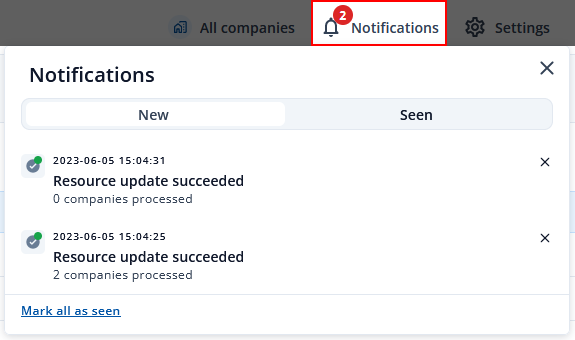
FOTA Web availability expectations
Due to factors like system load and device network quality, Teltonika Telematics cannot guarantee immediate FOTA WEB task execution. To ensure optimal FOTA WEB performance, we recommend the following:
Scheduled Updates - Devices should follow a configured schedule on your devices to avoid overwhelming the system.
Staggered Deployment - Minimize simultaneous "web_connect" requests from multiple devices to maintain optimal system responsiveness and prevent peak server loads.
By adhering to these guidelines, you can maximize the efficiency and reliability of your device's updates using FOTA WEB.