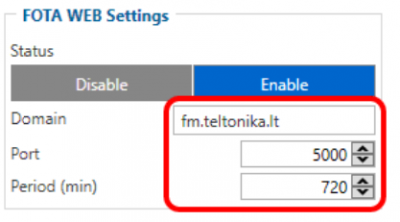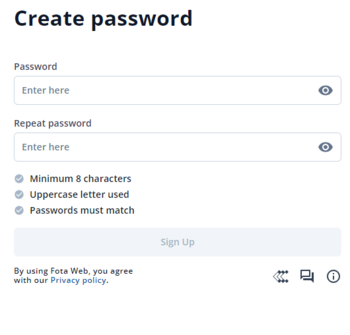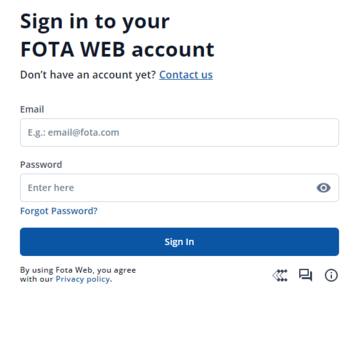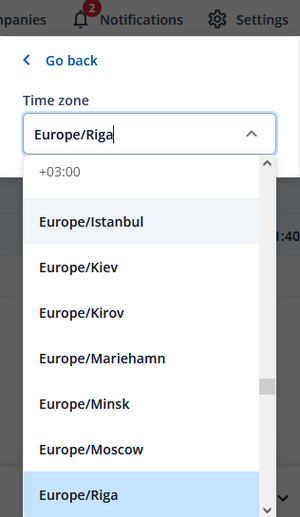Difference between revisions of "Getting Started"
| Line 1: | Line 1: | ||
__TOC__ | __TOC__ | ||
=='''Device requirements'''== | =='''Device requirements'''== | ||
| − | {| class=" | + | {| style="width: 100%; text-align: center; vertical-align: top;" |
| + | !colspan="5" style="text-align: center; vertical-align: top; background: white;" |<big>'''Supported Devices'''</big> | ||
| + | |} | ||
| + | |||
| + | {| class="main-table w-100" style="height:auto; width:100%;" align="center" | ||
| + | | style="height:5%; width:20%; text-align:center; vertical-align: top; font-weight:400; margin: 0 auto;" | | ||
| + | {| style="width: 100%" | ||
| + | ![[Image:Basic_Trackers02.png|81x81px|link=|alt=]] | ||
| + | |- | ||
| + | |'''Basic Trackers''' | ||
| + | |- | ||
| + | |Rich tracking features at a competitive price | ||
| + | |- | ||
| + | !<div class="mw-customtoggle-1" style="margin:0 auto; vertical-align: middle; text-align: center; overflow:auto;"> | ||
| + | '''Product list [+/-]''' <span class="mw-collapsible mw-collapsed" id="mw-customcollapsible-1"> <Br>{{Template:Basic_Trackers}}</span> | ||
| + | </div> | ||
| + | |- | ||
| + | |} | ||
| + | | style="height:5%; width:20%; text-align:center; vertical-align: top; font-weight:400; margin: 0 auto;" | | ||
| + | {| style="width: 100%" | ||
| + | ![[Image:Easy_2.png|77x77px|link=|alt=]] | ||
| + | |- | ||
| + | |'''Fast & Easy Trackers''' | ||
|- | |- | ||
| − | | style=" | + | |Fast installation and accurate tracking |
| − | | style=" | + | |- |
| − | | style=" | + | !<div class="mw-customtoggle-2" style="margin:0 auto; vertical-align: middle; text-align: center; overflow:auto;"> |
| + | '''Product list [+/-]''' <span class="mw-collapsible mw-collapsed" id="mw-customcollapsible-2"> <Br>{{Template:Fast_&_Easy_Trackers}}</span> | ||
| + | </div> | ||
| + | |- | ||
| + | |} | ||
| + | | style="height:5%; width:20%; text-align:center; vertical-align: top; font-weight:400; margin: 0 auto;" | | ||
| + | {| style="width: 100%" | ||
| + | ![[Image:Advanced.png|74x74px|link=|alt=]] | ||
| + | |- | ||
| + | |'''Advanced Trackers''' | ||
| + | |- | ||
| + | |Flexible and sophisticated all-rounders | ||
| + | |- | ||
| + | !<div class="mw-customtoggle-3" style="margin:auto; vertical-align: middle; text-align: center; overflow:auto; "> | ||
| + | '''Product list [+/-]''' <span class="mw-collapsible mw-collapsed" id="mw-customcollapsible-3"> <Br>{{Template:Advanced_Trackers}}</span> | ||
| + | </div> | ||
| + | |- | ||
| + | |} | ||
|} | |} | ||
| − | {| style="width: 100%; text-align: center; vertical-align: top;" | + | {| class="main-table w-100" style="height:auto; width:100%;" align="center" |
| − | ! | + | | style="height:5%; width:20%; text-align:center; vertical-align: top; font-weight:400; margin: 0 auto;" | |
| + | {| style="width: 100%" | ||
| + | ![[Image:OBD Trackers-8.png|69x69px|link=|alt=]] | ||
| + | |- | ||
| + | |'''OBD Trackers''' | ||
| + | |- | ||
| + | |Compact Plug & Play models to read OBD II data | ||
| + | |- | ||
| + | !<div class="mw-customtoggle-4" style="margin:0 auto; vertical-align: middle; text-align: center; overflow:auto;"> | ||
| + | '''Product list [+/-]''' <span class="mw-collapsible mw-collapsed" id="mw-customcollapsible-4"> <Br>{{Template:OBD_Trackers}}</span> | ||
| + | </div> | ||
| + | |- | ||
| + | |} | ||
| + | | style="height:5%; width:20%; text-align:center; vertical-align: top; font-weight:400; margin: 0 auto;" | | ||
| + | {| style="width: 100%" | ||
| + | ![[Image:CAN Trackers & Adapters-8.png|69x69px|link=|alt=]] | ||
| + | |- | ||
| + | |'''CAN Trackers''' | ||
| + | |- | ||
| + | |Provide CAN bus data for all vehicle types | ||
| + | |- | ||
| + | !<div class="mw-customtoggle-5" style="margin:0 auto; vertical-align: middle; text-align: center; overflow:auto;"> | ||
| + | '''Product list [+/-]''' <span class="mw-collapsible mw-collapsed" id="mw-customcollapsible-5"> <Br>{{Template:CAN_Trackers}}</span> | ||
| + | </div> | ||
| + | |- | ||
| + | |} | ||
| + | | style="height:5%; width:20%; text-align:center; vertical-align: top; font-weight:400; margin: 0 auto;" | | ||
| + | {| style="width: 100%" | ||
| + | ![[Image:Professional.png|74x74px|link=|alt=]] | ||
| + | |- | ||
| + | |'''Professional Trackers''' | ||
| + | |- | ||
| + | |Comprehensive solutions for professional use | ||
|- | |- | ||
| − | + | !<div class="mw-customtoggle-6" style="margin:0 auto; vertical-align: middle; text-align: center; overflow:auto;"> | |
| − | + | '''Product list [+/-]''' <span class="mw-collapsible mw-collapsed" id="mw-customcollapsible-6"> <Br>{{Template:Professional_Trackers}}</span> | |
| − | + | </div> | |
| − | |||
| − | |||
| − | |||
| − | |||
| − | |||
| − | |||
| − | |||
|- | |- | ||
| − | |||
| − | |||
| − | |||
| − | |||
| − | |||
| − | |||
| − | |||
| − | |||
| − | |||
|} | |} | ||
| + | |} | ||
| + | |||
<br><br> | <br><br> | ||
| − | '''Please''' check [https://wiki.teltonika-gps.com/view/Firmware_versions Firmware Link] to find latest base firmware for your device. | + | |
| + | '''Note''': 1. All FMBXXX devices except for FMB64X should have at least [[FMB_firmware_errata#01.03.03.Rev.00|01.03.03.Rev.00]] firmware version installed.<br />2. FMB64X should have at least [[FMB640 firmware errata#00.02.05|00.02.05]] version installed.<br />3. FM36YX devices should have at least [[FM36 firmware errata#01.12.00.Rev.02|01.12.00.Rev.02]] version installed. (FM36YX FotaWeb functionality for firmware update only)<br /> | ||
| + | '''Please''' check [https://wiki.teltonika-gps.com/view/Firmware_versions Firmware Link] to find latest base firmware for your device.<br> | ||
=='''Network requirements'''== | =='''Network requirements'''== | ||
Revision as of 10:48, 9 June 2023
Device requirements
| Supported Devices |
|---|
|
|
|
|
|
|
Note: 1. All FMBXXX devices except for FMB64X should have at least 01.03.03.Rev.00 firmware version installed.
2. FMB64X should have at least 00.02.05 version installed.
3. FM36YX devices should have at least 01.12.00.Rev.02 version installed. (FM36YX FotaWeb functionality for firmware update only)
Please check Firmware Link to find latest base firmware for your device.
Network requirements
Default FOTA WEB configuration settings
Domain: fm.teltonika.lt
Port: 5000
Period: 720 minutes (every 720 minutes device shall connect to FOTA WEB)
Using VPN SIM cards
If your SIM cards are within Mobile Operator’s VPN (private APN), the following must be ensured and paid special attention.
1. Must ensure that domain http://fota.teltonika.lt can be resolved from within Operator’s network.
2. Following IP and ports (egress) must be allowed by the operator.
- IP: 35.156.7.140
- Ports:
- 2000
- 3000
- 4000
- 5000
- 6000
- 7000
- 2000
When using VPN SIM cards, you should still configure http://fota.teltonika.lt domain in your configurator, not the plain IP address.
How to access FOTA WEB
FOTA WEB is reached using domain address http://fota.teltonika.lt. FOTA WEB uses HTTP ports 80 and 85 for authentication so if your network has HTTP proxy service or is blocking outgoing traffic – make sure that those two ports are added to exceptions in network proxy service and firewall.
| 1. Invitation for FOTA WEB is being delivered to user e-mail. Press the URL to create a password for your account. | 2. After pressing the URL Link you will be asked to create a password for your account. | 3. Last step is logging into FOTA WEB with the newly created account by entering your email address and password for your account. Email address is the same as the address you've received the invitation. |
Select company
At the top-right corner you can find All Companies button. By pressing it, FOTA WEB will open a new window with a list of all Main and Sub companies. There you can select each company and filter their information such as devices, tasks and files like configuration, firmwares or cerfiticates.
Note: If main company is selected it will only show devices that are assigned to that company and will not include the sub companies. Every company is selected individually.
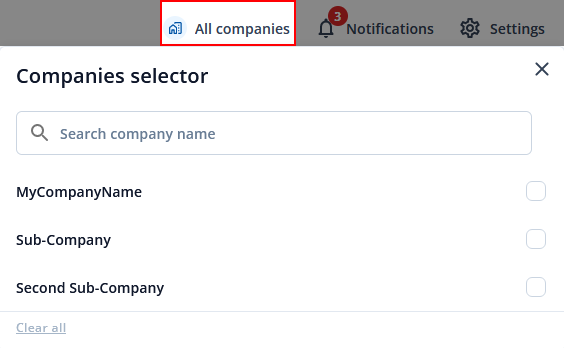
Notifications
Notifications is located at the top-right corner of the page. Notifications will inform you when certain actions are completed such as devices firmware got updated, configuration got uploaded to or downloaded from the device and also notifies when devices are transferred from one company to another or moved from main company to child company.
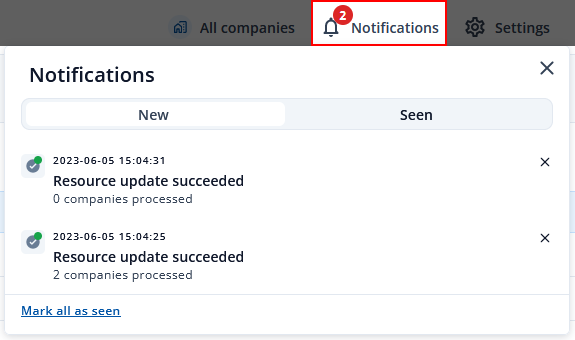
Settings
You can find FOTA Web Settings at the top-right of the page, there you are able to change web page language, generate API tokens, change account password and set your own time zone. More details about the functions are explained below.
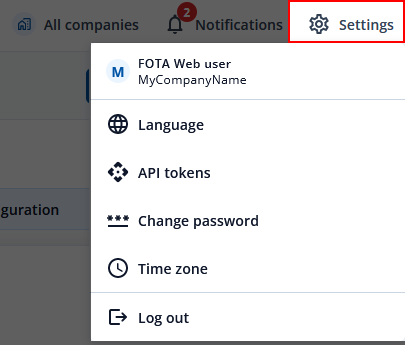
Language
In the settings tab window you can select your preferred language. Currently there are 6 available languages:
- English
- Lithuanian
- Russian
- Spanish
- Portuguese
- France
API tokens
You can generate Token ID in the API Tokens window by clicking Add token, set a Token name and then click generate. This will generate FOTA Web API Token with which you can use it to integrate FOTA Web functionalities on your existing software system.
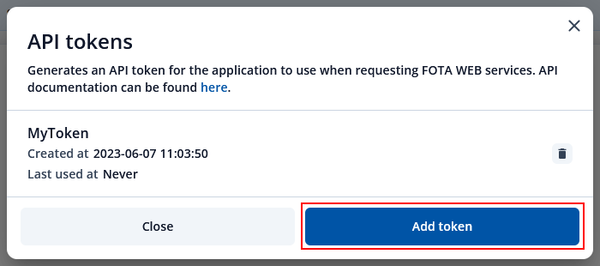
Full FOTA API documentation can be found HERE.
Change password
If your current password is too difficult to remember or not secure enough and you want to change it, you can freely change your password by entering your current password and then the password you want it to be changed to.
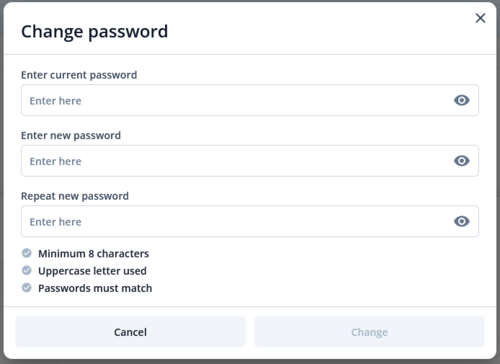
If you do not remember your current password, in FOTA WEB initial window you can click forgot password. It will generate a link for resetting your password and send it to your email address.
Time zone
Time zone functionality lets you freely change how page will display time in different time zones. Changing it will change time information on when device was Seen at, Created at or Updated at.
Next chapter Dashboard