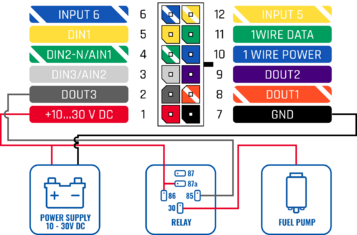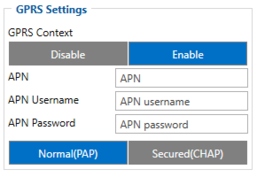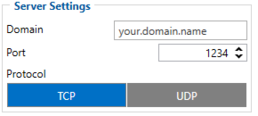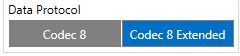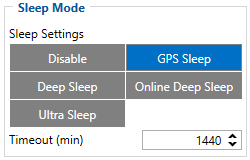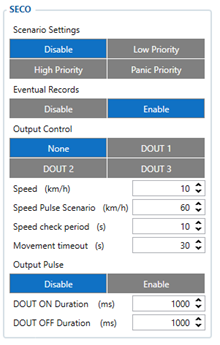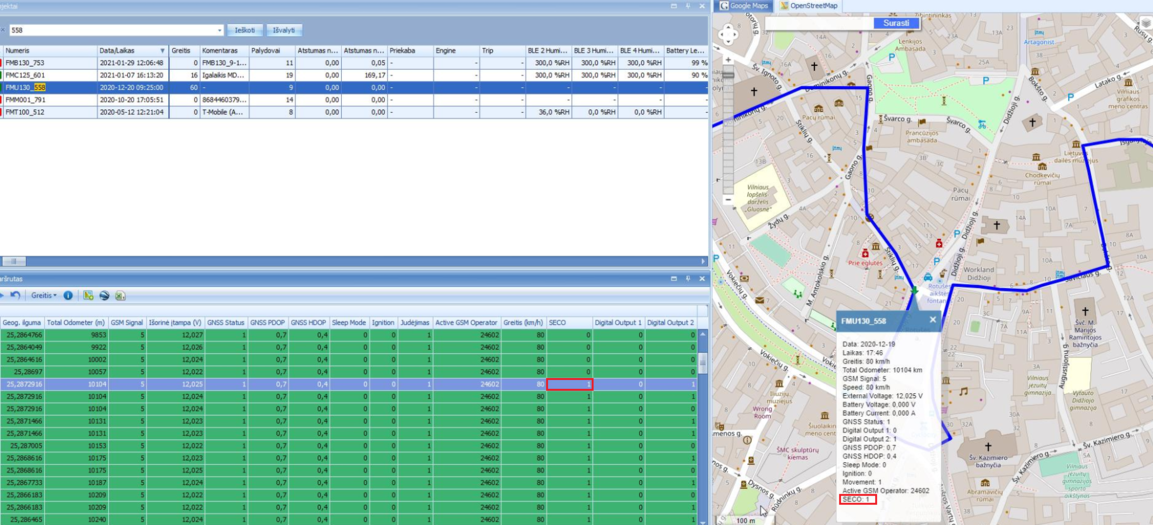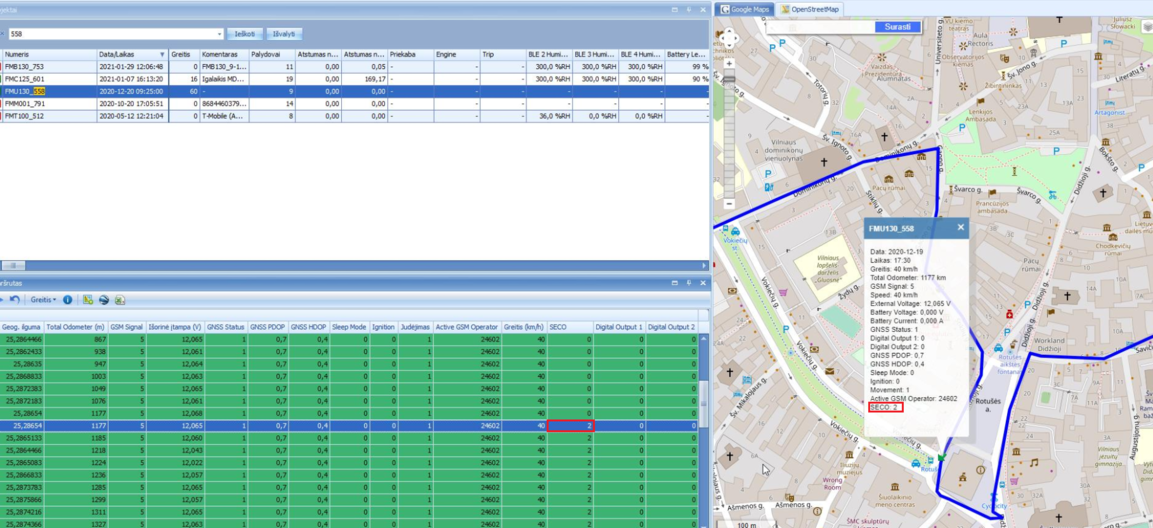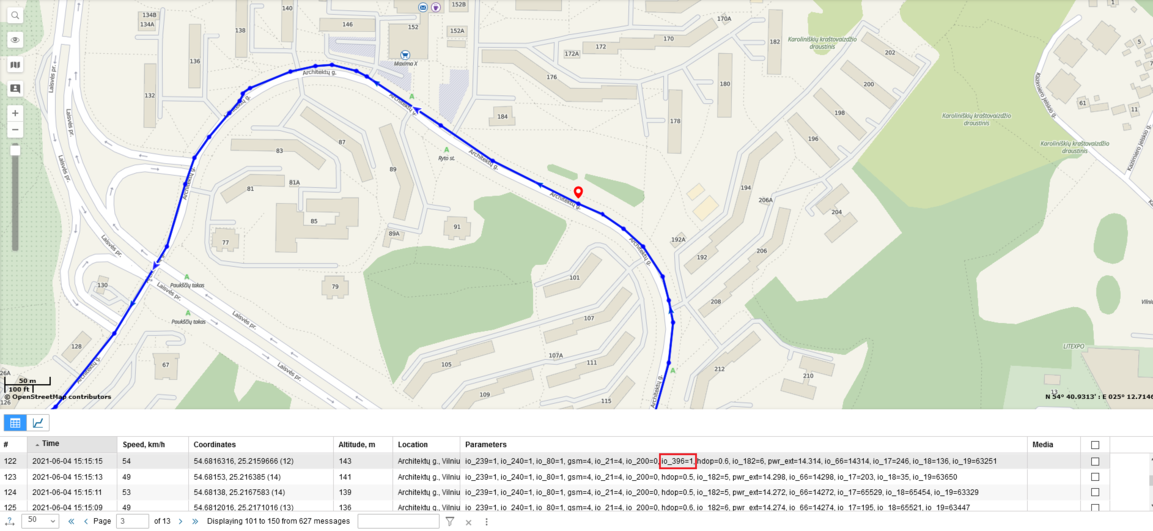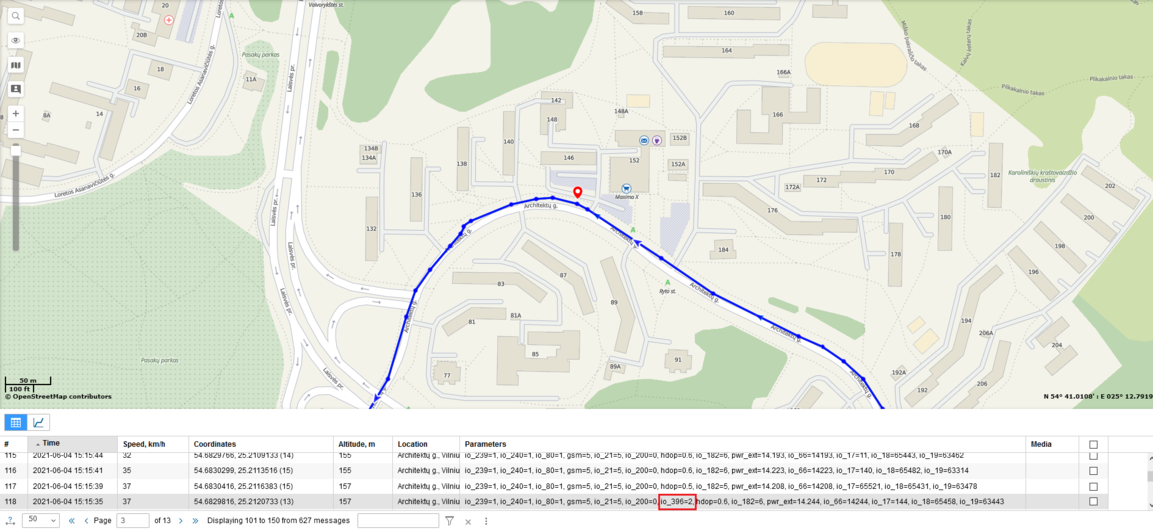Difference between revisions of "Secure vehicle disabling"
Marius Bakas (talk | contribs) |
m (Protected "Secure vehicle disabling" ([Edit=Allow only administrators] (indefinite) [Move=Allow only administrators] (indefinite))) |
(No difference)
| |
Revision as of 09:15, 10 November 2023
Main Page > General Information > Usage scenarios > Secure vehicle disablingIntroduction
Motor vehicle theft is one of the world’s biggest concerns and the fastest growing crimes in many countries around the world. This great challenge for car rental agencies, car sharing clubs, businesses, state organizations and private car owners caused properly losses of over 6 billion US dollar globally in 2018. Luckily for them, Teltonika GPS trackers gave a remote secure engine cut-off (SECO) functionality that can help to recover a stolen vehicle and prevent the loss.
We glad that you decided to test our “Secure vehicle disabling” solution.
Here you will find how to prepare and to test this solution.
Solution description
From the firmware version 03.28.02 Secure vehicle disabling was introduced. This solution is intended to stop the stolen vehicle regardless of the thief's actions. Best way to do so is to disable fuel pump in order to prevent vehicle to be driven further away. However, disconnecting fuel pump on high speed will definitely cause an accident and innocent people may be harmed.
Therefore we came up with a logic how to force vehicle to stop without causing an accident. Pulsing digital output disables fuel pump in intervals until vehicle slows down to configured speed from which pump is fully disabled.
What you need for a solution?
- The secure vehicle disabling solution is supported by any Teltonika FMB series tracker (excluding FMX640 series trackers) which has one or more digital output (DOUT) which in this scenario is used to control fuel pump of the car.
- The SIM card in order to get data to your server.
- Automotive Relay to cut off the fuel pump
- The secure engine cut-off (SECO) functionality is only available in Teltonika FMB series GPS trackers starting with the firmware version 03.28.02.
- FOTA WEB to remotely send the configuration to the device.
Installation
It’s important to well hide tracker, so it would not be a simple task for the thieves to find and unplug it. But also, please do not forget to follow mounting recommendations as well.
Although devices have high gain antennas it’s important to mount devices with stickers on top and in metal-free space. The device should be firmly fixed to the surface or cables. Please make sure, that device is not fixed to heat emitting or moving parts.
During installation please follow recommendations in order to avoid damaging device and vehicle:
- Wires should be connected while the module is not plugged in.
- Be sure that after the car computer falls asleep, power is still available on the chosen wire. Depending on the car, this may happen in a 5 to 30 minutes period.
- When the module is connected, be sure to measure the voltage again if it did not decrease.
- The ground wire is connected to the vehicle frame or metal parts that are fixed to the frame.
Configuration
1. Prerequisites:
1.1. Read through First start guide
1.2. Understanding of possible Sleep modes.
2. Configuring SECO scenario
Parameter ID - Parameter name GPRS settings:
- 2001 – APN
- 2002 – APN username (if there are no APN username, empty field should be left)
- 2003 – APN password (if there are no APN password, empty field should be left)
Server settings:
- 2004 – Domain
- 2005 – Port
- 2006 – Data sending protocol (0 – TCP, 1 – UDP)
After successful GPRS/SERVER settings configuration, FMB130 device will synchronize time and update records to the configured server. Time intervals and default I/O elements can be changed by using Teltonika Configurator or SMS parameters.
System settings:
- 113 - Data protocol (0 – Codec 8, 1 – Codec 8 Extended)
Sleep settings:
- 102 – Sleep settings (0 – Disable, 1 – Gps sleep, 2 – Deep sleep, 3 – Online Deep sleep, 4 – Ultra sleep)
Note: This scenario will not work with Deep Sleep and Ultra Deep Sleep since they disable the device's GSM module to save power.
SECO scenario settings:
- 12250 – Scenario priority (0 - Disable, 1 - Low, 2 - High, 3 - Panic).
- 12251 – Eventual settings (0 – Disable, 1 – Enable), if disabled - scenario status value will be appended in each AVL record.
- 12252 – Output Control (0 – None, 1 – DOUT1, 2 – DOUT2, 3 – DOUT3)
- 12254 - Speed (km/h). Digital output will be activated if vehicle speed consistently lower than configured during "Speed check period".
- 12259 - Speed Pulse Scenario (km/h). Valid if "Output Pulse" feature enabled. Scenario will be activated if vehicle speed consistently lower than configured during "Speed check period". After activation digital output will be activated and disabled continuously until speed will be lower then configured in "Speed" field and longer then "Speed check period".
- 12255 - Speed check period (s). Time span during which vehicle speed must be lower than configured for output to activate.
- 12256 - Movement timeout (s). Accelerometer's instant movement timeout after which output will be activated (GNSS OFF).
- 12253 - Output Pulse (0 – Disable, 1 – Enable). Pulse scenario adds additional output control which helps to slow down vehicle before fully disabling fuel pump.
- 12257 – DOUT ON Duration (ms)
- 12258 – DOUT OFF Duration (ms)
- 7377 – Send SMS To
- 8377 – SMS text
Quick start: From default configuration to SECO detection in one SMS:
" setparam 2001:APN;2002:APN_username;2003:APN_password;2004:Domain;2005:Port;2006:0;113:1;102:1;12250:2;12252:1"
This SMS will set up your device for Secure Vehicle Disabling scenario - remote secure engine cut-off (SECO) functionality.
Note: Before SMS text, two space symbols should be inserted if no SMS username or password was set in SMS \ Call settings.
SECO SMS Commands
Secure engine cut-off (SECO) functionality is available for device with at least one DOUT. For SECO functionality to work, DOUT must to be selected. SECO has DOUT control priority higher than immobilizer scenario.
SECO scenario can only be enabled or disabled by SMS commands:
- "secoon" - to activate SECO functionality.
- "secooff" - to disable SECO functionality.
The structure of sending SMS commands: FMB130 SMS/GPRS Commands
1. SMS responses
To SMS command „secooff“ device will give response: „Seco off received. DOUTX off“.
To SMS command „secoon“ response:
1. „Seco on received. Waiting for conditions“.
2. „Seco on received. DOUTX pulsing“.
3. „Seco on received. DOUTX on“.
When response is not 3 all later SMS will be received. Example: SMS 1 received and pulse configured, then SMS 2 will be received when speed is lower than configured and SMS 3 will be received when speed reaches 0 km/h.
Note: Sending commands to the device without DOUT will give response "SECO not available for this device". When DOUT is not selected in configuration response will be: "Error. no DOUT configured".
2. SECO Pulse functionality
In case SECO pulse (12253) is enabled device will not activate DOUT immediately.
GNSS fix present: when speed is lower than configured Speed Pulse Scenario (12259) for configured amount of time (12255), device will pulse DOUT until GNSS speed reaches configured speed (12254) then DOUT will stop pulsing and stay active (ON) until „secooff“ SMS is received.
GNSS fix unavailable: wait until movement timeout (12256) is reached then DOUT will stay active until „secooff“ SMS is received.
In case SECO pulse is disabled while pulsing, device will activate DOUT.
3. GNSS fix available
After "secoon" SMS is received, command will be saved to the device memory and check vehicle speed. When speed is lower than configured (12254) for configured amount of time (12255), device will activate configured DOUT.
After "secoon" SMS is received, command will be saved to device memory and movement timeout. When movement timeout (12256) is reached, device will activate configured DOUT.
Parsing information
1.Prerequisites:
1.1. Open TCP/UDP port
1.2. Go to Java parser first start guide
2. Parsing example:
| Unparsed received data in hexadecimal stream |
|---|
| 00000000000000678E02000001774D66D5A8010F1267D220979FC600BE00C1050028018C0004000400EF0100
F00100B300018C010000000000000000000001774D66D990010F12663120979BFF00BE00C1050028018C0004 000400EF0100F00100B300018C020000000000000000020000A65F |
| AVL Data Packet | |
|---|---|
| AVL Data Packet Part | HEX Code Part |
| Zero Bytes | 00 00 00 00 |
| Data Field Length | 00 00 00 67 |
| Codec ID | 8E (Codec 8 Extended) |
| Number of Data 1 (Records) | 02 |
| Timestamp | 00 00 01 77 4D 66 D5 A8 (Friday, January 29, 2021 9:08:41 AM) |
| Priority | 01 |
| Longitude | 0F 12 67 D2 |
| Latitude | 20 97 9F C6 |
| Altitude | 00 BE |
| Angle | 00 C1 |
| Satellites | 05 |
| Speed | 00 28 |
| Event IO ID | 01 8C (AVL ID: 396, Name: Seco) |
| of Total ID | 00 04 |
| of One Byte IO | 00 04 |
| 1’st IO ID | 00 EF (AVL ID: 239; Name: Ignition) |
| 1’st IO Value | 01 |
| 2’nd IO ID | 00 F0 (AVL ID: 240; Name: Movement) |
| 2’nd IO Value | 01 |
| 3’th IO ID | 00 B3 (AVL ID: 179; Name: Digital Output 1) |
| 3’th IO Value | 00 |
| 4’th IO ID | 01 8C (AVL ID: 396, Name: Seco) |
| 4’th IO Value | 01 ( 0 - SECO DOUT OFF; 1- SECO DOUT pulsing; 2 - SECO DOUT ON) |
| N2 of Two Bytes IO | 00 00 |
| N4 of Two Bytes IO | 00 00 |
| N8 of Two Bytes IO | 00 00 |
| NX of X Byte IO | 00 00 |
| Timestamp | 00 00 01 77 4D 66 D9 90 (Friday, January 29, 2021 9:08:42 AM) |
| Priority | 01 |
| Longitude | 0F 12 66 3 |
| Latitude | 20 97 9B FF |
| Altitude | 00 BE |
| Angle | 00 C1 |
| Satellites | 05 |
| Speed | 00 28 |
| Event IO ID | 01 8C (AVL ID: 396, Name: Seco) |
| of Total ID | 00 04 |
| of One Byte IO | 00 04 |
| 1’st IO ID | 00 EF (AVL ID: 239; Name: Ignition) |
| 1’st IO Value | 01 |
| 2’nd IO ID | 00 F0 (AVL ID: 240; Name: Movement) |
| 2’nd IO Value | 01 |
| 3’th IO ID | 00 B3 (AVL ID: 179; Name: Digital Output 1) |
| 3’th IO Value | 00 |
| 4’th IO ID | 01 8C (AVL ID: 396, Name: Seco) |
| 4’th IO Value | 02 ( 0 - SECO DOUT OFF; 1- SECO DOUT pulsing; 2 - SECO DOUT ON) |
| N2 of Two Bytes IO | 00 00 |
| N4 of Two Bytes IO | 00 00 |
| N8 of Two Bytes IO | 00 00 |
| NX of X Byte IO | 00 00 |
| Number of Data 2 (Number of Total Records) | 02 |
| CRC-16 | 00 00 A6 5F |
Demonstration in platform
TAVL: Open TAVL → select client → select Street Map → select device → choose the date from which to which to show the records → push advanced → push show button and then you will see in left down corner all information.
WIALON: Open WIALON → open messages → push unit ( select your device) → choose the date from which to show the records → select message (data messages) → push execute button and you will see all information.