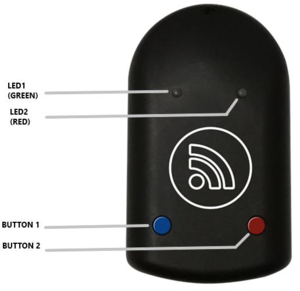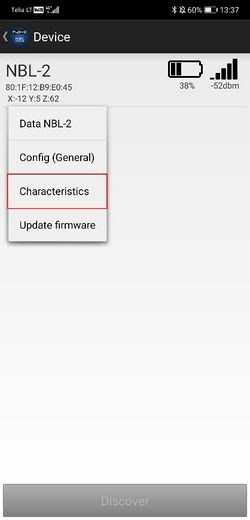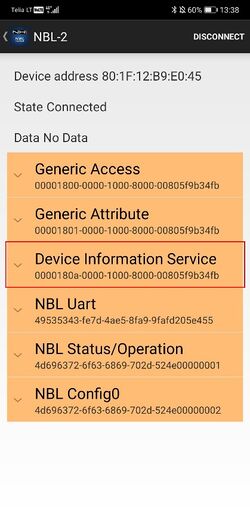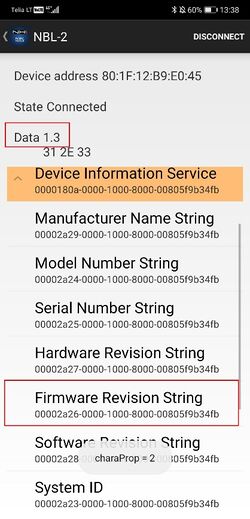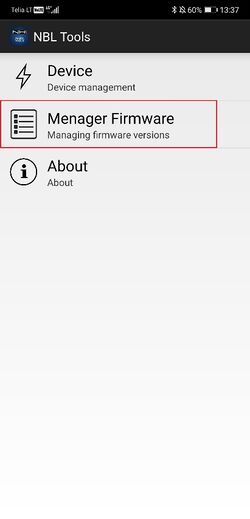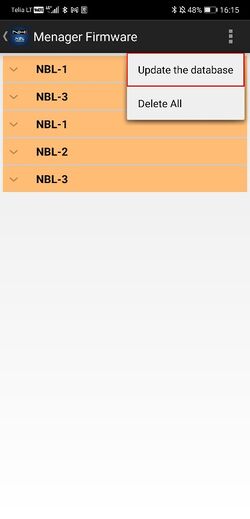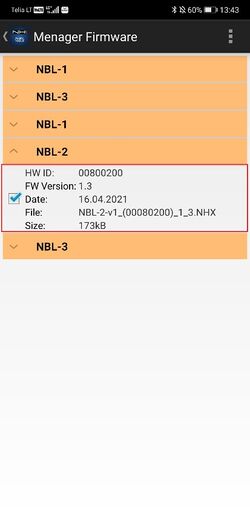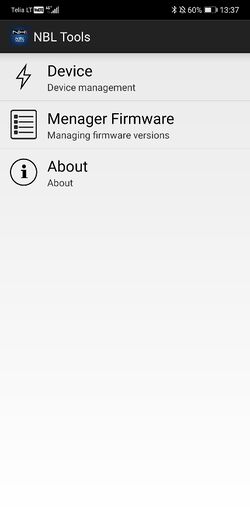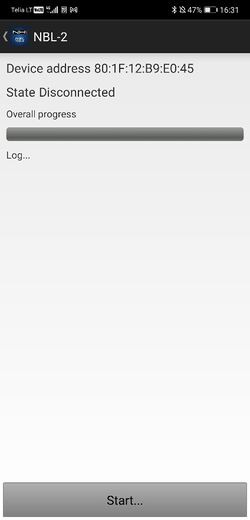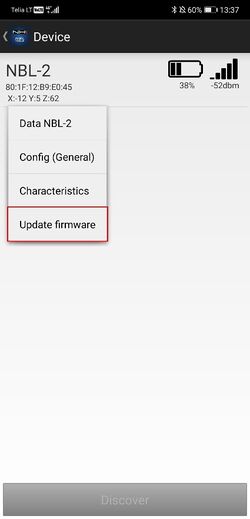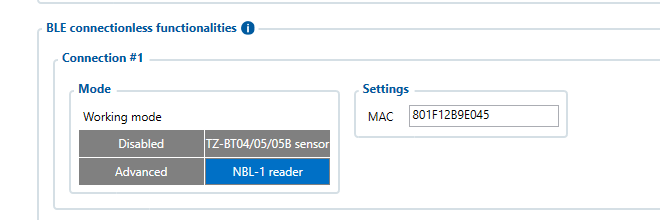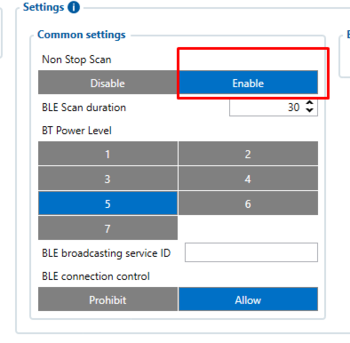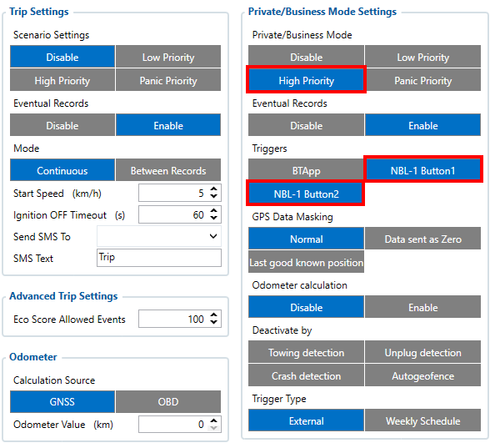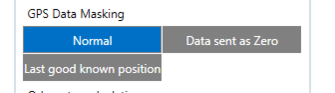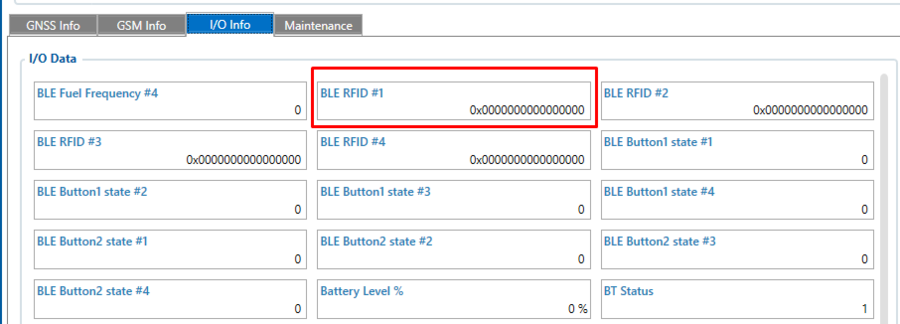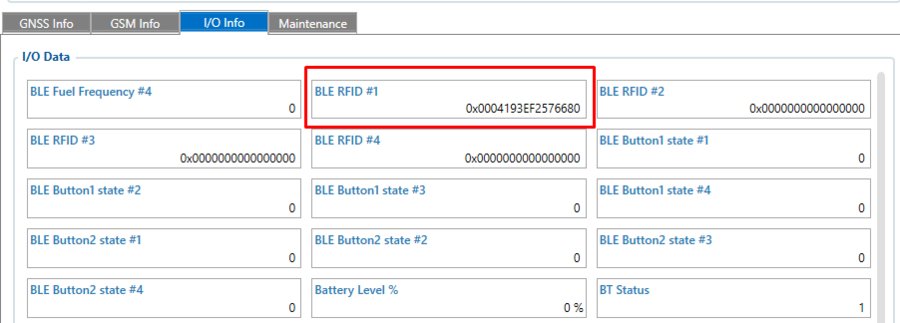NBL-2
Introduction to the product
Description:
Netronix NBL-2 - wireless Bluetooth® RFID reader with additional buttons.
NBL-2 is great in these use cases:
- Authorized driving - track who is driving your vehicle. You will receive a card ID every time a driver applies a card to NBL-2 reader.
- Private mode – this solution will allow your company car to be used by employees for personal purposes without violating the EU General Data Protection Regulations by masking all the personal data while vehicle is used in Private mode. Moreover, self-employed people can easily convert their own car into a business asset and ensure that the data provided (Example - distance traveled) is correct and shown only working hours' driven distance. Private/business mode can be easily switched by any of the NBL-2 buttons.
Futures:
- Mifare® Classic, Desfire card supports
- Bluetooth® low energy module
- Operating frequency - 13,56MHz
- Built in two LED indicators
- Built in two buttons
- UID and card DATA available
- Configure via BL link
- Firmware update via Bluetooth®
Product Specification
| Supply voltage | two AAA batteries |
| Sensor | Accelerometer
Low battery voltage |
| Operating temperature | -20ºC to +70ºC |
| Size (mm) | 58 x 99 x 19 |
| Weight | 43.78 g |
| Type | RFID reader |
NBL-2 Configuration
For the NBL Tools application, contact the Netronix NBL manufacturer.
First, you have to make sure that NBL-2 firmware version is updated to 1.3.
If the firmware version is lower than 1.3, it is necessary to update the device.
1. Updating NBL-2
Go to NBL Tools application -> Device -> Characteristic -> Device Information Service -> Firmware Revision String.
Note: If the firmware version is 1.1 or 1.0, it is not possible to update it.
If it is 1.2, then update NBL-2 according to these steps:
1. Run the NBL Tools application
2. Update the firmware database (tap: Manager Firmware -> Update the database -> Start). Select NBL-2 and check 1.3 firmware version.
3. Back to the main menu.
4. Tap the Device option.
5. Wake up the device - for example, by applying a card to it.
6. Select the device from the list, then select Update firmware from the drop-down menu and press the Start button.
7. Correct firmware update will be signaled by device start-up led message.
2. Power OFF /Reset to default settings
To set factory defaults and unpairing both buttons must be pressed for 5 seconds additionally button 1 (blue) must be pressed first. It is also factory/transport configuration.
Procedure:
- Press Button1 and hold
- Press Button2 and hold
- Keep the buttons pressed for 5 seconds
- The return to the factory settings will be signaledby flashing LED1 and LED2
3. Power ON (After Powered OFF)
Procedure:
- Press Button 2 and hold
- Keep the button pressed for 5 seconds
- The Power On will be signaled by flashing LED1 and LED2
4. Paring
When device have defaults settings, reader waits for button then sends advertising packet for 50 seconds and blinks LEDs. First connection in this state is pairing process. Paring mode used: No Pin.
When the device is paired, the pairing mode is changed to pairing using the PIN. This prevents the pairing of additional devices
Device configuration
This functionality is available from firmware version FMB.Ver.03.28.05.Rev.04
Setting up NBL-2 device to connect with FMB device.
Go to Teltonika configurator -> Bluetooth® 4.0 and set it up like it shown in this screenshot (MAC address will depend on your particular NBL sensor):
Mandatory setting condition: Non Stop Scan
Then go to I/O settings:
Make sure to enable the BLE RFID #1 parameter (ID: 51740). We would recommend to set the operand to „On Change“.
Setting up Private/Business mode
Make sure to enable Private/Business mode in Trip/Odometer settings. It can be done using SMS commands or a configurator. Not every device has these parameters visible in the configurator, therefore they should be configured via SMS commands. It can be done by sending setparam SMS (how to send SMS commands: https://wiki.teltonika-gps.com/view/FMB120_SMS/GPRS_Commands). Set it to High or Low priority (parameter ID: 11850). Enable triggers as NBL-1 Button1 or NBL-1 Button2 (parameter ID: 11811).
Don't forget to set up data masking in Private mode if necessary.
Don‘t forget to save all these changes to the device and you are ready to test the NBL-2 sensor.
More information about Private/Business Driving Mode Functionality.
Testing NBL-2
1. Using the Configurator
Power up the FMB device, connect it to PC and open Configurator application. Configure devices as shown above.
When the RFID card is not enabled, the BLE RFID #1 parameter (AVL ID: 451) will show a specific value.
Example (Status tab => I/O Info):
When the RFID card is activated (card touched to NBL-2 and followed by two beeps) BLE RFID #1 parameter should look like this:
2. Using the Terminal application
Power up the FMB device, connect it to PC and start logging it into the Terminal application.
When the RFID card is not enabled, the BLE RFID #1 parameter (AVL ID: 451) will show a specific value.
Example:
IO ID[451]: 0x0000000000000000
When the RFID card is activated (card touched to NBL-2 and followed by two beeps) BLE RFID #1 parameter should look like this:
IO ID[451]: 0x0004193EF2576680
When Private/Business mode is enabled (Button1 or Button2 is pressed):
IO ID[451]: 0x0000000000000000
and
IO ID[391]: 1
NBL-2 packet
NBL-T data is being read via broadcast packets only. The packet structure is described below:
| EIR Type | Description / Value | LEN | ||||||||||||||||||||||||||||||||||||||||||||||||||||||
|---|---|---|---|---|---|---|---|---|---|---|---|---|---|---|---|---|---|---|---|---|---|---|---|---|---|---|---|---|---|---|---|---|---|---|---|---|---|---|---|---|---|---|---|---|---|---|---|---|---|---|---|---|---|---|---|---|
| Flags – 0x01 | 0x06
GeneralDiscoverable, BrEdrNotSupported |
3B | ||||||||||||||||||||||||||||||||||||||||||||||||||||||
| Complete name – 0x09 | ‘NBL-2’ (for NBL-2 device) | 7B | ||||||||||||||||||||||||||||||||||||||||||||||||||||||
| Service data – 0x16 | Data format
|
21B |
Total packet length: 31B.