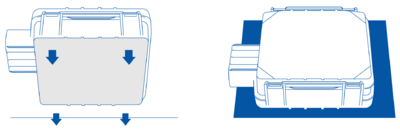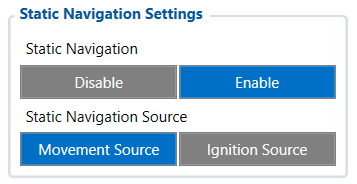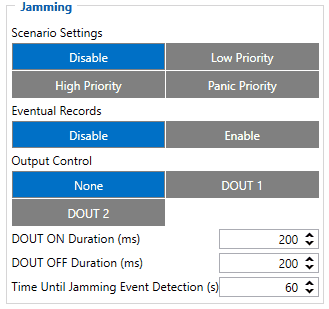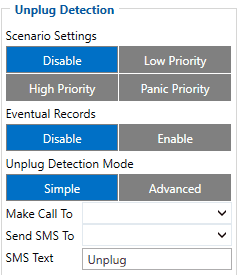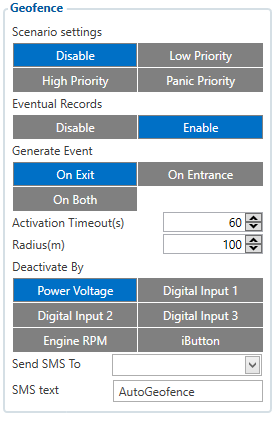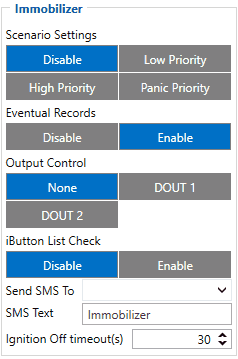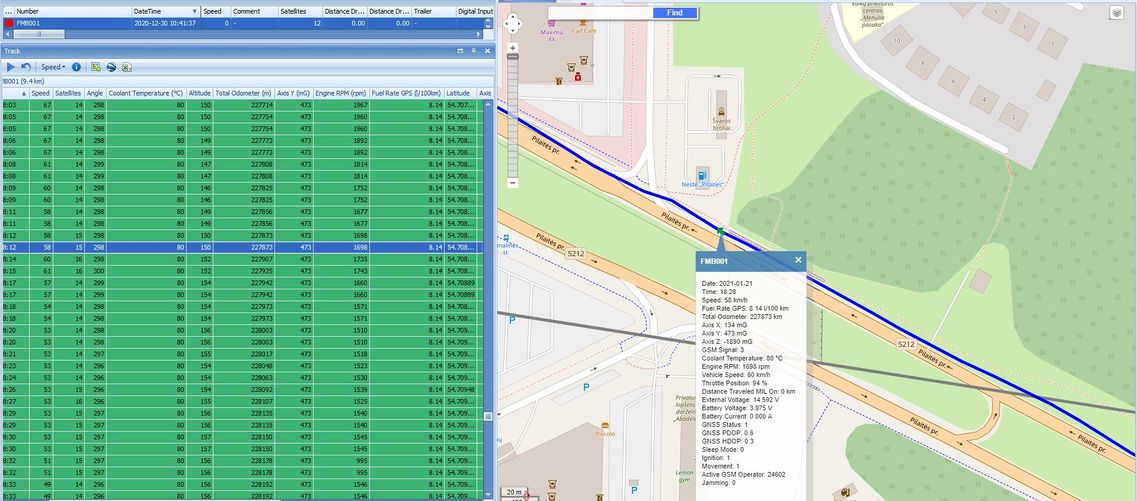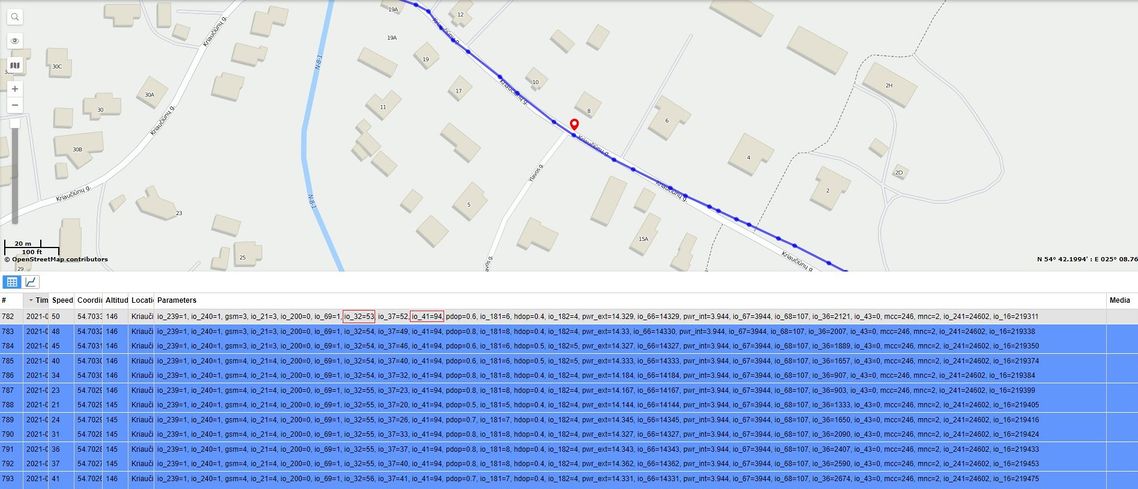FISHING BOATS TRACKING WITH IP67 RATING GPS DEVICES
Solution description
Global seafood consumption has more than doubled in the last 50 years, along with overfishing, bottom trawling, the use of explosives, and a wide range of illegal and/or unauthorised fishing. Surely, preserving aquaculture for current and future generations is essential. This has led to the introduction of many fishing restrictions and regulations worldwide but they must be monitored, and Teltonika Telematics can help with that.
We glad that you decide to test our “Fleet Maintenance Schedules (Delivery)” solution. Here you will find how to prepare and to test this solution.
What you need for a solution?
- Teltonika FM device which is compatible with this use case. Recommended devices: FMB225, FMB230, FMB240, FMC225, FMC230, FMM230, FMB965, FMB202, FMB204.
- The SIM card in order to get data to your server.
- FOTA to remotely send the configuration to the device.
- Teltonika Configurator to set up FM device correctly for the solution.
Installation
Device should be mounted with the sticker view to the open sky.
FMC230 device should be mounted with the device logo view to the open sky for the best device performance with not less than ¾ of metal free area. FMC230 has IP67 protection class. Top performance is reached if mounted outside of the vehicle.
The device has adhesive tape to securely place the device.
SIM card should be inserted in the module while the connector is plugged off (while module has no power).
Configuration
1. Prerequisites:
1.1. Read through First start guide
1.2. Understanding of possible Sleep modes.
2. Configuring Fleet Maintenance Schedules:
Parameter ID - Parameter name
Static navigation settings:
- 106 - Static navigation (0 - Disable, 1 - Enable).
- 112 - Static navigation source (1 - Movement, 2 - Ignition, 3 - Movement and Ignition).
Jamming settings:
- 11300 - Scenario settings (0 - Disable, 1 - Low priority, 2 - High priority, 3 - Panic priority).
- 11303 - Eventual records (0 - Disable, 1 - Enable).
- 11304 - Output control (0 - None, 1 - DOUT1, 2 - DOUT2).
- 11305 - Timeout (Seconds "0 - 65535").
Unplug settings:
- 11500 - Scenario settings (0 - Disable, 1 - Low priority, 2 - High priority, 3 - Panic priority).
- 11501 - Eventual records (0 - Disable, 1 - Enable).
- 11502 - Detection mode (0 - Simple, 1 - Advanced).
- 7036 - Send SMS to (Phone number).
- 8036 - Sms text (Text).
AutoGeofencing settings:
- 20000 - Priority (0 - Disable, 1 - Low priority, 2 - High priority, 3 - Panic priority).
- 20002 - Eventual records (0 - Disable, 1 - Enable).
- 20003 - Activation timeout (Seconds "0 - 65535").
- 20001 - AutoGeofence event generating (0 - On exiting zone, 1 - On entering zone, 2 - On both).
- 20005 - Deactivate by (0 - Power voltage, 1 - Digital input 1, 2 - Engine RPM, 3 - Digital input 2, 4 - Digital input 3, 5 - iButton).
- 20004 - Radius (Value "5-1000000").
- 7030 - Send SMS to (Phone number).
- 8030 - Sms text (Text).
Immobilizer settings:
- 11700 - Scenario settings (0 - Disable, 1 - Low priority, 2 - High priority, 3 - Panic priority).
- 11701 - Eventual records (0 - Disable, 1 - Enable).
- 11702 - Output control (0 - Disable, 1 - Enable (DOUT 1), 2 - Enable (DOUT 2)).
- 11703 - iButton list check (0 - Disable, 1 - Enable).
- 60068 - Ignition Off timeout (Seconds "0 - 65535").
- 60076 - Alcotester Check (0 - Disable, 1 - Enable).
- 60077 - BAC Threshold (‰ - percents).
- 60076 - Blood Alcohol Content Event (0 - Disable, 1 - Enable).
- 7140 - Send SMS to (Phone number).
- 8140 - Sms text (Text).
Quick start: From default configuration to Fleet Maintenance Schedules in one SMS:
" setparam 11800:1;11801:0;101:4;104:30000;105:12000"
Note: Before SMS text, two space symbols should be inserted if no SMS username or password was set in SMS \ Call settings.
Parsing information
1.Prerequisites:
1.1. Open TCP/UDP port
1.2. Go to Java parser first start guide
2.Parsing example:
| Unparsed received data in hexadecimal stream |
|---|
| 00000000000004d608130000017738b113a8000efcea74209c63c200b60096050010000c05ef01f0011505c800
450105b50008b600074230fB6c430f3d44006b02f10000601a1000038753000 000017738b1241790000efceb6e 209c63d05b50008b600074230 ff430f3d44006b020000601a100003875300002900017738b11f600001f0011505 |
| AVL Data Packet Part | HEX Code Part |
|---|---|
| Zero Bytes | 00 00 00 00 |
| Data Field Length | 00 00 04 d6 |
| Codec ID | 08 (Codec 8) |
| Number of Data 1 (Number of Total Records) | 13 |
| Timestamp | 00 00 01 77 38 b1 13 a8 (Mon Jan 25 08:37:46 UTC 2021) |
| Priority | 00 |
| Longitude | 00 01 77 38 |
| Latitude | b1 13 a8 00 |
| Altitude | 0e fc |
| Angle | ea 74 |
| Satellites | 20 |
| Speed | 9c 63 |
| N of Total ID | 12 |
| N1 of One Byte IO | 09 |
| 1’st IO ID | EF (AVL ID: 239, Name: Ignition) |
| 1’st IO Value | 01 |
| 2’nd IO ID | F0 (AVL ID: 240, Name: Movement) |
| 2’nd IO Value | 01 |
| 3’rd IO ID | 15 (AVL ID: 21, Name: GSM Signal) |
| 3’rd IO Value | 05 |
| 4'th IO ID | 50 (AVL ID: 200, Name: Sleep Mode) |
| 4'th IO Value | 00 |
| 5'th IO ID | 45 (AVL ID: 69, Name: GNSS Status) |
| 5'th IO Value | 01 |
| N2 of Two Byte IO | 5 |
| 1’st IO ID | B5 (AVL ID: 181, Name: GNSS PDOP) |
| 1’st IO Value | 8 |
| 2’nd IO ID | B6 (AVL ID: 32, Name: Coolant Temperature) |
| 2’nd IO Value | 61 |
| 3’rd IO ID | 42 (AVL ID: 66, Name: External Voltage) |
| 3’rd IO Value | 30 FC |
| 4'th IO ID | 43 (AVL ID: 67,Name: Battery Voltage) |
| 4'th IO Value | 0F 3D |
| 5'th IO ID | 24 (AVL ID: 36, Name: Engine RPM) |
| 5'th IO Value | 06 A2 |
| N4 of Four Byte IO | 02 |
| 1'st IO ID | 29 (AVL ID: 41, Name: Throttle Position) |
| 1’st IO Value | 5E |
| 2’nd IO ID | (AVL ID: 16, Name: Total Odometer) |
| 2’nd IO Value | 03 87 53 |
| CRC-16 | 00 00 73 2E |
Demonstration in platform
TAVL: Open TAVL → select client → select Street Map → select device → choose the date from which to which to show the records → push advanced → push show button and then you will see in left down corner all information.
WIALON: Open WIALON → open messages → push unit ( select your device) → choose the date from which to which to show the records → select message (data messages) → push execute button and you will see all information.