FMM125 CAN adapters
Easy steps to install and configure following CAN adapters on FMM125 device:
Installing CAN adapter with FMM125 device
Installing LV-CAN200/ALL-CAN300/CAN-CONTROL
You can watch LV-CAN200/ALL-CAN300 installation video in our YouTube channel here or follow connection instructions below.
Tools needed for installation
- LV-CAN200/ALL-CAN300/CAN-CONTROL
- Connection scheme (Please contact Teltonika Sales Representative and provide information about vehicle manufacturer, model and year.
- FMM125 device
- Pliers
- Quick splice connectors (If vehicle CAN bus wires are very thin CAN adapter wires should be connected directly)
- Plastic pry tool
- Zip ties
Installation steps
- Be ready with a vehicle connection scheme that you have received from a Teltonika Sales Representative.
- Check the scheme for the current vehicle connection. Look for connectors matching PINs numbers and colors (may be different) according to connection scheme.
- Connect CAN adapter with FMM125:
- Connect CAN adapter CAN wires (CAN L, CAN H) as specified in connection scheme.

Do not swap CAN L and CAN H lines.
Not all CAN adapter wires may be used in vehicle. - Connect CAN adapter positive and ground wires to the vehicle power supply lines or near FMM125 power wires.

Do not swap power supply lines.
Make sure that voltage does not exceed 30V. - Switch vehicle ignition to ACC position. CAN adapter LED diode on the back should start blinking.
- Configure CAN adapter to read CAN bus data or control vehicle by setting its program number - CAN Adapter configuration


Installing LV-CAN200/ALL-CAN300 + ECAN02
Tools needed for installation
- LV-CAN200/ALL-CAN300
- Connection scheme (Please contact Teltonika Sales Representative and provide information about vehicle manufacturer, model and year.
- ECAN02 (Used for contactless connection. If two CAN lines need to be connected, two ECAN02's must be used.)
- FMM125 device
- Pliers
- Quick splice connectors (If vehicle CAN bus wires are very thin CAN adapter wires should be connected directly)
- Plastic pry tool
- Zip ties
Installation steps
- Follow the same 1, 2, 3 installation steps as with LV-CAN200/ALL-CAN300/CAN-CONTROL installation.
- Connect the appropriate CAN bus pair of wires between the CAN adapter and ECAN02:
- If CAN1 line need to be connected as specified in the connection scheme:
- If CAN2 line need to be connected as specified in the connection scheme:
- Fasten ECAN02 between vehicle CAN bus wires according to the connection scheme. Make sure CAN H and CAN L of vehicle corresponds to CAN H, CAN L markings on ECAN02 PCB.
- Connect CAN adapter positive and ground wires to the vehicle power supply lines or near FMM125 power wires.

Do not swap power supply lines.
Make sure that voltage does not exceed 30V. - Configure CAN adapter to read CAN bus data by setting its program number - CAN Adapter configuration
CAN Adapter Configuration
CAN Adapter program number selection
CAN Adapter must be set to program number which depends on the vehicle model. Needed program number is always written on CAN Adapter mounting scheme. In order to be able to enter program number in adapter Software date of CAN adapter must be newer than connection scheme date. CAN adapter Software date can be checked:
- Via Teltonika Configurator→Status→CAN Adapter
- Via SMS command - lvcangetinfo
The number of digits required to enter correct Program No. may vary depending on the Software and manufacture date of your CAN Adapter:
Entering via SMS command
Required conditions:
- CAN adapter properly connected to FMM125 device
CAN adapter program number can be set remotely, using SMS command. Send following SMS command to FMM125 device:
- If you have set SMS login and password:
login pass lvcansetprog X - If SMS login and password are not set leave two spaces before command:
lvcansetprog X
Command example: lvcansetprog 11434
SMS response: LVCAN ProgNum: 11434
If during SMS command FMM125 was in following Sleep mode:
- GPS Sleep - Program No. will be set immediately.
- Deep Sleep - Program No. will be set after device wake up.
- Online Deep Sleep - Program No. will be set immediately.
- Ultra Deep Sleep - Program No. will be set after device wake up.
Entering via Teltonika Configurator
Required conditions:
- CAN adapter properly connected to FMM125 device
CAN adapter program number can be set via Teltonika Configurator → (1) CAN Adapter → (2) Program Number. When program number is entered press ![]() (3) Save to device button that saves the entered program number into FMM125.
(3) Save to device button that saves the entered program number into FMM125.
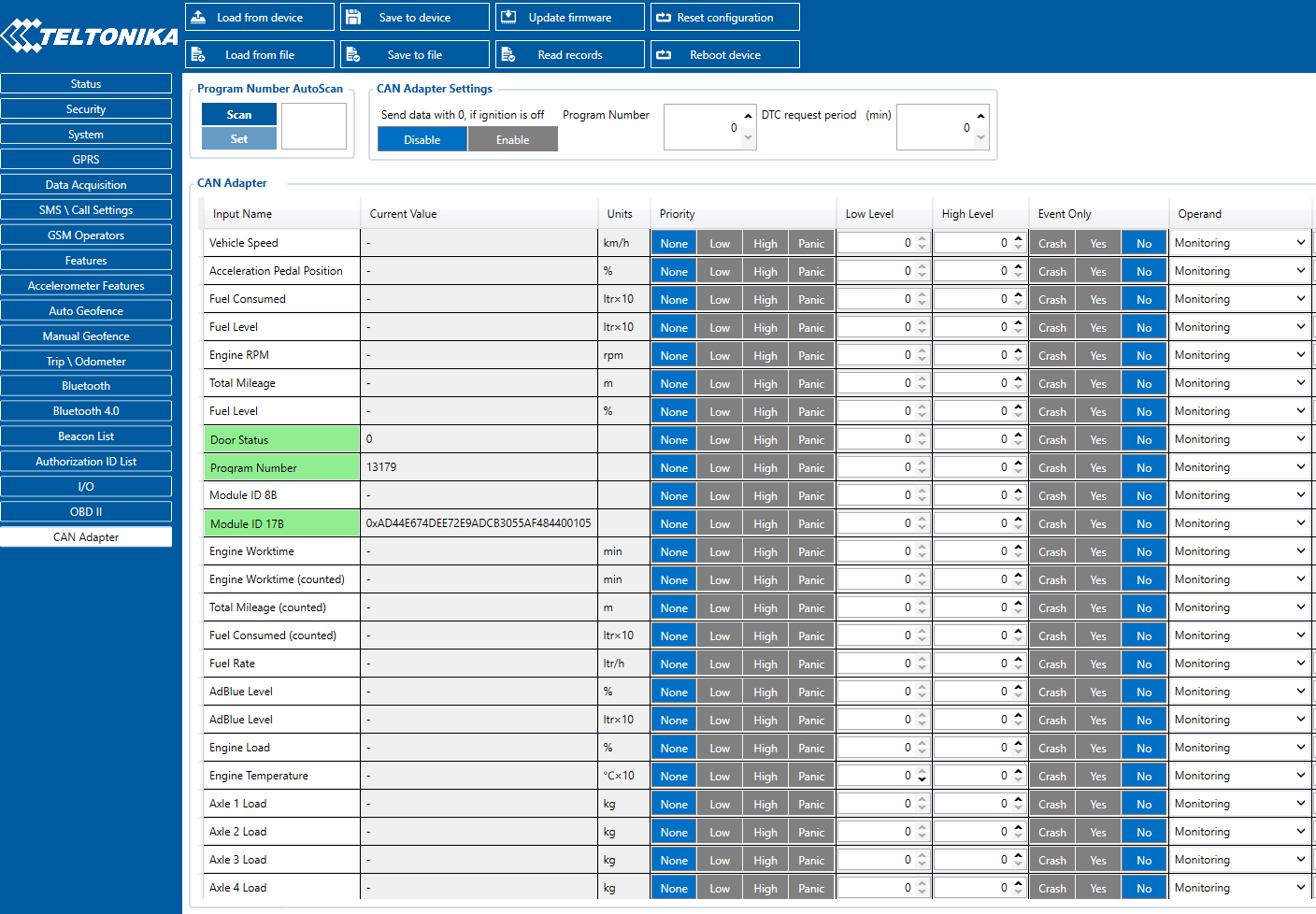
Entering manually
Required conditions:
- CAN adapter properly connected to FMM125 device
- Vehicle ignition must be ON
Depending on the used CAN Adapter, the length of the setup sequence will vary.
Steps to set program number:


| For ALL-CAN300 LV-CAN200 3 digit |
For ALL-CAN300 LV-CAN200 4 digit |
For LV-CAN200 CAN-CONTROL 5 digit |
1. Hold SWITCH down until LED stars blinking. |
| 2. Release the SWITCH. | |||
| 3. Then LED starts blinking and counting first digit of program number (one blink means digit 1, two blinks mean digit 2 etc). To stop counter, push SWITCH. | |||
| 4. Release the SWITCH, then LED starts blinking and counting second digit of program number. To stop counter, push SWITCH. | |||
| 5. Release the SWITCH, then LED starts blinking and counting third digit on program number. To stop counter, push SWITCH. | |||
| 6. Release the SWITCH, then LED starts blinking and counting fourth digit on program number. To stop counter, push SWITCH. | |||
| 7. Release the SWITCH, then LED starts blinking and counting fifth digit on program number. To stop counter, push SWITCH. | |||
| All Devices | 8. Release SWITCH, if programming is successful LED will blink 10 times. | ||
FMM125 CAN Adapter parameters configuration
Teltonika Configurator
CAN Adapter configuration can be performed using Teltonika Configurator via Micro-USB cable or Bluetooth connection when CAN Adapter is connected to the vehicle.
When FMM125 is connected to the CAN Adapter, user can see all information that is received from the vehicle in Teltonika Configurator → Status → CAN Adapter tab or Teltonika Configurator → CAN Adapter section. In Status → CAN Adapter tab you can see information about the CAN adapter and its readable parameters. In CAN Adapter section you can configure CAN Adapter and see incoming CAN bus data highlighted by green background color. Incoming data in both sections is automatically refreshed every 5 seconds. CAN bus data which should be readable from your vehicle is provided in the "CAN Adapter supported vehicles list", which you can get from Teltonika Sales Representative.
The CAN Adapter I/O element can be configured like any other I/O element in Teltonika Configurator. All information about I/O element parameters description is in section I/O settings.
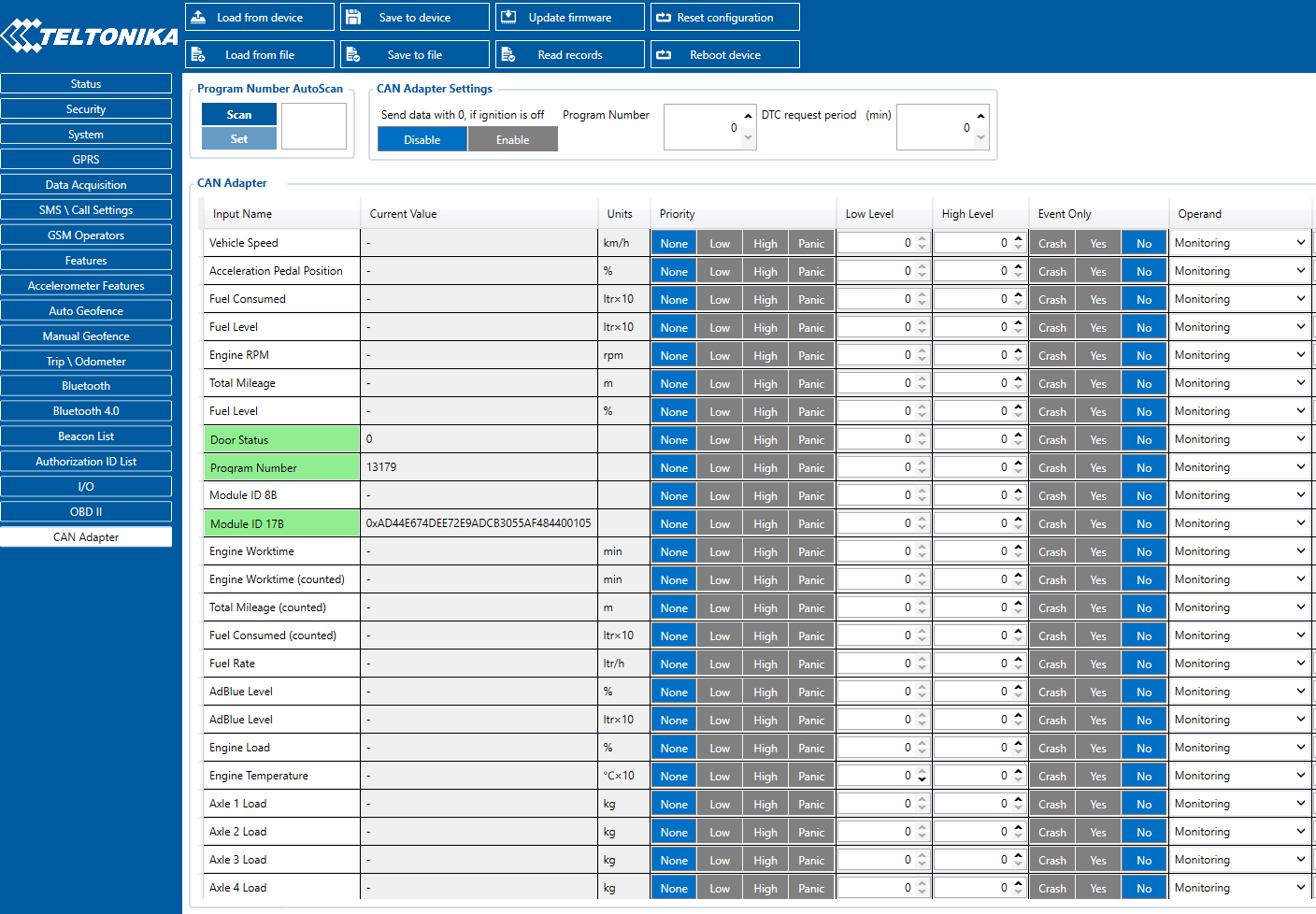
When using the offline configuration method user can select which CAN data (according to vehicle) will be sent directly to the server without connection to adapter.
Send data with 0, if ignition is off
Depending on CAN Adapter I/O parameters and ignition status, FMM125 can send locked (last known) CAN Adapter I/O and active (real-time) parameters values or reset values to 0.
When ignition is off, CAN Adapter I/O parameters values sent to server are:
| CAN Adapter I/O element | Status |
|---|---|
| Vehicle Speed | reset |
| Accelerator pedal position | reset |
| Total fuel used | lock |
| Fuel level (liters) | lock |
| Engine RPM | reset |
| Total mileage | lock |
| Fuel level (%) | lock |
| Program number | lock |
| Module ID | lock |
| Engine Work Time | lock |
| Engine Work Time (counted) | lock |
| Total Mileage (counted) | lock |
| Fuel Consumed (counted) | lock |
| Fuel Rate | reset |
| Program number | lock |
| AdBlue Level (%) | lock |
| AdBlue Level (liters) | lock |
| Engine Load | reset |
| Engine Temperature | active |
| Axle 1 Load | lock |
| Axle 2 Load | lock |
| Axle 3 Load | lock |
| Axle 4 Load | lock |
| Axle 5 Load | lock |
| Control State Flags | active |
| Agricultural Machinery Flags | active |
| Harvesting Time | lock |
| Area of Harvest | reset |
| Mowing Efficiency | active |
| Grain Mown Volume | active |
| Grain Moisture | active |
| Harvesting Drum RPM | reset |
| Gap Under Harvesting Drum | active |
| Security State Flags | active |
| Tachograph Total Vehicle Distance | lock |
| Trip Distance | reset |
| Tachograph Vehicle Speed | reset |
| Tachograph Driver Card Presence | active |
| Driver1 States | active |
| Driver2 States | active |
| Driver1 Continuous Driving Time | active |
| Driver2 Continuous Driving Time | active |
| Driver1 Cumulative Break Time | active |
| Driver2 Cumulative Break Time | active |
| Driver1 Selected Activity Duration | active |
| Driver2 Selected Activity Duration | active |
| Driver1 Cumulative Driving Time | active |
| Driver2 Cumulative Driving Time | active |
SMS Configuration
All CAN Adapter IO elements can be configured remotely via SMS commands.
SMS/GPRS Commands
CAN Adapters have several dedicated SMS/GPRS commands.
SMS command structure:
<SMS login><space><SMS password><space><command><space><value>
SMS command lvcangetinfo example:
- If you have set SMS login and password:
login pass lvcangetinfo - If SMS login and password are not set leave two spaces before command:
aalvcangetinfo
GPRS commands require Codec 12 protocol.
For more SMS commands please see SMS/GPRS command list
| COMMAND | DESCRIPTION | RESPONSE |
|---|---|---|
| lvcansetprog # | Set program number to CAN Adapter that is connected to FMM125. # - three digit number that identity vehicle. |
Yes |
| lvcansimpletacho # | Add or remove simpletacho start byte. # - 0 or 1 (0 – don’t add start byte, 1 – add start byte). |
No |
| lvcangetprog | Get program number from CAN Adapter that is connected to FMM125. | Yes |
| lvcangetinfo | Get information about connected CAN Adapter | Yes |
| lvcanclear # | Clear Total Mileage (counted), Engine Work Time (counted), Fuel Consumed (counted) parameters values. # - parameter (0 – Engine work time (counted), 1 – Fuel Consumed (counted), 2 – Vehicle Mileage (counted)). |
Yes |
| lvcanfaultcodes | Read DTC fault codes | Yes |
| Added from version 03.25.16.Rev.280 | ||
| lvcancheck | Get status of CAN line connections. Outputs all available CAN line connection status. | Yes |
| lvcanreset | Reset external CAN adapter using serial commands or internal CAN chip | Yes |
| lvcanrefresh | Connect to FOTA WEB and update CAN information | Yes |
| CAN-CONTROL specific commands | ||
| lvcanopenalldoors | Open [unlock] all doors | Yes |
| lvcanclosealldoors | Close [lock] all doors | Yes |
| lvcanopentrunk | Open [unlock] trunk | Yes |
| lvcanblockengine | Block vehicle engine (if command is not supported, please, visit FAQ) | Yes |
| lvcanunblockengine | Unblock vehicle engine (if command is not supported, please, visit FAQ) | Yes |
| lvcanturninglights | One flash of all turn lights ordered trough accidental / blinking turn light switch | Yes |
CAN Adapter software update Over The Air
The software of CAN adapters LV-CAN200, ALL-CAN300 and CAN-CONTROL can now be updated Over The Air by using FOTA WEB. The feature is also supported by our fresh FMB140 device which has a built-in CAN-bus reading adapter. Upgrading the software of a CAN adapter will add more program numbers, thus, more vehicle models will be supported.
Please note, that only the newer version of LV-CAN200 and ALL-CAN300 CAN adapters support this feature. The version of the CAN adapter can be checked by sending an SMS command lvcangetinfo. If, in the response message, "SWRev:" is 145, the CAN adapter is older and if it is 245, the adapter is newer. It does not apply to CAN-CONTROL - all CAN-CONTROL adapters support firmware updates over the air.
In order to update your device‘s firmware please follow a quick and simple step-by-step guide which is below. The procedure is the same for all devices.
- FMM125 device, which is connected to the CAN adapter (or FMB140 which has an internal CAN adapter), must be registered in FOTA WEB – device‘s model, firmware version, serial number, and other information must be shown.
- FMM125 device must have a correct firmware version uploaded. Currently, this feature is supported with base firmware since version 03.25.15.Rev.143. Once a device with the correct firmware version connects to FOTA WEB on the next scheduled connection (or instant connection, initiated by an SMS command web_connect), a small, blue, CAN adapter logo will appear before to the device‘s IMEI:

- A current version of the CAN adapter software can be checked by pressing on the device information row. Detailed information will be shown on the right side of fleet management device details. All available details of the FMM125 device are listed in one window:
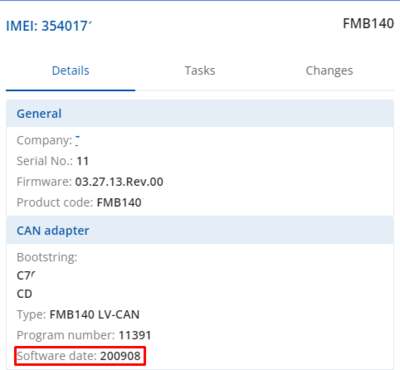
- If the software is not up-to-date it can be updated. A check-box needs to be ticked.

- Then the Create task button pressed:
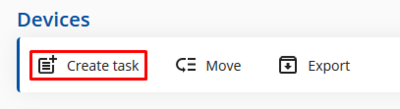
- Finally, Update CAN adapter selected:
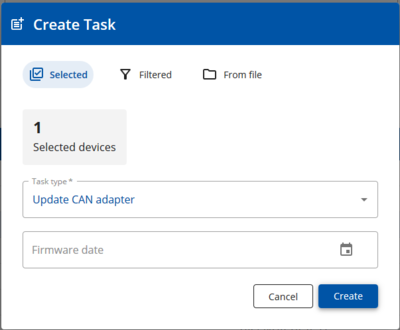
- Once the software update task has been assigned, it can be seen in the main window. Please note, that uploading will start after the next scheduled connection to FOTA WEB (or instant connection, initiated by an SMS command web_connect):

- When the update is finished, a new software version can be seen in the details window after the next scheduled connection to FOTA WEB (or instant connection, initiated by an SMS command web_connect):

CAN Adapter State Flags
CAN Adapters receive data about the states of various systems within the vehicle, and send them as flags to FMM125. FMM125 device stores these flags in hexadecimal format, as one variable. Note! To retrieve all flags, Firmware version 03.27.07.Rev.00 or newer must be used. Below are the tables of flags that are kept by LV-CAN200, ALL-CAN300, CAN-CONTROL and information how to retrieve them:
Security state Flags P2
| Byte | Bit | Value bitmasks | LVCAN | ALLCAN | CAN-CONTROL |
|---|---|---|---|---|---|
| 0 | 0 | 0x00 - CAN1 not connected, connection not required, 0x01 – CAN1 connected, currently no data is received 0x02 – CAN1 not connected, needs connection 0x03 – CAN1 connected, currently data is received |
✔ | ✔ | ✔ |
| 0 | 2 | 0x00 - CAN2 not connected, connection not required, 0x01 – CAN2 connected, currently no data is received 0x02 – CAN2 not connected, needs connection 0x03 – CAN2 connected, currently data is received |
✔ | ✔ | ✔ |
| 0 | 4 | 0x00 - CAN3 not connected, connection not required, 0x01 – CAN3 connected, currently no data is received 0x02 – CAN3 not connected, needs connection 0x03 – CAN3 connected, currently data is received |
✔ | ✔ | ✔ |
| 1 | 8 | 0x01 - request to lock the engine (activation after attemplt to restart the engine) | ✔ | ✔ | |
| 1 | 9 | 0x02 – status of the hazard warning lights switch active | ✔ | ✔ | |
| 1 | 10 | 0x04 - factory armed | ✔ | ||
| 2 | 17 | 0x02 – electric engine is working (information available only when the ignition is on) | ✔ | ✔ | |
| 2 | 18 | 0x04 – battery charging is on (from 03.25.15.Rev.142) | ✔ | ✔ | |
| 2 | 19 | 0x08 – charging wire is plugged (from 03.25.15.Rev.142) | ✔ | ✔ | |
| 2 | 20 | 0x10 – vehicle working mode, 1- business mode, 0 - private mode | ✔ | ||
| 2 | 21 | 0x20 – bit appears when any operate button in car was put. This bit is reset if the button is released | ✔ | ||
| 2 | 22 | 0x40 – bit appears when immobilizer is in service mode | ✔ | ||
| 2 | 23 | 0x80 – immobilizer, bit appears during introduction of a programmed sequence of keys in the car | ✔ | ||
| 3 | 24 | 0x01 – the key is in ignition lock | ✔ | ✔ | |
| 3 | 25 | 0x02 – ignition on | ✔ | ✔ | ✔ |
| 3 | 26 | 0x04 – dynamic ignition on | ✔ | ||
| 3 | 27 | 0x08 – webasto | ✔ | ||
| 3 | 28 | 0x10 – car is closed | ✔ | ✔ | |
| 3 | 29 | 0x20 – car is closed by factory's remote control or module command | ✔ | ✔ | |
| 3 | 30 | 0x40 – factory installed alarm system is actuated (is in panic mode) | ✔ | ✔ | |
| 3 | 31 | 0x80 – factory installed alarm system is emulated by module | ✔ | ✔ | |
| 4 | 32 | 0x01 – parking activated (automatic gearbox) | ✔ | ✔ | |
| 4 | 34 | 0x04 – neutral activated (automatic gearbox) | ✔ | ✔ | |
| 4 | 35 | 0x08 – drive activated (automatic gearbox) | ✔ | ✔ | |
| 4 | 36 | 0x10 – handbrake is actuated (information available only with ignition on) | ✔ | ✔ | |
| 4 | 37 | 0x20 – footbrake is actuated (information available only with ignition on) | ✔ | ✔ | |
| 4 | 38 | 0x40 – Engine is working (information available only when the ignition on) | ✔ | ✔ | |
| 4 | 39 | 0x80 – reverse is on | ✔ | ✔ | |
| 5 | 40 | 0x01 – front left door opened | ✔ | ✔ | ✔ |
| 5 | 41 | 0x02 – front right door opened | ✔ | ✔ | ✔ |
| 5 | 42 | 0x04 – rear left door opened | ✔ | ✔ | ✔ |
| 5 | 43 | 0x08 – rear right door opened | ✔ | ✔ | ✔ |
| 5 | 44 | 0x10 – engine cover opened | ✔ | ✔ | ✔ |
| 5 | 45 | 0x20 – trunk door opened | ✔ | ✔ | ✔ |
| 5 | 46 | 0x40 - roof opened | ✔ | ✔ | ✔ |
| 6 | 48 | Low nibble (mask 0x0F value) 0x01 – car was closed by the factory‘s remote control 0x02 – car was opened by the factory‘s remote control 0x03 – trunk cover was opened by the factory‘s remote control 0x04 – module has sent a rearming signal 0x05 – car was closed three times by the factory‘s remote control |
✔ | ✔ | |
| 6 | 52 | High nibble (mask 0xF0 bit)0x80 – CAN module goes to sleep mode | ✔ | ✔ | ✔ |
Security State Flags P4
| Byte | Bit | Value bitmasks | LVCAN | ALLCAN | CAN-CONTROL |
|---|---|---|---|---|---|
| 0 | 0 | 0x00 – CAN1 connected, currently no data is received 0x01 – CAN1 connected, currently data is received 0x02 – CAN1 not connected, needs connection 0x03 – CAN1 not connected does not need connection |
✔ | ✔ | ✔ |
| 0 | 2 | 0x00 – CAN2 connected, currently no data is received 0x01 – CAN2 connected, currently data is received 0x02 – CAN2 not connected, needs connection 0x03 – CAN2 not connected does not need connection |
✔ | ✔ | ✔ |
| 0 | 4 | 0x00 – CAN3 connected, currently no data is received 0x01 – CAN3 connected, currently data is received 0x02 – CAN3 not connected, needs connection 0x03 – CAN3 not connected does not need connection |
✔ | ||
| 1 | 8 | 0x01 – ignition on | ✔ | ✔ | ✔ |
| 1 | 9 | 0x02 – key in ignition lock | ✔ | ✔ | |
| 1 | 10 | 0x04 – webasto | ✔ | ||
| 1 | 11 | 0x08 – engine is working | ✔ | ✔ | |
| 1 | 12 | 0x10 – standalone engine | ✔ | ||
| 1 | 13 | 0x20 – ready to drive | ✔ | ✔ | |
| 1 | 14 | 0x40 – engine is working on CNG | ✔ | ✔ | ✔ |
| 1 | 15 | 0x80 – work mode (0 – private, 1 – company) | ✔ | ||
| 2 | 16 | 0x01 – operator is present | ✔ | ||
| 2 | 17 | 0x02 – interlock active | ✔ | ||
| 2 | 18 | 0x04 – handbrake is active | ✔ | ✔ | |
| 2 | 19 | 0x08 – footbrake is active | ✔ | ✔ | |
| 2 | 20 | 0x10 – clutch is pushed | ✔ | ||
| 2 | 21 | 0x20 – status of the hazard warning lights switch active | ✔ | ✔ | |
| 2 | 22 | 0x40 – front left door opened | ✔ | ✔ | ✔ |
| 2 | 23 | 0x80 – front right door opened | ✔ | ✔ | ✔ |
| 3 | 24 | 0x01 – rear left door opened | ✔ | ✔ | ✔ |
| 3 | 25 | 0x02 – rear right door opened | ✔ | ✔ | ✔ |
| 3 | 26 | 0x04 – trunk door opened | ✔ | ✔ | ✔ |
| 3 | 27 | 0x08 – engine cover opened | ✔ | ✔ | ✔ |
| 3 | 28 | 0x10 – charging wire is plugged | ✔ | ✔ | |
| 3 | 29 | 0x20 – battery charging on | ✔ | ✔ | |
| 3 | 30 | 0x40 – electric engine is working | ✔ | ✔ | |
| 3 | 31 | 0x80 – car is closed with factory remote control | ✔ | ✔ | |
| 4 | 32 | 0x01 – car is closed | ✔ | ✔ | |
| 4 | 33 | 0x02 – factory installed alarm is active | ✔ | ✔ | |
| 4 | 34 | 0x04 – emulated alarm is active | ✔ | ✔ | |
| 4 | 35 | 0x08 – signal of closing with factory remote control was sent | ✔ | ✔ | |
| 4 | 36 | 0x10 – signal of opening with factory remote control was sent | ✔ | ✔ | |
| 4 | 37 | 0x20 – rearm signal was sent | ✔ | ✔ | |
| 4 | 38 | 0x40 – trunk was opened with remote control | ✔ | ✔ | |
| 4 | 39 | 0x80 – CAN module is in SLEEP mode | ✔ | ✔ | ✔ |
| 5 | 40 | 0x01 – signal of closing with factory remote control was sent 3 times | ✔ | ||
| 5 | 41 | 0x02 – parking is active | ✔ | ✔ | |
| 5 | 42 | 0x04 – reverse is active | ✔ | ✔ | |
| 5 | 43 | 0x08 – neutral is active | ✔ | ✔ | |
| 5 | 44 | 0x10 – drive is active | ✔ | ✔ | |
| 5 | 45 | 0x20 – engine lock active | ✔ | ||
| 5 | 46 | 0x40 – request to lock the engine (activation after attempt to restart the engine) | ✔ | ||
| 5 | 47 | 0x80 – factory armed | ✔ | ||
| 6 | 48 | 0x01 - roof opened | ✔ | ✔ | ✔ |
Control State Flags P2 & P4
|
| ||||||||||||||||||||||||||||||||||||||||||||||||||||||||||||||||||||||||||||||||||||||||||||||||||||||||||||||||||||||||||||||||||||||||||||||||||||||||||||||||||||||||||||||||||||||||||||||||||||||||||||||||||||||||||||||||||||||||||||||||||||||||||||||||||||||||||||||||||||||||||||||||||||||||||||||||||||||||||||||||||||||||||||||||||||||||||||||||||||||||||||||
Indicator State Flags P4
| Byte | Bit | Value bitmasks | LVCAN | ALLCAN | CAN-CONTROL |
|---|---|---|---|---|---|
| 0 | 0 | 0x01 - CHECK ENGINE (MIL) indicator turned on | ✔ | ✔ (Immobilizer version) | |
| 0 | 1 | 0x02 - ABS indicator turned on | ✔ | ||
| 0 | 2 | 0x04 - ESP indicator turned on | ✔ | ||
| 0 | 3 | 0x08 - ESP is turned off | ✔ | ||
| 0 | 4 | 0x10 - STOP indicator turned on | ✔ | ||
| 0 | 5 | 0x20 - oil pressure / level indicator turned on | ✔ | ✔ | |
| 0 | 6 | 0x40 - coolant liquid temperature / level indicator turned on | ✔ | ||
| 0 | 7 | 0x80 - battery not charging indicator turned on | ✔ | ||
| 1 | 8 | 0x01 - handbrake system indicator turned on | ✔ | ||
| 1 | 9 | 0x02 - AIRBAG indicator turned on | ✔ | ||
| 1 | 10 | 0x04 - EPS (Electric Power Steering) indicator turned on | ✔ | ||
| 1 | 11 | 0x08 - warning indicator turned on | ✔ | ||
| 1 | 12 | 0x10 - lights failure indicator turned on | ✔ | ||
| 1 | 13 | 0x20 - low tire pressure indicator turned on | ✔ | ||
| 1 | 14 | 0x40 - wear of brake pads indicator turned on | ✔ | ||
| 1 | 15 | 0x80 - low fuel level indicator turned on | ✔ | ||
| 2 | 16 | 0x01 - maintenance required indicator turned on | ✔ | ||
| 2 | 17 | 0x02 - glow plug indicator turned on | ✔ | ||
| 2 | 18 | 0x04 - FAP indicator turned on | ✔ | ||
| 2 | 19 | 0x08 - EPC (Electronic Power Control) indicator turned on | ✔ | ||
| 2 | 20 | 0x10 - engine oil filter plugged indicator turned on | ✔ | ||
| 2 | 21 | 0x20 - low engine oil pressure indicator turned on | ✔ | ||
| 2 | 22 | 0x40 - too high engine oil temperature indicator turned on | ✔ | ||
| 2 | 23 | 0x80 - low coolant level indicator turned on | ✔ | ||
| 3 | 24 | 0x01 - hydraulic system oil filter plugged indicator turned on | ✔ | ||
| 3 | 25 | 0x02 - hydraulic system low pressure indicator turned on | ✔ | ||
| 3 | 26 | 0x04 - hydraulic oil low level indicator turned on | ✔ | ||
| 3 | 27 | 0x08 - hydraulic system high temperature indicator turned on | ✔ | ||
| 3 | 28 | 0x10 - oil overflow in hydraulic chamber indicator turned on | ✔ | ||
| 3 | 29 | 0x20 - air filter is plugged indicator turned on | ✔ | ||
| 3 | 30 | 0x40 - fuel filter is plugged indicator turned on | ✔ | ||
| 3 | 31 | 0x80 - water in fuel indicator turned on | ✔ | ||
| 4 | 32 | 0x01 - Clogged brake system filter indicator turned on | ✔ | ||
| 4 | 33 | 0x02 -low washer fluid level indicator turned on | ✔ | ✔ | |
| 4 | 34 | 0x04 - low AdBlue level indicator turned on | ✔ | ✔ | |
| 4 | 35 | 0x08 - low trailer tyre pressure indicator turned on | ✔ | ||
| 4 | 36 | 0x10 - wear of trailer brake lining indicator turned on | ✔ | ||
| 4 | 37 | 0x20 - high trailer brake temperature indicator turned on | ✔ | ||
| 4 | 38 | 0x40 - incorrect trailer pneumatic supply indicator turned on | ✔ | ||
| 4 | 39 | 0x80 - low CNG level indicator turned on | ✔ | ✔ |
ALL-CAN300 Agricultural State Flags
Agricultural State Flags are only stored by ALL-CAN300 :
|
| ||||||||||||||||||||||||||||||||||||||||||||||||||||||||||||||||||||||||||||||||||||||||||||||||||||||||||||||||||||||||||||||||||||||||||||||||||||||||||||||||||||||||||||||||||||||||||||||||||||||||||||||||||||||||||||||||||||||||||||||||||||||||||||||||||||||||||||||||||||||||||||||||||||||||||||||||||||||||||||||||||||||||||||||||||||||||||||||||||||||||||||||||||||||||||||||||||||||||||||||||
ALL-CAN300 Utility & Cistern State Flags
Utility and Cistern State Flags are only stored by ALL-CAN300.
|
| ||||||||||||||||||||||||||||||||||||||||||||||||||||||||||||||||||||||||||||||||||||||||||||||||||||||||||||||||||||||||||||||||||||||||||||||||||||||||||||||||||||||||||||||||||||
LV-CAN200/ALL-CAN300 Important Information
Program Number logic change
Due to the growing number of supported cars, program numbers have exceeded "999". In order to maintain one number format, we are moving from 3-digit to 4-digit program numbers.
In new LV-CAN200/ALL-CAN300 firmware (from 2017-09-01) all program numbers that were up to 999 are changed to start from 1000. So that further program numbers would continue the counting with 4-digit numbers.
However, all existing program numbers stay the same, but "1" is added to the front. The device still understands the entered 3-digit program number (via SMS/GPRS), it will automatically add "1" before it. If you enter "247" - device number will turn into "1247". In Bootloader only a 4-digit format is available, just add "1" to the front of the needed program number.
Program Number logic change from 2018-01-01
From 2018-01-01 additional digit was added to the program number. Currently, the program number consists of 5 digits. This logic applies to all CAN adapters manufactured after 2018-01-01.
Example
When using older connection schemes where program number displayed as a 3-digit program number:

Using LV-CAN200/ALL-CAN300 Bootloader from soft version 2017-09-27 it is necessary to add "1" to the front of the program number:


