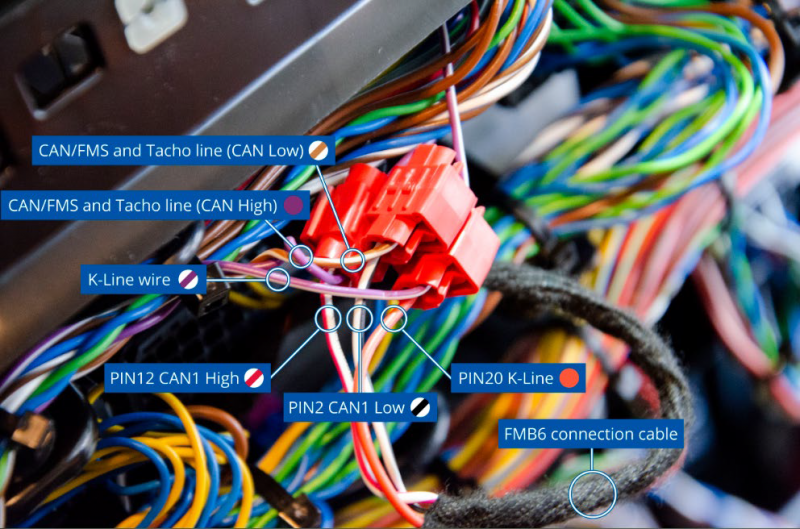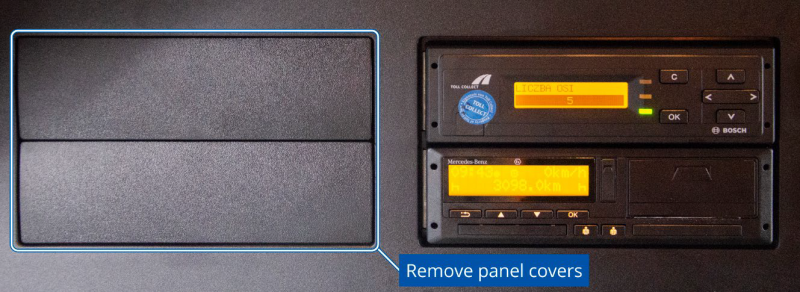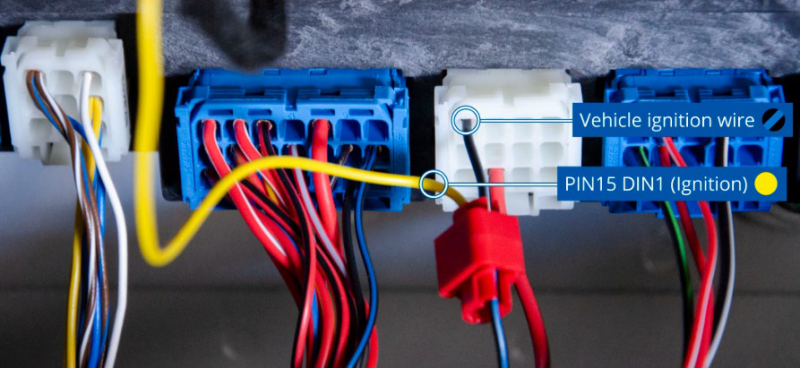Difference between revisions of "How to install FMB640 to MB Actros"
From Wiki Knowledge Base | Teltonika GPS
m |
|||
| Line 1: | Line 1: | ||
| − | [[File: | + | [[File:1_FMB640_and_MB_actros.png|800px|center]] |
==Installation proccess== | ==Installation proccess== | ||
Revision as of 08:24, 14 October 2020
Main Page > EOL Products > FMB640 > FMB640 Manual > How to install FMB640 to MB ActrosInstallation proccess
- Below is shown main installation location:
- Main cables, which should be used – twisted pair of violet and white-brown for FMS/CAN and Tachograph connection. The same line is used to read FMS data and to download Tachograph files. Additionally, K-line wire for live vehicle data from the tachograph is located in the same place violet – white wire:
- Below shown the connection of CAN1 pair from FMB6 device to FMS/TACHO line on vehicle and K-line connection to FMB6:
- To get proper resistance on the CAN circuit, needed to disconnect the resistance connector which is near the tachograph:
- Recommended power source and ignition connection wires:
More detailed view of Ignition connection:
- Recommended place for GNSS antenna:
After installation and device configuration of FMB6 (CAN1 should be selected – FMS/TACHO), you can check if the installation is properly made. Turn on the ignition of the vehicle and send SMS command: “tachocheck”. If the response shows: “Can1:111,F2EF”, 111 -means tachograph properly connected, F2EF - or any other value which is not equal to 0000, means FMS data received also.