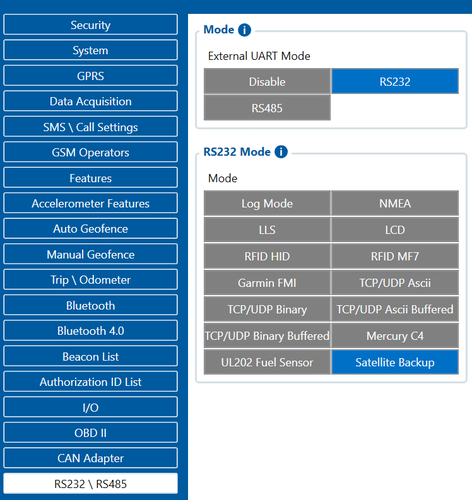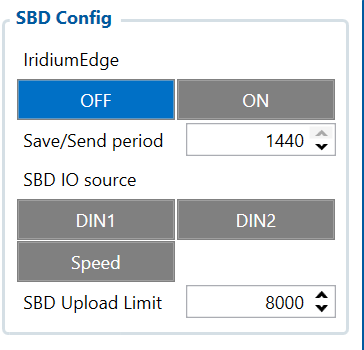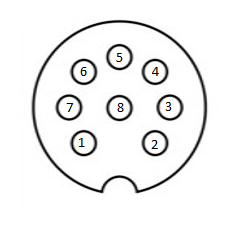Difference between revisions of "Iridium Edge Configuration"
MindaugasK (talk | contribs) (Created page with "==FMB Firmware implementation== In order to enable Iridium support on FMB, first it is necessary to enable RS232 support and select “satellite backup” mode. Correct confi...") |
MindaugasK (talk | contribs) |
||
| (5 intermediate revisions by the same user not shown) | |||
| Line 1: | Line 1: | ||
| − | == | + | ==Configuration== |
| − | + | ===FMB Firmware implementation on FMC125=== | |
| − | [[File:Iridium rs232 parameter config.png|center| | + | In order to enable Iridium support on FMB, first it is necessary to enable RS232 support and select “satellite backup” mode. This is available from '''FW''' '''03.28.04.Rev.104''' |
| + | |||
| + | Correct configuration is shown in the picture below. | ||
| + | |||
| + | [[File:Iridium rs232 parameter config.png|center|500x500 px]] | ||
Next, there are a couple of configurable options. In the SBD config, IridiumEdge should be enabled and save/send period Set. This section can be found in the “Features” tab in the configurator. | Next, there are a couple of configurable options. In the SBD config, IridiumEdge should be enabled and save/send period Set. This section can be found in the “Features” tab in the configurator. | ||
| Line 9: | Line 13: | ||
[[File:Sbd config configurator.png|center]] | [[File:Sbd config configurator.png|center]] | ||
| − | + | ===Setting up Alarm priority records=== | |
| + | '''NOTE:''' In addition, you can select which IO element can generate Alarm priority record. The configurable IO parameters are listed as SBD IO source in list above. In order to do that you need to configure these IO elements as Panic priority. If properly configured SBD records are generated and sent if there is no GSM connection. | ||
| + | <br></br> | ||
| + | [[File:FMB640 iridium1.png]] | ||
| + | <br></br> | ||
| + | In the scenario shown in the above picture when panic record is made (generated by ''Digital Input 1'' or ''Digital Input 2'') internal 90 seconds timer will start to tick and if in that timeout device will not send the record through GPRS network it will be sent with Iridium satellites. | ||
SBD Upload Limit is configurable and resets every month. This option can ensure that no additional data is used so that no unexpected costs are experienced by the customer. Default value is 8000 (for 8KB plan). This option can be disabled by setting Upload limit to 0. | SBD Upload Limit is configurable and resets every month. This option can ensure that no additional data is used so that no unexpected costs are experienced by the customer. Default value is 8000 (for 8KB plan). This option can be disabled by setting Upload limit to 0. | ||
| + | |||
| + | '''NOTE:''' SBD IO source functionality is still being implemented. | ||
| + | |||
| + | ===FMB Firmware configuration on FMX640/FMX641 devices=== | ||
| + | |||
| + | FMX640 can be setup with Iridium Edge by activating RS232 short burst data parameters, this is available from '''FW''' '''01.02.18.Rev.00'''. It can be done visiting this tutorial [https://wiki.teltonika-gps.com/view/FMB641_Short_Burst_Data Here]. | ||
| + | |||
| + | [[File:FMX640 and RS232 illustration v1.2.png|900x400px]] | ||
| + | |||
| + | [[File:Iridium Edge pinout.png|300px|left]] | ||
| + | {| class="wikitable" style="width:70%;" | ||
| + | |+ | ||
| + | ! colspan="5" style="width:20%; border: 1px solid white; border-bottom: 2px solid #0054A6; background: white; color: #0054A6; text-align: left;"| PIN OUT Configuration | ||
| + | |- | ||
| + | ! style="width:10%; border: 1px solid white; border-bottom: 2px solid #0054A6; background: white; color: #0054A6; text-align: left;"| Pin Number | ||
| + | ! style="width:10%; border: 1px solid white; border-bottom: 2px solid #0054A6; background: white; color: #0054A6; text-align: left;"| Signal Name | ||
| + | ! style="width:10%; border: 1px solid white; border-bottom: 2px solid #0054A6; background: white; color: #0054A6; text-align: left;"| Color | ||
| + | ! style="width:10%; border: 1px solid white; border-bottom: 2px solid #0054A6; background: white; color: #0054A6; text-align: left;"| Signal Direction (With respect to iridium edge) | ||
| + | ! style="width:10%; border: 1px solid white; border-bottom: 2px solid #0054A6; background: white; color: #0054A6; text-align: left;"| Description | ||
| + | |- | ||
| + | | style="border: 1px solid white; border-bottom: 2px solid #E8E8E8; text-align: left; vertical-align: center; background: white;" | 1 | ||
| + | | style="border: 1px solid white; border-bottom: 2px solid #E8E8E8; text-align: left; vertical-align: center; background: white;" | Spare | ||
| + | | style="border: 1px solid white; border-bottom: 2px solid #E8E8E8; text-align: left; vertical-align: center; background: white;" | White | ||
| + | | style="border: 1px solid white; border-bottom: 2px solid #E8E8E8; text-align: left; vertical-align: center; background: white;" | - | ||
| + | | style="border: 1px solid white; border-bottom: 2px solid #E8E8E8; text-align: left; vertical-align: center; background: white;" | Unused | ||
| + | |- | ||
| + | | style="border: 1px solid white; border-bottom: 2px solid #E8E8E8; text-align: left; vertical-align: center; background: white;" | 2 | ||
| + | | style="border: 1px solid white; border-bottom: 2px solid #E8E8E8; text-align: left; vertical-align: center; background: white;" | Ground | ||
| + | | style="border: 1px solid white; border-bottom: 2px solid #E8E8E8; text-align: left; vertical-align: center; background: white;" | Brown | ||
| + | | style="border: 1px solid white; border-bottom: 2px solid #E8E8E8; text-align: left; vertical-align: center; background: white;" | Input | ||
| + | | style="border: 1px solid white; border-bottom: 2px solid #E8E8E8; text-align: left; vertical-align: center; background: white;" | Signal and power GND | ||
| + | |- | ||
| + | | style="border: 1px solid white; border-bottom: 2px solid #E8E8E8; text-align: left; vertical-align: center; background: white;" | 3 | ||
| + | | style="border: 1px solid white; border-bottom: 2px solid #E8E8E8; text-align: left; vertical-align: center; background: white;" | RS232_RX | ||
| + | | style="border: 1px solid white; border-bottom: 2px solid #E8E8E8; text-align: left; vertical-align: center; background: white;" | Green | ||
| + | | style="border: 1px solid white; border-bottom: 2px solid #E8E8E8; text-align: left; vertical-align: center; background: white;" | Input | ||
| + | | style="border: 1px solid white; border-bottom: 2px solid #E8E8E8; text-align: left; vertical-align: center; background: white;" | RS232 input | ||
| + | |- | ||
| + | | style="border: 1px solid white; border-bottom: 2px solid #E8E8E8; text-align: left; vertical-align: center; background: white;" | 4 | ||
| + | | style="border: 1px solid white; border-bottom: 2px solid #E8E8E8; text-align: left; vertical-align: center; background: white;" | RS232_TX | ||
| + | | style="border: 1px solid white; border-bottom: 2px solid #E8E8E8; text-align: left; vertical-align: center; background: white;" | Yellow | ||
| + | | style="border: 1px solid white; border-bottom: 2px solid #E8E8E8; text-align: left; vertical-align: center; background: white;" | Output | ||
| + | | style="border: 1px solid white; border-bottom: 2px solid #E8E8E8; text-align: left; vertical-align: center; background: white;" | RS232 output | ||
| + | |- | ||
| + | | style="border: 1px solid white; border-bottom: 2px solid #E8E8E8; text-align: left; vertical-align: center; background: white;" | 5 | ||
| + | | style="border: 1px solid white; border-bottom: 2px solid #E8E8E8; text-align: left; vertical-align: center; background: white;" | Power | ||
| + | | style="border: 1px solid white; border-bottom: 2px solid #E8E8E8; text-align: left; vertical-align: center; background: white;" | Pink | ||
| + | | style="border: 1px solid white; border-bottom: 2px solid #E8E8E8; text-align: left; vertical-align: center; background: white;" | Input | ||
| + | | style="border: 1px solid white; border-bottom: 2px solid #E8E8E8; text-align: left; vertical-align: center; background: white;" | 9-32 V positive terminal | ||
| + | |- | ||
| + | | style="border: 1px solid white; border-bottom: 2px solid #E8E8E8; text-align: left; vertical-align: center; background: white;" | 6 | ||
| + | | style="border: 1px solid white; border-bottom: 2px solid #E8E8E8; text-align: left; vertical-align: center; background: white;" | ON/OFF | ||
| + | | style="border: 1px solid white; border-bottom: 2px solid #E8E8E8; text-align: left; vertical-align: center; background: white;" | Grey | ||
| + | | style="border: 1px solid white; border-bottom: 2px solid #E8E8E8; text-align: left; vertical-align: center; background: white;" | Input | ||
| + | | style="border: 1px solid white; border-bottom: 2px solid #E8E8E8; text-align: left; vertical-align: center; background: white;" | Optional line to power down Iridium edge | ||
| + | |- | ||
| + | | style="border: 1px solid white; border-bottom: 2px solid #E8E8E8; text-align: left; vertical-align: center; background: white;" | 7 | ||
| + | | style="border: 1px solid white; border-bottom: 2px solid #E8E8E8; text-align: left; vertical-align: center; background: white;" | Network available | ||
| + | | style="border: 1px solid white; border-bottom: 2px solid #E8E8E8; text-align: left; vertical-align: center; background: white;" | Blue | ||
| + | | style="border: 1px solid white; border-bottom: 2px solid #E8E8E8; text-align: left; vertical-align: center; background: white;" | Output | ||
| + | | style="border: 1px solid white; border-bottom: 2px solid #E8E8E8; text-align: left; vertical-align: center; background: white;" | - | ||
| + | |- | ||
| + | | style="border: 1px solid white; border-bottom: 2px solid #E8E8E8; text-align: left; vertical-align: center; background: white;" | 8 | ||
| + | | style="border: 1px solid white; border-bottom: 2px solid #E8E8E8; text-align: left; vertical-align: center; background: white;" | Power detection | ||
| + | | style="border: 1px solid white; border-bottom: 2px solid #E8E8E8; text-align: left; vertical-align: center; background: white;" | Red | ||
| + | | style="border: 1px solid white; border-bottom: 2px solid #E8E8E8; text-align: left; vertical-align: center; background: white;" | Output | ||
| + | | style="border: 1px solid white; border-bottom: 2px solid #E8E8E8; text-align: left; vertical-align: center; background: white;" | Active high when Iridium Edge is powered | ||
| + | |} | ||
| + | |||
| + | '''Important note:''' There is a noticeable difference in Iridium 8-pin cable layout from the standard version of the cable. We recommend purchasing a specific Iridium-made and certified 8-PIN cable directly from Teltonika. Please contact your administered sales representative to make an order. | ||
| + | [[Category: Iridium Edge]] | ||
Latest revision as of 14:41, 22 December 2022
Main Page > Accessories > Iridium Edge > Iridium Edge ConfigurationConfiguration
FMB Firmware implementation on FMC125
In order to enable Iridium support on FMB, first it is necessary to enable RS232 support and select “satellite backup” mode. This is available from FW 03.28.04.Rev.104
Correct configuration is shown in the picture below.
Next, there are a couple of configurable options. In the SBD config, IridiumEdge should be enabled and save/send period Set. This section can be found in the “Features” tab in the configurator.
Setting up Alarm priority records
NOTE: In addition, you can select which IO element can generate Alarm priority record. The configurable IO parameters are listed as SBD IO source in list above. In order to do that you need to configure these IO elements as Panic priority. If properly configured SBD records are generated and sent if there is no GSM connection.

In the scenario shown in the above picture when panic record is made (generated by Digital Input 1 or Digital Input 2) internal 90 seconds timer will start to tick and if in that timeout device will not send the record through GPRS network it will be sent with Iridium satellites.
SBD Upload Limit is configurable and resets every month. This option can ensure that no additional data is used so that no unexpected costs are experienced by the customer. Default value is 8000 (for 8KB plan). This option can be disabled by setting Upload limit to 0.
NOTE: SBD IO source functionality is still being implemented.
FMB Firmware configuration on FMX640/FMX641 devices
FMX640 can be setup with Iridium Edge by activating RS232 short burst data parameters, this is available from FW 01.02.18.Rev.00. It can be done visiting this tutorial Here.
| PIN OUT Configuration | ||||
|---|---|---|---|---|
| Pin Number | Signal Name | Color | Signal Direction (With respect to iridium edge) | Description |
| 1 | Spare | White | - | Unused |
| 2 | Ground | Brown | Input | Signal and power GND |
| 3 | RS232_RX | Green | Input | RS232 input |
| 4 | RS232_TX | Yellow | Output | RS232 output |
| 5 | Power | Pink | Input | 9-32 V positive terminal |
| 6 | ON/OFF | Grey | Input | Optional line to power down Iridium edge |
| 7 | Network available | Blue | Output | - |
| 8 | Power detection | Red | Output | Active high when Iridium Edge is powered |
Important note: There is a noticeable difference in Iridium 8-pin cable layout from the standard version of the cable. We recommend purchasing a specific Iridium-made and certified 8-PIN cable directly from Teltonika. Please contact your administered sales representative to make an order.