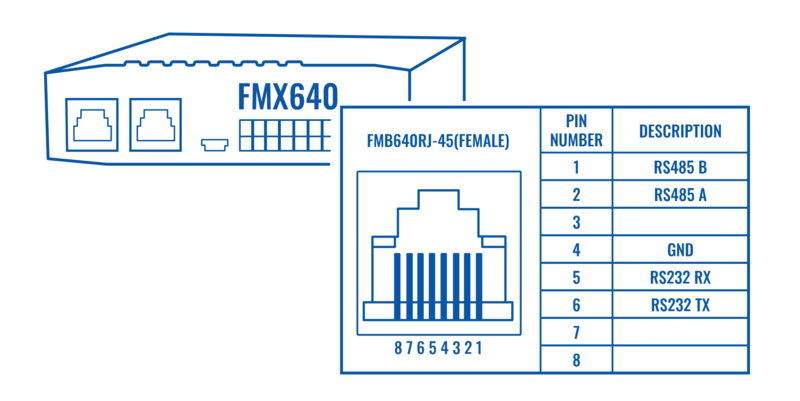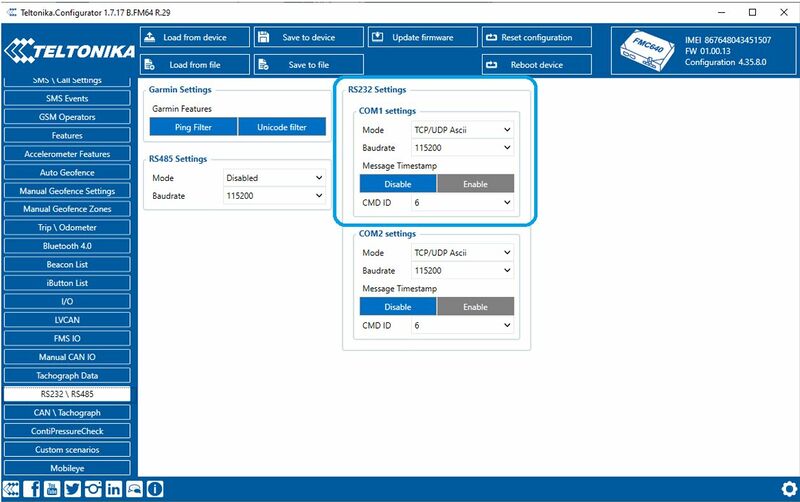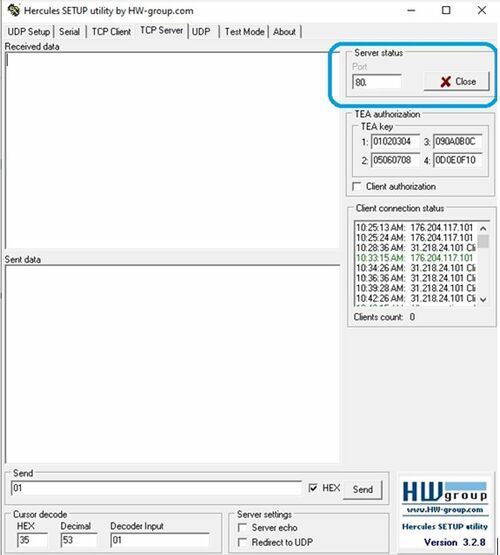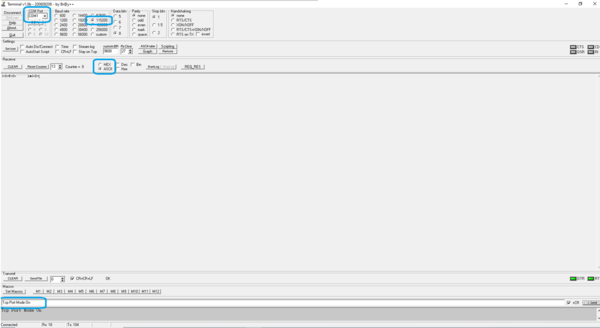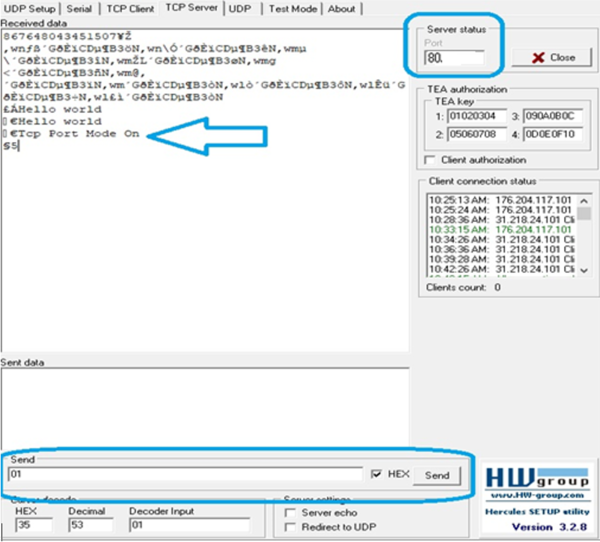Difference between revisions of "Teltonika FMx 640 With TCP Link Mode"
Fouad Karman (talk | contribs) (image size) |
Fouad Karman (talk | contribs) |
||
| (9 intermediate revisions by the same user not shown) | |||
| Line 1: | Line 1: | ||
| − | |||
| − | |||
In this mode link with external device (for example PC) using text messages can be established. FMx has to be connected to the external device through RS 232 on COM1/COM2 port of FMx. Any string of data coming to COM port will be routed to server (if link is currently active). Messages that are exchanged between FMx device and server, have to be packed in Codec.12 format. Here for TCP link establishment, we will use Hercules. For sending messages from FMx to server Terminal will be used. | In this mode link with external device (for example PC) using text messages can be established. FMx has to be connected to the external device through RS 232 on COM1/COM2 port of FMx. Any string of data coming to COM port will be routed to server (if link is currently active). Messages that are exchanged between FMx device and server, have to be packed in Codec.12 format. Here for TCP link establishment, we will use Hercules. For sending messages from FMx to server Terminal will be used. | ||
| − | ==='''Step 1.''' Connect the FMx640 | + | ==='''Step 1.''' Connect the FMx640 with the RS232 on COM1 The below picture illustrates the connection:=== |
| − | [[File:FMX640 and RS232 illustration v1.2.png|alt=|center|800x800px|A Picture to Illustrate the Physical Connection from device side. | + | [[File:FMX640 and RS232 illustration v1.2.png|alt=|center|thumb|800x800px|A Picture to Illustrate the Physical Connection from device side.]] |
==='''Step 2.''' FMx640 Configuration:=== | ==='''Step 2.''' FMx640 Configuration:=== | ||
| − | The FMx configurator you have to set parameters for COM1 or COM2 (depends on which COM port you are using) in global parameters window. You have to modify the server sittings to | + | The FMx configurator you have to set parameters for COM1 or COM2 (depends on which COM port you are using) in global parameters window. You have to modify the server sittings to you PC IP and your TCP port. |
| − | [[File: | + | [[File:1 server Fuad.jpg|center|thumb|800x800px|Configuring server sitting|alt=]] |
| + | [[File:Configure RS232 Sittings FMC640.jpg|center|thumb|800x800px|Configure RS232 Sittings|alt=]] | ||
| Line 23: | Line 22: | ||
| − | '''Note:''' Try to make sure that your TCP Port is open by checking | + | '''Note:''' Try to make sure that your TCP Port is open by checking the below websites. |
| − | ==== Message Timestamp==== | + | ===='''2.1.''' Message Timestamp==== |
Message Timestamp parameter is used to determine if it is necessary to include a timestamp in the RS232 TCP packet when sending it to the server. If the parameter is Enabled, then Codec 13 is used for data sending. Otherwise, Codec 12 is used. | Message Timestamp parameter is used to determine if it is necessary to include a timestamp in the RS232 TCP packet when sending it to the server. If the parameter is Enabled, then Codec 13 is used for data sending. Otherwise, Codec 12 is used. | ||
| Line 39: | Line 38: | ||
Here you have to send acknowledgement after receiving the IMEI from the device. then You have to send 01 as a server response. | Here you have to send acknowledgement after receiving the IMEI from the device. then You have to send 01 as a server response. | ||
| − | [[File:Hercules .jpg| | + | [[File:Sending messages with Hercules.jpg|center|thumb|555x555px|Sending messages with Hercules|alt=]] |
| + | |||
You have to choose TCP Server section from the upper menu. In the marked fields. | You have to choose TCP Server section from the upper menu. In the marked fields. | ||
| Line 45: | Line 45: | ||
In this step we need to use the terminal log. When you want to send a message from FMx 640 to the server, write it in Terminal but change your com port and select port which is assigned for COM1/COM2. | In this step we need to use the terminal log. When you want to send a message from FMx 640 to the server, write it in Terminal but change your com port and select port which is assigned for COM1/COM2. | ||
| − | [[File:Terminal. | + | |
| + | [[File:Terminal Log Sending Text.png|center|thumb|600x600px|Terminal Log Sending Text|alt=]] | ||
After doing the mentioned configuration you can type your message in the marked field, check +CR and press Send button. If sent successfully, you will see it in Hercules Received data field. | After doing the mentioned configuration you can type your message in the marked field, check +CR and press Send button. If sent successfully, you will see it in Hercules Received data field. | ||
| − | [[File: | + | [[File:Receiving Text From The Terminal to Server Hercules.png|center|thumb|600x600px|Receiving Text from The Terminal to Server Hercules|alt=]] |
Revision as of 08:32, 22 February 2023
Main Page > EOL Products > FMB640 > FMB640 Manual > Teltonika FMx 640 With TCP Link ModeIn this mode link with external device (for example PC) using text messages can be established. FMx has to be connected to the external device through RS 232 on COM1/COM2 port of FMx. Any string of data coming to COM port will be routed to server (if link is currently active). Messages that are exchanged between FMx device and server, have to be packed in Codec.12 format. Here for TCP link establishment, we will use Hercules. For sending messages from FMx to server Terminal will be used.
Step 1. Connect the FMx640 with the RS232 on COM1 The below picture illustrates the connection:
Step 2. FMx640 Configuration:
The FMx configurator you have to set parameters for COM1 or COM2 (depends on which COM port you are using) in global parameters window. You have to modify the server sittings to you PC IP and your TCP port.
· Modify the Mode from silent to TCP/UDP Ascii mode.
· Make sure that the Baud rate is matching with the baud rate in the terminal, in our example it is the sensor
Note: Try to make sure that your TCP Port is open by checking the below websites.
2.1. Message Timestamp
Message Timestamp parameter is used to determine if it is necessary to include a timestamp in the RS232 TCP packet when sending it to the server. If the parameter is Enabled, then Codec 13 is used for data sending. Otherwise, Codec 12 is used.
You can also use RS485 which is also suitable for Ascii TCP Link mode. In order to make a link between FMx640 device and server, Domain and Target Server Port have to be set in the working device profile, GPRS data sending Settings section. When the right parameters are set, you can save the configuration to the FMx640 device.
Step 3. Establishing FMx test link with server through Hercules and sending messages with Hercule:
In this case we have a PC that is considered to be a server and an external device at the same time. When FMx is configured and connected to the external device, next that we have to do is to start Hercules which is in server side and will be used for sending and receiving messages.
Here you have to send acknowledgement after receiving the IMEI from the device. then You have to send 01 as a server response.
You have to choose TCP Server section from the upper menu. In the marked fields.
Step 4. Receiving messages with Hercules:
In this step we need to use the terminal log. When you want to send a message from FMx 640 to the server, write it in Terminal but change your com port and select port which is assigned for COM1/COM2.
After doing the mentioned configuration you can type your message in the marked field, check +CR and press Send button. If sent successfully, you will see it in Hercules Received data field.
The Conclusion:
In this mode link with an external device for example PC using text messages can be established. We can apply this scenario on FMx640 or FMx125 which have to be connected to the external device through RS232 or RS485. Any string of data coming to device via RS232 or RS485 will be routed to the server (if the link is currently active). Messages that are exchanged between FMx device and server, have to be packed in Codec.12 format and will receive to the Hercules receiver successfully.