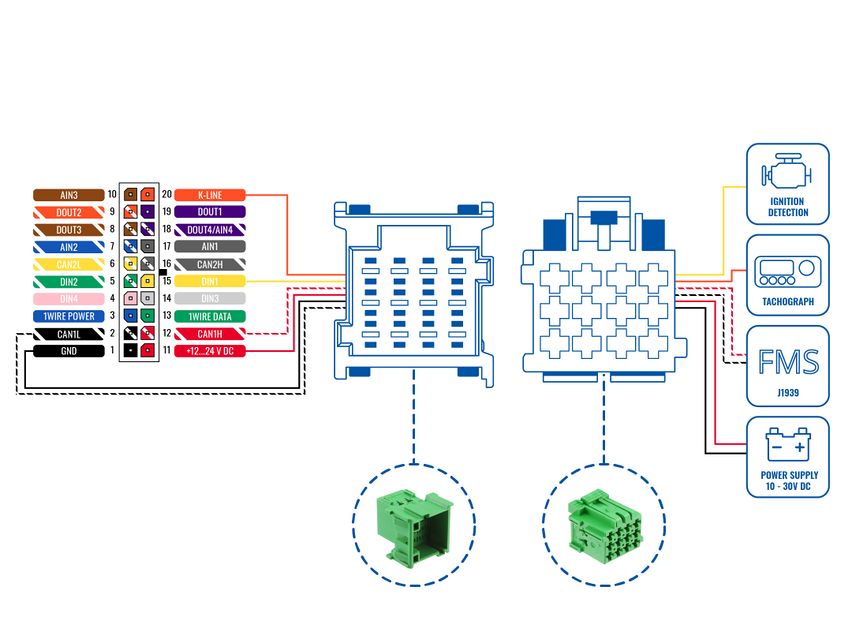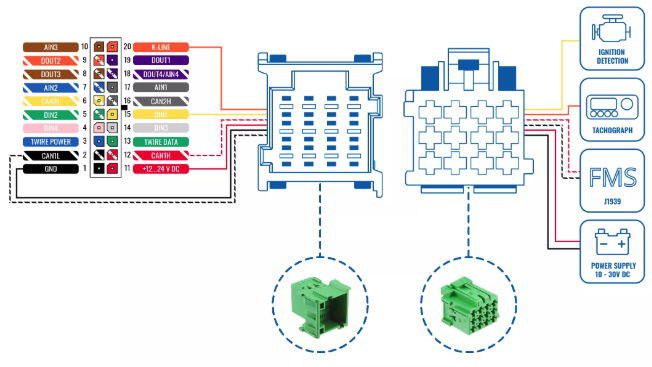How to connect FMB640 with FMS Cable
Description
Cable is a standardized heavy duty vehicle FMS 12-pin connector, for connecting FMX640 with one plug and receiving vehicle information through CAN line and K-line, along with powering the device and getting Ignition detection. This ensures easier connection and does not violate the factory warranty.
FMS Plug Location
Even though the FMS cable is standardized cable – its placement in the vehicle might differ depending on manufacturer and depending on vehicle trim level.
We were able to identify the most common places for the FMS plug – refer to the examples bellow:
- Behind the Fuse panel on passenger side – for Example SCANIA S/R/G/P Euro6 Series:
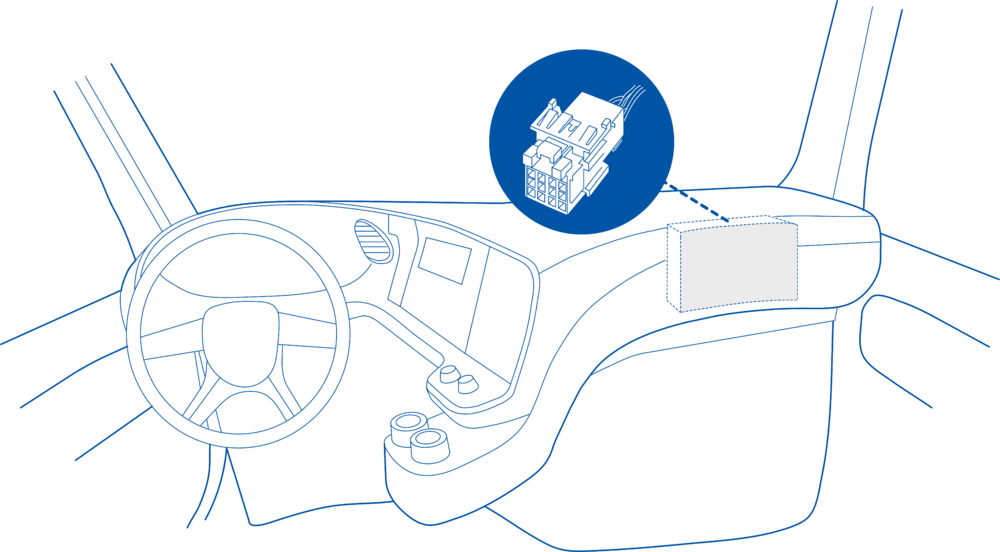
- Near the Fuse panel on passenger side – for example DAF XF Euro6:
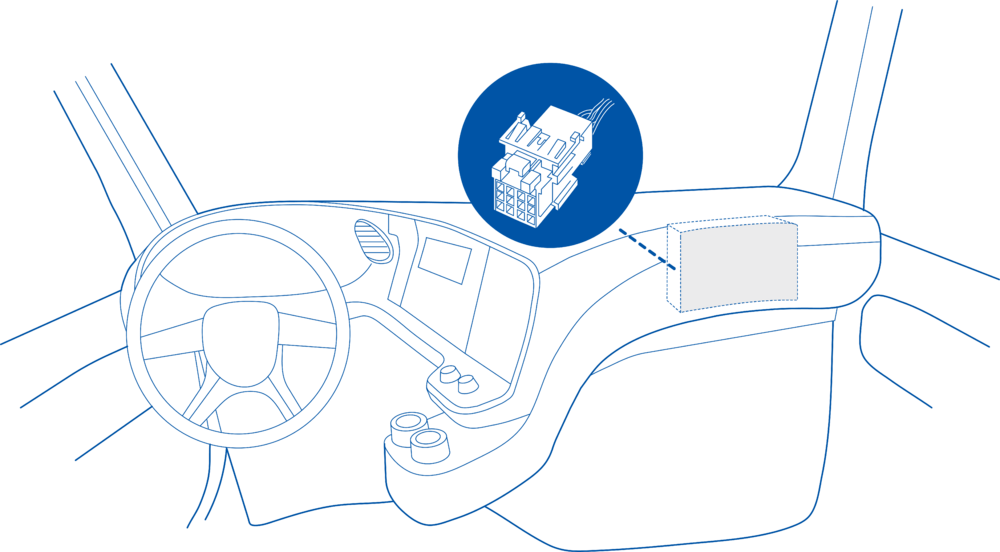
- Behind the Radio on lower deck – for example Volvo FH Euro5 and Renault T Euro6:
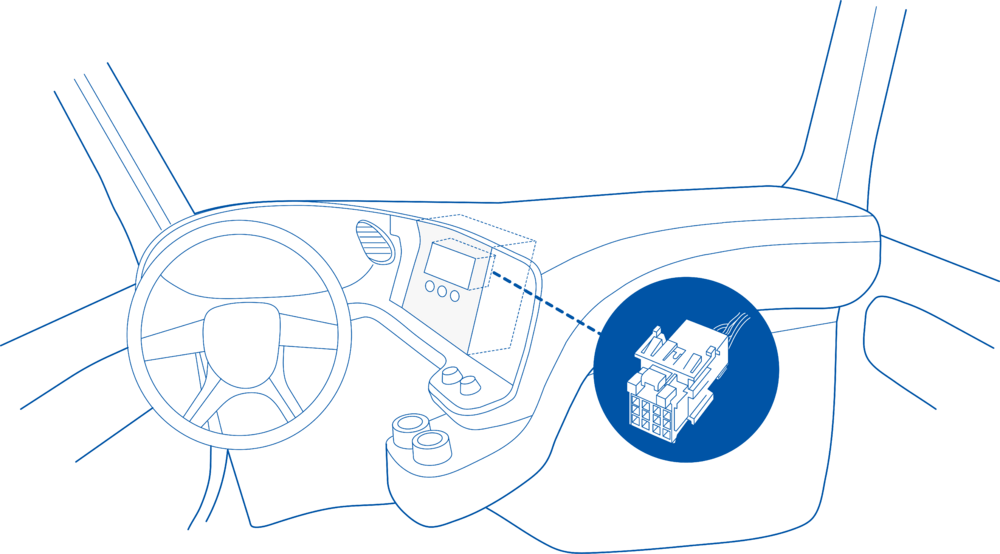
- Behind the Tachograph on upper deck – for example Mercedes Actros MP5 Euro6:
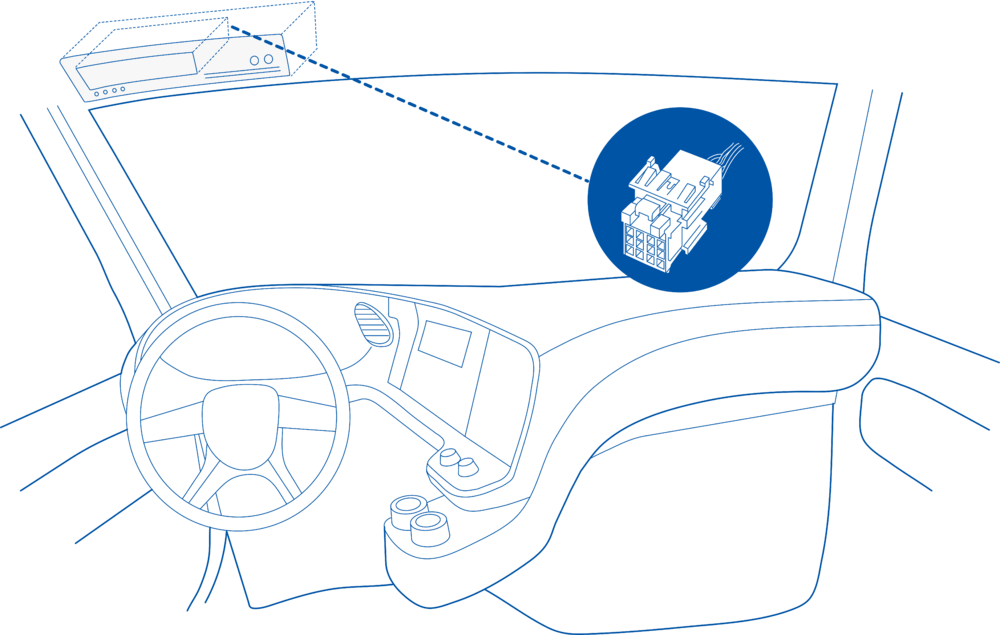
Remote Data Download (RDD) via FMS
When RDD (Remote Data Download) signal available on FMS.
Applies to:
- DAF CF - LF - XF
- IVECO Stralis I / II/ Hi-Way
- Renault D / Magnum DXI & E-TECH / Midlum DXI / Premium DXI / Renault T-K-C
- Volvo FH - FM - FL
If the RDD signal is available on the FMS interface, no additional connection is required. In this case, the CANx LOW and HIGH wires from the FMx640 are connected to PIN 6 and 9 on the FMS connector. Additionally, PIN 10 can be used for ignition detection using DIN1 wire.
More information about FMS CABLE can be found on Teltonika Page
For the following vehicles regarding the RDD, please contact the manufacturer:
- MAN TGX - TGA - TGL - TGM
- Mercedes Actros / Antos / Atego / Arocs / Axor II
- Scania R - P - G - S
If the RDD signal is NOT available on the FMS interface, you need to retrieve the RDD data by connecting to the tachograph's C connector using provided instructions below.
Final Steps
In order to check if the connection/activation/configuration is correct, send "tachocheck" SMS command. If everything is correct, the device will reply:
•KLN:111,0000, K-Line:0
The ones mean the same as in CAN_2:111,.... tachocheck response:
CAN_2:[TRC],[ABCD], K-Line:[K]
[T] – Tachograph presence on bus:
• 0 – Tachograph doesn’t respond on bus;
• 1 – Tachograph responds on bus.
[R] – Response to Open Remote Session validity check:
• 0 – Wrong or unknown response (failed to open Remote Session);
• 1 – Tachograph responds positively (Remote Session opened successfully).
[C] – Response to Close Last Authentication Session validity check:
• 0 – Wrong or unknown response (failed to close last authentication session);
• 1 – Last authentication session closed successfully, device is ready to open new authentication session.
The other values will always be zero because there is no FMS data and the K-line is used for front download.