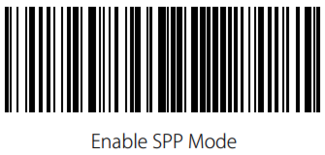Difference between revisions of "Inateck BCST-70 First Start"
m (Text replacement - "Bluetooth(?!®)" to "Bluetooth®") |
|||
| (5 intermediate revisions by one other user not shown) | |||
| Line 18: | Line 18: | ||
===Configure Scanner to SPP Mode=== | ===Configure Scanner to SPP Mode=== | ||
</br> | </br> | ||
| − | BCST-70 has | + | BCST-70 has Bluetooth capability that supports data transmission under HID and SPP two modes. When under HID mode, the BCST-70 connects your phone or computer automatically after pairing successfully. When under SPP mode, the BCST-70 can only finish connecting your phone or laptop with help of serial debugging tools after pairing successfully. For connection with Teltonika FM devices, scanner must use SPP Mode. |
| − | <span style="color:#FF0000">'''IMPORTANT NOTE'''</span> : ''If scanner does not use SPP mode, Teltonika FM device would not detect the scanner under the | + | <span style="color:#FF0000">'''IMPORTANT NOTE'''</span> : ''If scanner does not use SPP mode, Teltonika FM device would not detect the scanner under the Bluetooth tab'' |
Revision as of 08:07, 27 April 2023
Main Page > Accessories > Inateck BCST-70 Barcode Scanner > Inateck BCST-70 First StartInateck Barcode Scanner Configuration
Configure Scanner to use Enter as Suffix
Power on Inateck BCST-70 by toggling switch from OFF to ON.
IMPORTANT NOTE : Inateck Scanner could not scan Barcodes through screen/monitor, barcodes should be printed as hard
copy to proceed on the configuration.
- Scan the "Enter Setup" barcode
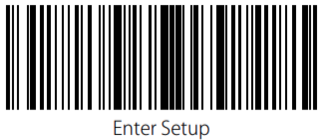
- Scan the "Apply Enter as Stop Character" barcode
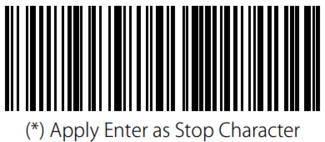
- Scan the "Exit with Save" barcode
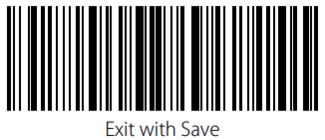
Configure Scanner to SPP Mode
BCST-70 has Bluetooth capability that supports data transmission under HID and SPP two modes. When under HID mode, the BCST-70 connects your phone or computer automatically after pairing successfully. When under SPP mode, the BCST-70 can only finish connecting your phone or laptop with help of serial debugging tools after pairing successfully. For connection with Teltonika FM devices, scanner must use SPP Mode.
IMPORTANT NOTE : If scanner does not use SPP mode, Teltonika FM device would not detect the scanner under the Bluetooth tab