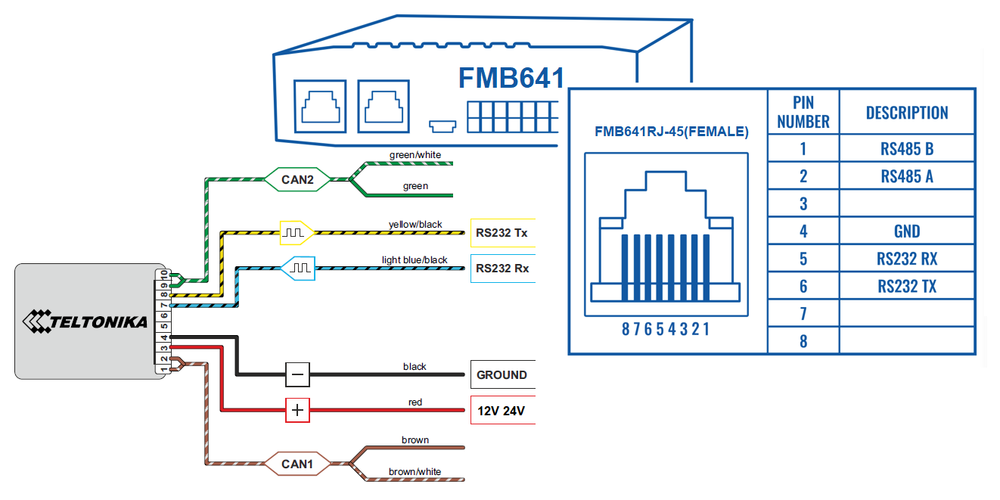Difference between revisions of "FMB641 CAN adapters"
m |
|||
| (4 intermediate revisions by 2 users not shown) | |||
| Line 1: | Line 1: | ||
| − | + | [[File:Alert.png|left|20px|link=]] FMB641 supports CAN adapters over RS232 connection. '''CAN adapter support is added from 02.02.11.Rev.00 firmware''' <br> Easy steps to install and configure following CAN adapters on FMB641 device: | |
| + | * [[LV-CAN200]] | ||
| + | * [[ALL-CAN300]] | ||
| + | * [[CAN-CONTROL]] | ||
| + | * [[SIMPLE-CAN]] / [[MINI-CAN]] | ||
| − | [[Category:FMB641 Manual]] | + | |
| + | __TOC__ | ||
| + | |||
| + | ==Installing CAN adapter with FMB641 device== | ||
| + | ===Installing LV-CAN200/ALL-CAN300/CAN-CONTROL=== | ||
| + | |||
| + | You can watch [[LV-CAN200]]/[[ALL-CAN300]] installation video in our YouTube channel [https://youtu.be/V9RTdSy1E8w '''here'''] or follow connection instructions below. | ||
| + | ====Tools needed for installation==== | ||
| + | * [[LV-CAN200]]/[[ALL-CAN300]]/[[CAN-CONTROL]] | ||
| + | * Connection scheme (Please contact Teltonika Sales Representative and provide information about '''vehicle manufacturer''', '''model''' and '''year'''. | ||
| + | * FMB641 device | ||
| + | * Pliers | ||
| + | * Quick splice connectors (If vehicle CAN bus wires are very thin CAN adapter wires should be connected directly) | ||
| + | * Plastic pry tool | ||
| + | * Zip ties | ||
| + | |||
| + | ====Installation steps==== | ||
| + | # Be ready with a vehicle '''connection scheme''' that you have received from a Teltonika Sales Representative. | ||
| + | # '''Check the scheme''' for the current vehicle connection. Look for connectors matching '''PINs numbers''' and colors (maybe different) according to the connection scheme. | ||
| + | # Connect CAN adapter with FMB641: | ||
| + | ## Connect CAN adapter's RS232 to RJ45 of FMB641. | ||
| + | # Connect CAN adapter '''CAN wires (CAN L, CAN H)''' as specified in connection scheme.<p><table><td>[[File:Alert.png|50px|left|link=]]</td><td><b>Do not swap CAN L and CAN H lines.<br />Not all CAN adapter wires may be used in the vehicle.</b></td></table></p> | ||
| + | # Connect CAN adapter '''positive''' and '''ground''' wires to the vehicle power supply lines or near FMB641 power wires.<p><table><td>[[File:Alert.png|50px|left|link=]]</td><td><b>Do not swap power supply lines.<br />Make sure that voltage does not exceed 30V.</b></td></table></p> | ||
| + | # Switch vehicle '''ignition to ACC''' position. CAN adapter '''LED diode''' on the back should start '''blinking'''. | ||
| + | # Configure CAN adapter to read CAN bus data or control vehicle by setting its '''program number''' - [[FMB641_CAN_adapters#CAN_Adapter_Configuration|CAN Adapter configuration]] | ||
| + | <br /> | ||
| + | [[File:FMX641lvall.png|1000px|none|thumb|LV-CAN200/ALL-CAN300 connection example. This is not a connection diagram for your vehicle. Every vehicle has a specific scheme.]] | ||
| + | |||
| + | |||
| + | ===Installing LV-CAN200/ALL-CAN300 + ECAN02=== | ||
| + | ====Tools needed for installation==== | ||
| + | * [[LV-CAN200]]/[[ALL-CAN300]] | ||
| + | * Connection scheme (Please contact Teltonika Sales Representative and provide information about '''vehicle manufacturer''', '''model''' and '''year'''. | ||
| + | * [[ECAN02]] (Used for contactless connection. If '''two CAN lines''' need to be connected, '''ECAN02''' must be used.) | ||
| + | * FMB641 device | ||
| + | * Pliers | ||
| + | * Quick splice connectors (If vehicle CAN bus wires are very thin CAN adapter wires should be connected directly) | ||
| + | * Plastic pry tool | ||
| + | * Zip ties | ||
| + | |||
| + | ====Installation steps==== | ||
| + | # Follow the same '''1, 2, 3''' installation steps as with [[FMB641_CAN_adapters#Installation_steps| LV-CAN200/ALL-CAN300/CAN-CONTROL installation]]. | ||
| + | # Connect the appropriate CAN bus pair of wires between the CAN adapter and [[ECAN02]]: | ||
| + | #: If '''CAN1 line''' need to be connected as specified in the connection scheme: | ||
| + | ## Connect CAN adapter <span style="color:brown;">'''CAN1 L'''</span> to <span style="color:brown;">'''CAN L'''</span> of [[ECAN02]]. | ||
| + | ## Connect CAN adapter <span style='color:white;text-decoration:line-through'><span style="color:brown;">'''CAN1 H'''</span></span> to <span style='color:white;text-decoration:line-through'><span style="color:brown;">'''CAN H'''</span></span> of [[ECAN02]]. | ||
| + | #: If '''CAN2 line''' need to be connected as specified in the connection scheme: | ||
| + | ## Connect CAN adapter <span style="color:green;">'''CAN2 L'''</span> to <span style="color:brown;">'''CAN L'''</span> of [[ECAN02]]. | ||
| + | ## Connect CAN adapter <span style='color:white;text-decoration:line-through'><span style="color:green;">'''CAN2 H'''</span></span> to <span style='color:white;text-decoration:line-through'><span style="color:brown;">'''CAN H'''</span></span> of [[ECAN02]].<p><table><td>[[File:Alert.png|50px|left|link=]]</td><td><b>Do not swap CAN L and CAN H lines.<br />Not all CAN adapter wires may be used in the vehicle.</b></td></table></p> | ||
| + | # Fasten [[ECAN02]] '''on vehicle CAN bus wires''' according to the connection scheme. '''Make sure CAN H and CAN L of vehicle corresponds to CAN H, CAN L markings on [[ECAN02]]''' PCB.<p></p> | ||
| + | # Connect CAN adapter '''positive''' and '''ground''' wires to the vehicle power supply lines or near FMB641 power wires.<p><table><td>[[File:Alert.png|50px|left|link=]]</td><td><b>Do not swap power supply lines.<br />Make sure that voltage does not exceed 30V.</b></td></table></p> | ||
| + | # Configure CAN adapter to read CAN bus data by setting its '''program number''' - [[FMB641_CAN_adapters#CAN_Adapter_Configuration|CAN Adapter configuration]] | ||
| + | <br /> | ||
| + | |||
| + | ==CAN Adapter Configuration== | ||
| + | |||
| + | ===CAN Adapter program number selection=== | ||
| + | ---- | ||
| + | CAN Adapter must be set to the program number which depends on the vehicle model. '''Needed program number is always written on CAN Adapter mounting scheme.''' In order to be able to enter the program number in the adapter '''Software date of the CAN adapter must be newer than the connection scheme date'''. | ||
| + | CAN adapter Software date can be checked: | ||
| + | * Via [[FMB641_Status_info#CAN_Adapter_Info|Teltonika Configurator→Status→CAN Adapter]] | ||
| + | * Via SMS command - [[FMB_lvcangetinfo|lvcangetinfo]] | ||
| + | |||
| + | The number of digits required to enter the correct Program No. may vary depending on the Software and manufacture date of your CAN Adapter: | ||
| + | * [[LV-CAN200#Adapter_changes|LV-CAN200 adapter changes]] | ||
| + | * [[ALL-CAN300#Adapter_changes|ALL-CAN300 adapter changes]] | ||
| + | |||
| + | ====Entering via SMS command==== | ||
| + | ---- | ||
| + | Required conditions: | ||
| + | * CAN adapter properly connected to FMB641 device | ||
| + | |||
| + | CAN adapter program number can be set remotely, using an SMS command. | ||
| + | Send following '''SMS command''' to FMB641 device: | ||
| + | * If you have set SMS login and password: <code>login pass lvcansetprog X</code> | ||
| + | * If SMS login and password are not set leave two spaces before the command: <code> lvcansetprog X</code> | ||
| + | Command example: <code> lvcansetprog 11434</code><br /> | ||
| + | SMS response: <code>LVCAN ProgNum: 11434</code> | ||
| + | |||
| + | If during SMS command FMB641 was in the following Sleep mode: | ||
| + | * [[FMB641_Sleep_modes#GPS_Sleep_mode|GPS Sleep]] - Program No. will be set immediately. | ||
| + | * [[FMB641_Sleep_modes#Deep_Sleep_mode|Deep Sleep]] - Program No. will be set after the device wakes up. | ||
| + | * [[FMB641_Sleep_modes#Online_Deep_Sleep_mode|Online Deep Sleep]] - Program No. will be set immediately. | ||
| + | |||
| + | ====Entering via Teltonika Configurator==== | ||
| + | ---- | ||
| + | Required conditions: | ||
| + | * CAN adapter properly connected to FMB641 device | ||
| + | |||
| + | CAN adapter program number can be set via '''[[Teltonika Configurator]] → LVCAN → Program Number'''. When the program number is entered press [[File:Save_to_device.png|25px|link=]] '''Save to device''' button that saves the entered program number into FMB641. | ||
| + | <br/><br/> | ||
| + | [[file:Fmx640.gif]] | ||
| + | <br/><br/> | ||
| + | |||
| + | ====Entering manually==== | ||
| + | ---- | ||
| + | Required conditions: | ||
| + | * CAN adapter properly connected to FMB641 device | ||
| + | * Vehicle ignition must be ON | ||
| + | |||
| + | Depending on the used CAN Adapter, the length of the setup sequence will vary. | ||
| + | |||
| + | Steps to set program number: | ||
| + | [[Image:Fmb120_adapter_led.png|300px|right|thumb|LV-CAN200, ALL-CAN300 back]][[File:Can_control_back-2.png|300px|right|thumb|CAN-CONTROL back]] | ||
| + | {| class="wikitable" style="width:70%;" | ||
| + | |+ | ||
| + | |- | ||
| + | | rowspan="5" style="border: 1px solid #0054A6; background: white; color: #0054A6; text-align: center; width:10%;" | For<br/>ALL-CAN300<br/>LV-CAN200<br/>3 digit | ||
| + | | rowspan="6" style="border: 1px solid #0054A6; background: white; color: #0054A6; text-align: center; width:10%;" | For<br/>ALL-CAN300<br/>LV-CAN200<br/>4 digit | ||
| + | | rowspan="7" style="border: 1px solid #0054A6; background: white; color: #0054A6; text-align: center; width:11%;" | For<br/>LV-CAN200<br/>CAN-CONTROL<br/>5 digit | ||
| + | | style="border: 1px solid white; border-bottom: 2px solid #E8E8E8; text-align: left; vertical-align: center; background: white; width:38%;" |1. Hold SWITCH down until LED stars blink. | ||
| + | |- | ||
| + | | style="border: 1px solid white; border-bottom: 2px solid #E8E8E8; text-align: left; vertical-align: center; background: white;" |2. Release the SWITCH. | ||
| + | |- | ||
| + | | style="border: 1px solid white; border-bottom: 2px solid #E8E8E8; text-align: left; vertical-align: center; background: white;" |3. Then the LED starts blinking and counting the first digit of the program number (one blink means digit 1, two blinks mean digit 2, etc). To stop the counter, push SWITCH. | ||
| + | |- | ||
| + | | style="border: 1px solid white; border-bottom: 2px solid #E8E8E8; text-align: left; vertical-align: center; background: white;" |4. Release the SWITCH, then the LED starts blinking and counting the second digit of the program number. To stop the counter, push SWITCH. | ||
| + | |- | ||
| + | | style="border: 1px solid white; border-bottom: 2px solid #E8E8E8; text-align: left; vertical-align: center; background: white;" |5. Release the SWITCH, then the LED starts blinking and counting the third digit on the program number. To stop the counter, push SWITCH. | ||
| + | |- | ||
| + | | rowspan="2" style="border: 1px solid white; border-bottom: 1px solid #0054A6; background: white;" | | ||
| + | | style="border: 1px solid white; border-bottom: 2px solid #E8E8E8; text-align: left; vertical-align: center; background: white;" |6. Release the SWITCH, then the LED starts blinking and counting the fourth digit on the program number. To stop the counter, push SWITCH. | ||
| + | |- | ||
| + | | style="border: 1px solid white; border-bottom: 1px solid #0054A6; background: white;" | | ||
| + | | style="border: 1px solid white; border-bottom: 2px solid #E8E8E8; text-align: left; vertical-align: center; background: white;" |7. Release the SWITCH, then the LED starts blinking and counting the fifth digit on the program number. To stop the counter, push SWITCH. | ||
| + | |- | ||
| + | | colspan="3" style="border: 1px solid #0054A6; background: white; color: #0054A6; text-align: center;" | All Devices | ||
| + | | style="border: 1px solid white; border-bottom: 2px solid #E8E8E8; text-align: left; vertical-align: center; background: white;" |8. Release SWITCH, if programming is successful LED will blink 10 times. | ||
| + | |} | ||
| + | ---- | ||
| + | =====Send data with 0 if the ignition is off===== | ||
| + | ---- | ||
| + | Depending on CAN Adapter I/O parameters and ignition status, FMB641 can send locked (last known) CAN Adapter I/O and active (real-time) parameter values or reset values to 0. When the ignition is off, CAN Adapter I/O parameters values sent to the server are: | ||
| + | |||
| + | {| class="wikitable" style="width:40%;" | ||
| + | |+ | ||
| + | ! style="width: 25%; border: 1px solid white; border-bottom: 2px solid #0054A6; background: white; color: #0054A6; text-align: left;" | CAN Adapter I/O element | ||
| + | ! style="width: 15%; border: 1px solid white; border-bottom: 2px solid #0054A6; background: white; color: #0054A6; text-align: left;" | Status | ||
| + | |- | ||
| + | ! style="border: 1px solid white; border-bottom: 2px solid #E8E8E8; text-align: left; vertical-align: center; background: white;" | Vehicle Speed | ||
| + | | style="border: 1px solid white; border-bottom: 2px solid #E8E8E8; text-align: left; vertical-align: center; background: white;" | reset | ||
| + | |- | ||
| + | ! style="border: 1px solid white; border-bottom: 2px solid #E8E8E8; text-align: left; vertical-align: center; background: white;" | Accelerator pedal position | ||
| + | | style="border: 1px solid white; border-bottom: 2px solid #E8E8E8; text-align: left; vertical-align: center; background: white;" | reset | ||
| + | |- | ||
| + | ! style="border: 1px solid white; border-bottom: 2px solid #E8E8E8; text-align: left; vertical-align: center; background: white;" | Total fuel used | ||
| + | | style="border: 1px solid white; border-bottom: 2px solid #E8E8E8; text-align: left; vertical-align: center; background: white;" | lock | ||
| + | |- | ||
| + | ! style="border: 1px solid white; border-bottom: 2px solid #E8E8E8; text-align: left; vertical-align: center; background: white;" | Fuel level (liters) | ||
| + | | style="border: 1px solid white; border-bottom: 2px solid #E8E8E8; text-align: left; vertical-align: center; background: white;" | lock | ||
| + | |- | ||
| + | ! style="border: 1px solid white; border-bottom: 2px solid #E8E8E8; text-align: left; vertical-align: center; background: white;" | Engine RPM | ||
| + | | style="border: 1px solid white; border-bottom: 2px solid #E8E8E8; text-align: left; vertical-align: center; background: white;" | reset | ||
| + | |- | ||
| + | ! style="border: 1px solid white; border-bottom: 2px solid #E8E8E8; text-align: left; vertical-align: center; background: white;" | Total mileage | ||
| + | | style="border: 1px solid white; border-bottom: 2px solid #E8E8E8; text-align: left; vertical-align: center; background: white;" | lock | ||
| + | |- | ||
| + | ! style="border: 1px solid white; border-bottom: 2px solid #E8E8E8; text-align: left; vertical-align: center; background: white;" | Fuel level (%) | ||
| + | | style="border: 1px solid white; border-bottom: 2px solid #E8E8E8; text-align: left; vertical-align: center; background: white;" | lock | ||
| + | |- | ||
| + | ! style="border: 1px solid white; border-bottom: 2px solid #E8E8E8; text-align: left; vertical-align: center; background: white;" | Program number | ||
| + | | style="border: 1px solid white; border-bottom: 2px solid #E8E8E8; text-align: left; vertical-align: center; background: white;" | lock | ||
| + | |- | ||
| + | ! style="border: 1px solid white; border-bottom: 2px solid #E8E8E8; text-align: left; vertical-align: center; background: white;" | Module ID | ||
| + | | style="border: 1px solid white; border-bottom: 2px solid #E8E8E8; text-align: left; vertical-align: center; background: white;" | lock | ||
| + | |- | ||
| + | ! style="border: 1px solid white; border-bottom: 2px solid #E8E8E8; text-align: left; vertical-align: center; background: white;" | Engine Work Time | ||
| + | | style="border: 1px solid white; border-bottom: 2px solid #E8E8E8; text-align: left; vertical-align: center; background: white;" | lock | ||
| + | |- | ||
| + | ! style="border: 1px solid white; border-bottom: 2px solid #E8E8E8; text-align: left; vertical-align: center; background: white;" | Engine Work Time (counted) | ||
| + | | style="border: 1px solid white; border-bottom: 2px solid #E8E8E8; text-align: left; vertical-align: center; background: white;" | lock | ||
| + | |- | ||
| + | ! style="border: 1px solid white; border-bottom: 2px solid #E8E8E8; text-align: left; vertical-align: center; background: white;" | Total Mileage (counted) | ||
| + | | style="border: 1px solid white; border-bottom: 2px solid #E8E8E8; text-align: left; vertical-align: center; background: white;" | lock | ||
| + | |- | ||
| + | ! style="border: 1px solid white; border-bottom: 2px solid #E8E8E8; text-align: left; vertical-align: center; background: white;" | Fuel Consumed (counted) | ||
| + | | style="border: 1px solid white; border-bottom: 2px solid #E8E8E8; text-align: left; vertical-align: center; background: white;" | lock | ||
| + | |- | ||
| + | ! style="border: 1px solid white; border-bottom: 2px solid #E8E8E8; text-align: left; vertical-align: center; background: white;" | Fuel Rate | ||
| + | | style="border: 1px solid white; border-bottom: 2px solid #E8E8E8; text-align: left; vertical-align: center; background: white;" | reset | ||
| + | |- | ||
| + | ! style="border: 1px solid white; border-bottom: 2px solid #E8E8E8; text-align: left; vertical-align: center; background: white;" | Program number | ||
| + | | style="border: 1px solid white; border-bottom: 2px solid #E8E8E8; text-align: left; vertical-align: center; background: white;" | lock | ||
| + | |- | ||
| + | ! style="border: 1px solid white; border-bottom: 2px solid #E8E8E8; text-align: left; vertical-align: center; background: white;" | AdBlue Level (%) | ||
| + | | style="border: 1px solid white; border-bottom: 2px solid #E8E8E8; text-align: left; vertical-align: center; background: white;" | lock | ||
| + | |- | ||
| + | ! style="border: 1px solid white; border-bottom: 2px solid #E8E8E8; text-align: left; vertical-align: center; background: white;" | AdBlue Level (liters) | ||
| + | | style="border: 1px solid white; border-bottom: 2px solid #E8E8E8; text-align: left; vertical-align: center; background: white;" | lock | ||
| + | |- | ||
| + | ! style="border: 1px solid white; border-bottom: 2px solid #E8E8E8; text-align: left; vertical-align: center; background: white;" | Engine Load | ||
| + | | style="border: 1px solid white; border-bottom: 2px solid #E8E8E8; text-align: left; vertical-align: center; background: white;" | reset | ||
| + | |- | ||
| + | ! style="border: 1px solid white; border-bottom: 2px solid #E8E8E8; text-align: left; vertical-align: center; background: white;" | Engine Temperature | ||
| + | | style="border: 1px solid white; border-bottom: 2px solid #E8E8E8; text-align: left; vertical-align: center; background: white;" | active | ||
| + | |- | ||
| + | ! style="border: 1px solid white; border-bottom: 2px solid #E8E8E8; text-align: left; vertical-align: center; background: white;" | Axle 1 Load | ||
| + | | style="border: 1px solid white; border-bottom: 2px solid #E8E8E8; text-align: left; vertical-align: center; background: white;" | lock | ||
| + | |- | ||
| + | ! style="border: 1px solid white; border-bottom: 2px solid #E8E8E8; text-align: left; vertical-align: center; background: white;" | Axle 2 Load | ||
| + | | style="border: 1px solid white; border-bottom: 2px solid #E8E8E8; text-align: left; vertical-align: center; background: white;" | lock | ||
| + | |- | ||
| + | ! style="border: 1px solid white; border-bottom: 2px solid #E8E8E8; text-align: left; vertical-align: center; background: white;" | Axle 3 Load | ||
| + | | style="border: 1px solid white; border-bottom: 2px solid #E8E8E8; text-align: left; vertical-align: center; background: white;" | lock | ||
| + | |- | ||
| + | ! style="border: 1px solid white; border-bottom: 2px solid #E8E8E8; text-align: left; vertical-align: center; background: white;" | Axle 4 Load | ||
| + | | style="border: 1px solid white; border-bottom: 2px solid #E8E8E8; text-align: left; vertical-align: center; background: white;" | lock | ||
| + | |- | ||
| + | ! style="border: 1px solid white; border-bottom: 2px solid #E8E8E8; text-align: left; vertical-align: center; background: white;" | Axle 5 Load | ||
| + | | style="border: 1px solid white; border-bottom: 2px solid #E8E8E8; text-align: left; vertical-align: center; background: white;" | lock | ||
| + | |- | ||
| + | ! style="border: 1px solid white; border-bottom: 2px solid #E8E8E8; text-align: left; vertical-align: center; background: white;" | Control State Flags | ||
| + | | style="border: 1px solid white; border-bottom: 2px solid #E8E8E8; text-align: left; vertical-align: center; background: white;" | active | ||
| + | |- | ||
| + | ! style="border: 1px solid white; border-bottom: 2px solid #E8E8E8; text-align: left; vertical-align: center; background: white;" | Agricultural Machinery Flags | ||
| + | | style="border: 1px solid white; border-bottom: 2px solid #E8E8E8; text-align: left; vertical-align: center; background: white;" | active | ||
| + | |- | ||
| + | ! style="border: 1px solid white; border-bottom: 2px solid #E8E8E8; text-align: left; vertical-align: center; background: white;" | Harvesting Time | ||
| + | | style="border: 1px solid white; border-bottom: 2px solid #E8E8E8; text-align: left; vertical-align: center; background: white;" | lock | ||
| + | |- | ||
| + | ! style="border: 1px solid white; border-bottom: 2px solid #E8E8E8; text-align: left; vertical-align: center; background: white;" | Area of Harvest | ||
| + | | style="border: 1px solid white; border-bottom: 2px solid #E8E8E8; text-align: left; vertical-align: center; background: white;" | reset | ||
| + | |- | ||
| + | ! style="border: 1px solid white; border-bottom: 2px solid #E8E8E8; text-align: left; vertical-align: center; background: white;" | Mowing Efficiency | ||
| + | | style="border: 1px solid white; border-bottom: 2px solid #E8E8E8; text-align: left; vertical-align: center; background: white;" | active | ||
| + | |- | ||
| + | ! style="border: 1px solid white; border-bottom: 2px solid #E8E8E8; text-align: left; vertical-align: center; background: white;" | Grain Mown Volume | ||
| + | | style="border: 1px solid white; border-bottom: 2px solid #E8E8E8; text-align: left; vertical-align: center; background: white;" | active | ||
| + | |- | ||
| + | ! style="border: 1px solid white; border-bottom: 2px solid #E8E8E8; text-align: left; vertical-align: center; background: white;" | Grain Moisture | ||
| + | | style="border: 1px solid white; border-bottom: 2px solid #E8E8E8; text-align: left; vertical-align: center; background: white;" | active | ||
| + | |- | ||
| + | ! style="border: 1px solid white; border-bottom: 2px solid #E8E8E8; text-align: left; vertical-align: center; background: white;" | Harvesting Drum RPM | ||
| + | | style="border: 1px solid white; border-bottom: 2px solid #E8E8E8; text-align: left; vertical-align: center; background: white;" | reset | ||
| + | |- | ||
| + | ! style="border: 1px solid white; border-bottom: 2px solid #E8E8E8; text-align: left; vertical-align: center; background: white;" | Gap Under Harvesting Drum | ||
| + | | style="border: 1px solid white; border-bottom: 2px solid #E8E8E8; text-align: left; vertical-align: center; background: white;" | active | ||
| + | |- | ||
| + | ! style="border: 1px solid white; border-bottom: 2px solid #E8E8E8; text-align: left; vertical-align: center; background: white;" | Security State Flags | ||
| + | | style="border: 1px solid white; border-bottom: 2px solid #E8E8E8; text-align: left; vertical-align: center; background: white;" | active | ||
| + | |- | ||
| + | ! style="border: 1px solid white; border-bottom: 2px solid #E8E8E8; text-align: left; vertical-align: center; background: white;" | Tachograph Total Vehicle Distance | ||
| + | | style="border: 1px solid white; border-bottom: 2px solid #E8E8E8; text-align: left; vertical-align: center; background: white;" | lock | ||
| + | |- | ||
| + | ! style="border: 1px solid white; border-bottom: 2px solid #E8E8E8; text-align: left; vertical-align: center; background: white;" | Trip Distance | ||
| + | | style="border: 1px solid white; border-bottom: 2px solid #E8E8E8; text-align: left; vertical-align: center; background: white;" | reset | ||
| + | |- | ||
| + | ! style="border: 1px solid white; border-bottom: 2px solid #E8E8E8; text-align: left; vertical-align: center; background: white;" | Tachograph Vehicle Speed | ||
| + | | style="border: 1px solid white; border-bottom: 2px solid #E8E8E8; text-align: left; vertical-align: center; background: white;" | reset | ||
| + | |- | ||
| + | ! style="border: 1px solid white; border-bottom: 2px solid #E8E8E8; text-align: left; vertical-align: center; background: white;" | Tachograph Driver Card Presence | ||
| + | | style="border: 1px solid white; border-bottom: 2px solid #E8E8E8; text-align: left; vertical-align: center; background: white;" | active | ||
| + | |- | ||
| + | ! style="border: 1px solid white; border-bottom: 2px solid #E8E8E8; text-align: left; vertical-align: center; background: white;" | Driver1 States | ||
| + | | style="border: 1px solid white; border-bottom: 2px solid #E8E8E8; text-align: left; vertical-align: center; background: white;" | active | ||
| + | |- | ||
| + | ! style="border: 1px solid white; border-bottom: 2px solid #E8E8E8; text-align: left; vertical-align: center; background: white;" | Driver2 States | ||
| + | | style="border: 1px solid white; border-bottom: 2px solid #E8E8E8; text-align: left; vertical-align: center; background: white;" | active | ||
| + | |- | ||
| + | ! style="border: 1px solid white; border-bottom: 2px solid #E8E8E8; text-align: left; vertical-align: center; background: white;" | Driver1 Continuous Driving Time | ||
| + | | style="border: 1px solid white; border-bottom: 2px solid #E8E8E8; text-align: left; vertical-align: center; background: white;" | active | ||
| + | |- | ||
| + | ! style="border: 1px solid white; border-bottom: 2px solid #E8E8E8; text-align: left; vertical-align: center; background: white;" | Driver2 Continuous Driving Time | ||
| + | | style="border: 1px solid white; border-bottom: 2px solid #E8E8E8; text-align: left; vertical-align: center; background: white;" | active | ||
| + | |- | ||
| + | ! style="border: 1px solid white; border-bottom: 2px solid #E8E8E8; text-align: left; vertical-align: center; background: white;" | Driver1 Cumulative Break Time | ||
| + | | style="border: 1px solid white; border-bottom: 2px solid #E8E8E8; text-align: left; vertical-align: center; background: white;" | active | ||
| + | |- | ||
| + | ! style="border: 1px solid white; border-bottom: 2px solid #E8E8E8; text-align: left; vertical-align: center; background: white;" | Driver2 Cumulative Break Time | ||
| + | | style="border: 1px solid white; border-bottom: 2px solid #E8E8E8; text-align: left; vertical-align: center; background: white;" | active | ||
| + | |- | ||
| + | ! style="border: 1px solid white; border-bottom: 2px solid #E8E8E8; text-align: left; vertical-align: center; background: white;" | Driver1 Selected Activity Duration | ||
| + | | style="border: 1px solid white; border-bottom: 2px solid #E8E8E8; text-align: left; vertical-align: center; background: white;" | active | ||
| + | |- | ||
| + | ! style="border: 1px solid white; border-bottom: 2px solid #E8E8E8; text-align: left; vertical-align: center; background: white;" | Driver2 Selected Activity Duration | ||
| + | | style="border: 1px solid white; border-bottom: 2px solid #E8E8E8; text-align: left; vertical-align: center; background: white;" | active | ||
| + | |- | ||
| + | ! style="border: 1px solid white; border-bottom: 2px solid #E8E8E8; text-align: left; vertical-align: center; background: white;" | Driver1 Cumulative Driving Time | ||
| + | | style="border: 1px solid white; border-bottom: 2px solid #E8E8E8; text-align: left; vertical-align: center; background: white;" | active | ||
| + | |- | ||
| + | ! style="border: 1px solid white; border-bottom: 2px solid #E8E8E8; text-align: left; vertical-align: center; background: white;" | Driver2 Cumulative Driving Time | ||
| + | | style="border: 1px solid white; border-bottom: 2px solid #E8E8E8; text-align: left; vertical-align: center; background: white;" | active | ||
| + | |- | ||
| + | |} | ||
| + | <br /> | ||
| + | |||
| + | ====SMS Configuration==== | ||
| + | ---- | ||
| + | All CAN Adapter IO elements can be configured remotely via SMS commands. | ||
| + | |||
| + | =====SMS/GPRS Commands===== | ||
| + | |||
| + | CAN Adapters have several dedicated SMS/GPRS commands.<br /> | ||
| + | SMS command structure: | ||
| + | <SMS login><space><SMS password><space><command><space><value> | ||
| + | SMS command [[FMB lvcangetinfo|lvcangetinfo]] example: | ||
| + | * If you have set SMS login and password: <code>login pass lvcangetinfo</code> | ||
| + | * If SMS login and password are not set leave two spaces before the command: <code><span style="color:#f8f9fa">aa</span>lvcangetinfo</code> | ||
| + | <br /> | ||
| + | GPRS commands require [[Codec|Codec 12]] protocol. | ||
| + | |||
| + | For more SMS commands please see [[FMB641 SMS/GPRS command list|SMS/GPRS command list]] | ||
| + | |||
| + | {| class="wikitable" style="width:80%;" | ||
| + | |+ | ||
| + | ! style="width: 25%; border: 1px solid white; border-bottom: 2px solid #0054A6; background: white; color: #0054A6; text-align: left;" | COMMAND | ||
| + | ! style="width: 65%; border: 1px solid white; border-bottom: 2px solid #0054A6; background: white; color: #0054A6; text-align: left;" | DESCRIPTION | ||
| + | ! style="width: 10%; border: 1px solid white; border-bottom: 2px solid #0054A6; background: white; color: #0054A6; text-align: left;" | RESPONSE | ||
| + | |- | ||
| + | | style="border: 1px solid white; border-bottom: 2px solid #E8E8E8; text-align: left; vertical-align: center; background: white;" | lvcansetprog # | ||
| + | | style="border: 1px solid white; border-bottom: 2px solid #E8E8E8; text-align: left; vertical-align: center; background: white;" | Set program number to CAN Adapter that is connected to FMB641.<br/># - three digit number that identity vehicle. | ||
| + | | style="border: 1px solid white; border-bottom: 2px solid #E8E8E8; text-align: left; vertical-align: center; background: white;" | Yes | ||
| + | |- | ||
| + | | style="border: 1px solid white; border-bottom: 2px solid #E8E8E8; text-align: left; vertical-align: center; background: white;" | lvcansimpletacho # | ||
| + | | style="border: 1px solid white; border-bottom: 2px solid #E8E8E8; text-align: left; vertical-align: center; background: white;" | Add or remove simpletacho start byte.<br/> # - 0 or 1 (0 – don’t add start byte, 1 – add start byte). | ||
| + | | style="border: 1px solid white; border-bottom: 2px solid #E8E8E8; text-align: left; vertical-align: center; background: white;" | No | ||
| + | |- | ||
| + | | style="border: 1px solid white; border-bottom: 2px solid #E8E8E8; text-align: left; vertical-align: center; background: white;" | lvcangetprog | ||
| + | | style="border: 1px solid white; border-bottom: 2px solid #E8E8E8; text-align: left; vertical-align: center; background: white;" | Get program number from CAN Adapter that is connected to FMB641. | ||
| + | | style="border: 1px solid white; border-bottom: 2px solid #E8E8E8; text-align: left; vertical-align: center; background: white;" | Yes | ||
| + | |- | ||
| + | | style="border: 1px solid white; border-bottom: 2px solid #E8E8E8; text-align: left; vertical-align: center; background: white;" | [[FMB lvcangetinfo|lvcangetinfo]] | ||
| + | | style="border: 1px solid white; border-bottom: 2px solid #E8E8E8; text-align: left; vertical-align: center; background: white;" | Get information about connected CAN Adapter | ||
| + | | style="border: 1px solid white; border-bottom: 2px solid #E8E8E8; text-align: left; vertical-align: center; background: white;" | Yes | ||
| + | |- | ||
| + | | style="border: 1px solid white; border-bottom: 2px solid #E8E8E8; text-align: left; vertical-align: center; background: white;" | [[FMB_lvcanclear|lvcanclear #]] | ||
| + | | style="border: 1px solid white; border-bottom: 2px solid #E8E8E8; text-align: left; vertical-align: center; background: white;" | Clear Total Mileage (counted), Engine Work Time (counted), Fuel Consumed (counted) parameters values.<br/> # - parameter (0 – Engine work time (counted), 1 – Fuel Consumed (counted), 2 – Vehicle Mileage (counted)). | ||
| + | | style="border: 1px solid white; border-bottom: 2px solid #E8E8E8; text-align: left; vertical-align: center; background: white;" | Yes | ||
| + | |- | ||
| + | | style="border: 1px solid white; border-bottom: 2px solid #E8E8E8; text-align: left; vertical-align: center; background: white;" | [[FMB_lvcanfaultcodes|lvcanfaultcodes]] | ||
| + | | style="border: 1px solid white; border-bottom: 2px solid #E8E8E8; text-align: left; vertical-align: center; background: white;" | Read DTC fault codes | ||
| + | | style="border: 1px solid white; border-bottom: 2px solid #E8E8E8; text-align: left; vertical-align: center; background: white;" | Yes | ||
| + | |- | ||
| + | | colspan="3" style="border: 1px solid white; border-bottom: 2px solid #0054A6; background: white; color: #0054A6; text-align: left;" | '''CAN-CONTROL specific commands''' | ||
| + | |- | ||
| + | | style="border: 1px solid white; border-bottom: 2px solid #E8E8E8; text-align: left; vertical-align: center; background: white;" | lvcanopenalldoors | ||
| + | | style="border: 1px solid white; border-bottom: 2px solid #E8E8E8; text-align: left; vertical-align: center; background: white;" | Open [unlock] all doors | ||
| + | | style="border: 1px solid white; border-bottom: 2px solid #E8E8E8; text-align: left; vertical-align: center; background: white;" | Yes | ||
| + | |- | ||
| + | | style="border: 1px solid white; border-bottom: 2px solid #E8E8E8; text-align: left; vertical-align: center; background: white;" | lvcanclosealldoors | ||
| + | | style="border: 1px solid white; border-bottom: 2px solid #E8E8E8; text-align: left; vertical-align: center; background: white;" | Close [lock] all doors | ||
| + | | style="border: 1px solid white; border-bottom: 2px solid #E8E8E8; text-align: left; vertical-align: center; background: white;" | Yes | ||
| + | |- | ||
| + | | style="border: 1px solid white; border-bottom: 2px solid #E8E8E8; text-align: left; vertical-align: center; background: white;" | lvcanopentrunk | ||
| + | | style="border: 1px solid white; border-bottom: 2px solid #E8E8E8; text-align: left; vertical-align: center; background: white;" | Open [unlock] trunk | ||
| + | | style="border: 1px solid white; border-bottom: 2px solid #E8E8E8; text-align: left; vertical-align: center; background: white;" | Yes | ||
| + | |- | ||
| + | | style="border: 1px solid white; border-bottom: 2px solid #E8E8E8; text-align: left; vertical-align: center; background: white;" | lvcanturninglights | ||
| + | | style="border: 1px solid white; border-bottom: 2px solid #E8E8E8; text-align: left; vertical-align: center; background: white;" | One flash of all turn lights ordered trough accidental / blinking turn light switch | ||
| + | | style="border: 1px solid white; border-bottom: 2px solid #E8E8E8; text-align: left; vertical-align: center; background: white;" | Yes | ||
| + | |- | ||
| + | <!-- | style="border: 1px solid white; border-bottom: 2px solid #E8E8E8; text-align: left; vertical-align: center; background: white;" | lvcanwindowsopen:# | ||
| + | | style="border: 1px solid white; border-bottom: 2px solid #E8E8E8; text-align: left; vertical-align: center; background: white;" | open windows # sec. (one sending of command will cause the windows to continue opening for xx seconds). #: [1,3,5...25,27,29] | ||
| + | | style="border: 1px solid white; border-bottom: 2px solid #E8E8E8; text-align: left; vertical-align: center; background: white;" | Yes | ||
| + | |- | ||
| + | | style="border: 1px solid white; border-bottom: 2px solid #E8E8E8; text-align: left; vertical-align: center; background: white;" | lvcanwindowsclose:# | ||
| + | | style="border: 1px solid white; border-bottom: 2px solid #E8E8E8; text-align: left; vertical-align: center; background: white;" | close windows # sec. (one sending of command will cause thewindows to continue closing for xx seconds). #: [1,3,5...25,27,29] | ||
| + | | style="border: 1px solid white; border-bottom: 2px solid #E8E8E8; text-align: left; vertical-align: center; background: white;" | Yes | ||
| + | --> | ||
| + | |} | ||
| + | |||
| + | ===CAN Adapter State Flags=== | ||
| + | ---- | ||
| + | CAN Adapters receive data about the states of various systems within the vehicle, and send them as flags to FMB641. FMB641 device stores these flags in hexadecimal format, as one variable. Below is a list of kept flags and how to retrieve them.<br /> The full list of state flags is stored only by: | ||
| + | * [[ALL-CAN300]] | ||
| + | Only '''security state flags''' are stored by: | ||
| + | * [[CAN-CONTROL]] | ||
| + | |||
| + | {| class="wikitable" style="width:70%;" | ||
| + | |+ | ||
| + | ! style="width: 15%; border: 1px solid white; border-bottom: 2px solid #0054A6; background: white; color: #0054A6; text-align: left;" | Property name | ||
| + | ! style="width: 15%; border: 1px solid white; border-bottom: 2px solid #0054A6; background: white; color: #0054A6; text-align: left;" | Size, bytes | ||
| + | ! style="width: 40%; border: 1px solid white; border-bottom: 2px solid #0054A6; background: white; color: #0054A6; text-align: left;" | Value bitmasks | ||
| + | |- | ||
| + | ! style="border: 1px solid white; border-bottom: 2px solid #E8E8E8; text-align: left; vertical-align: center; background: white;"| Control state flags | ||
| + | | style="border: 1px solid white; border-bottom: 2px solid #E8E8E8; text-align: left; vertical-align: center; background: white;" | 4 | ||
| + | | style="border: 1px solid white; border-bottom: 2px solid #E8E8E8; text-align: left; vertical-align: center; background: white;" | Byte0 (LSB):<br/> | ||
| + | <span style=color:#FF6600>0x01</span> – STOP<br/> | ||
| + | <span style=color:#FF6600>0x02</span> – Oil pressure / level<br/> | ||
| + | <span style=color:#FF6600>0x04</span> – Coolant liquid temperature / level<br/> | ||
| + | <span style=color:#FF6600>0x08</span> – Handbrake system<br/> | ||
| + | <span style=color:#FF6600>0x10</span> – Battery not charging<br/> | ||
| + | <span style=color:#FF6600>0x20</span> – AIRBAG<br/> | ||
| + | <span style=color:#FF6600>0x40</span> – EPS (Electric power steering)<br/> | ||
| + | <span style=color:#FF6600>0x80</span> – ESP (Electronic Stability Program)<br/><br> | ||
| + | Byte1:<br/> | ||
| + | <span style=color:#0000FF>0x01</span> – CHECK ENGINE<br/> | ||
| + | <span style=color:#0000FF>0x02</span> – Lights failure<br/> | ||
| + | <span style=color:#0000FF>0x04</span> – Low tire pressure<br/> | ||
| + | <span style=color:#0000FF>0x08</span> – Wear of brake pads<br/> | ||
| + | <span style=color:#0000FF>0x10</span> – Warning<br/> | ||
| + | <span style=color:#0000FF>0x20</span> – ABS<br/> | ||
| + | <span style=color:#0000FF>0x40</span> – Low Fuel<br/> | ||
| + | <span style=color:#0000FF>0x80</span> – Maintenance required<br/><br/> | ||
| + | Byte2:<br/> | ||
| + | <span style=color:#339A6C>0x01</span> – ESP<br/> | ||
| + | <span style=color:#339A6C>0x02</span> – Glow plug indicator<br/> | ||
| + | <span style=color:#339A6C>0x04</span> – FAP<br/> | ||
| + | <span style=color:#339A6C>0x08</span> – Electronics pressure control<br/> | ||
| + | <span style=color:#339A6C>0x10</span> – Parking lights<br/> | ||
| + | <span style=color:#339A6C>0x20</span> – Dipped headlights<br/> | ||
| + | <span style=color:#339A6C>0x40</span> – Full beam headlights<br/> | ||
| + | <span style=color:#339A6C>0x80</span> – Front foglights<br/><br/> | ||
| + | Byte3:<br/> | ||
| + | <span style=color:#9A3300>0x01</span> – Ready to drive<br/> | ||
| + | <span style=color:#9A3300>0x02</span> – Cruise control<br/> | ||
| + | <span style=color:#9A3300>0x04</span> – Automatic Retarder<br/> | ||
| + | <span style=color:#9A3300>0x08</span> – Manual retarder<br/> | ||
| + | <span style=color:#9A3300>0x10</span> – Air Conditioning<br/> | ||
| + | <span style=color:#9A3300>0x20</span> – Rear foglights<br/> | ||
| + | <span style=color:#9A3300>0x40</span> – Passenger's seat belt<br/> | ||
| + | <span style=color:#9A3300>0x80</span> – Driver's seat belt<br/> | ||
| + | |- | ||
| + | ! style="border: 1px solid white; border-bottom: 2px solid #E8E8E8; text-align: left; vertical-align: center; background: white;" | Agricultural machinery flags | ||
| + | | style="border: 1px solid white; border-bottom: 2px solid #E8E8E8; text-align: left; vertical-align: center; background: white;" | 8 | ||
| + | | style="border: 1px solid white; border-bottom: 2px solid #E8E8E8; text-align: left; vertical-align: center; background: white;"| Byte0 (LSB):<br/> | ||
| + | <span style=color:#FF6600>0x01</span> – Mowing<br/> | ||
| + | <span style=color:#FF6600>0x02</span> – Grain release from hopper<br/> | ||
| + | <span style=color:#FF6600>0x04</span> – First front hydraulic turned on<br/> | ||
| + | <span style=color:#FF6600>0x08</span> – Rear Power Take-Off turned on<br/><br/> | ||
| + | Byte1:<br/><span style=color:#0000FF>0x01</span> – Excessive play under the threshing drum<br/> | ||
| + | <span style=color:#0000FF>0x02</span> – Grain tank is open<br/> | ||
| + | <span style=color:#0000FF>0x04</span> – 100% of Grain tank<br/> | ||
| + | <span style=color:#0000FF>0x08</span> – 70% of Grain tank<br/> | ||
| + | <span style=color:#0000FF>0x10</span> – Drain filter in hydraulic system of drive cylinders is plugged<br/> | ||
| + | <span style=color:#0000FF>0x20</span> – Pressure filter of drive cylinders hydraulic system is plugged<br/> | ||
| + | <span style=color:#0000FF>0x40</span> – Alarm oil level in oil tank<br/> | ||
| + | <span style=color:#0000FF>0x80</span> – Pressure filter of brakes hydraulic system is plugged<br/><br/> | ||
| + | Byte2:<br/><span style=color:#339A6C>0x01</span> – Oil filter of engine is plugged<br/> | ||
| + | <span style=color:#339A6C>0x02</span> – Fuel filter is plugged<br/> | ||
| + | <span style=color:#339A6C>0x04</span> – Air filter is plugged<br/> | ||
| + | <span style=color:#339A6C>0x08</span> – Alarm oil temperature in hydraulic system of chassis<br/> | ||
| + | <span style=color:#339A6C>0x10</span> – Alarm oil temperature in hydraulic system of drive cylinders<br/> | ||
| + | <span style=color:#339A6C>0x20</span> – Alarm oil pressure in engine<br/> | ||
| + | <span style=color:#339A6C>0x40</span> – Alarm coolant level<br/> | ||
| + | <span style=color:#339A6C>0x80</span> – Overflow chamber of hydraulic unit<br/><br/> | ||
| + | Byte3:<br/><span style=color:#9A3300>0x01</span> – Unloader drive is ON. Unloading tube pivot is in idle position<br/> | ||
| + | <span style=color:#9A3300>0x02</span> – No operator!<br/> | ||
| + | <span style=color:#9A3300>0x04</span> – Straw walker is plugged<br/> | ||
| + | <span style=color:#9A3300>0x08</span> – Water in fuel<br/> | ||
| + | <span style=color:#9A3300>0x10</span> – Cleaning fan RPM<br/> | ||
| + | <span style=color:#9A3300>0x20</span> – Trashing drum RPM<br/> | ||
| + | <span style=color:#9A3300>0x40</span> – Pouring chemicals turned on<br/> | ||
| + | <span style=color:#9A3300>0x80</span> – Conveyor belt turned on<br/><br/> | ||
| + | Byte4:<br/> | ||
| + | <span style=color:#FF00FF>0x01</span> – Salt spreaders drive wheel turned on<br/> | ||
| + | <span style=color:#FF00FF>0x02</span> – Low water level in the tank<br/> | ||
| + | <span style=color:#FF00FF>0x04</span> – First rear hydraulic turned on<br/> | ||
| + | <span style=color:#FF00FF>0x08</span> – Standalone engine working<br/> | ||
| + | <span style=color:#FF00FF>0x10</span> – Right joystick moved right<br/> | ||
| + | <span style=color:#FF00FF>0x20</span> – Right joystick moved left<br/> | ||
| + | <span style=color:#FF00FF>0x40</span> – Right joystick moved front<br/> | ||
| + | <span style=color:#FF00FF>0x80</span> – Right joystick moved back<br/> | ||
| + | <br/> | ||
| + | Byte5:<br/> | ||
| + | <span style=color:#339A6C>0x01</span> – Brushes turned on<br/> | ||
| + | <span style=color:#339A6C>0x02</span> – Water supply turned on<br/> | ||
| + | <span style=color:#339A6C>0x04</span> – Vacuum cleaner<br/> | ||
| + | <span style=color:#339A6C>0x08</span> – Unloading from the hopper<br/> | ||
| + | <span style=color:#339A6C>0x10</span> – High Pressure washer (Karcher)<br/> | ||
| + | <span style=color:#339A6C>0x20</span> – Salt (sand) disperser ON<br/> | ||
| + | <span style=color:#339A6C>0x40</span> – Low salt (sand) level<br/><br/> | ||
| + | Byte6:<br/> | ||
| + | <span style=color:#66D6AD>0x01</span> – Second front hydraulic turned on<br/> | ||
| + | <span style=color:#66D6AD>0x02</span> – Third front hydraulic turned on<br/> | ||
| + | <span style=color:#66D6AD>0x04</span> – Fourth front hydraulic turned on<br/> | ||
| + | <span style=color:#66D6AD>0x08</span> – Second rear hydraulic turned on<br/> | ||
| + | <span style=color:#66D6AD>0x10</span> – Third rear hydraulic turned on<br/> | ||
| + | <span style=color:#66D6AD>0x20</span> – Fourth rear hydraulic turned on<br/> | ||
| + | <span style=color:#66D6AD>0x40</span> – Front three-point Hitch turned on<br/> | ||
| + | <span style=color:#66D6AD>0x80</span> – Rear three-point Hitch turned on<br/><br/> | ||
| + | Byte7:<br/><span style=color:#00331A>0x01</span> – Left joystick moved right<br/> | ||
| + | <span style=color:#00331A>0x02</span> – Left joystick moved left<br/> | ||
| + | <span style=color:#00331A>0x04</span> – Left joystick moved front<br/> | ||
| + | <span style=color:#00331A>0x08</span> – Left joystick moved back<br/> | ||
| + | <span style=color:#00331A>0x10</span> – Front Power Take-Off turned on<br/> | ||
| + | <span style=color:#00331A>0x20</span> – Liquid pump turned on<br/> | ||
| + | <span style=color:#00331A>0x40</span> – Light signal turned on<br/> | ||
| + | |- | ||
| + | ! style="border: 1px solid white; border-bottom: 2px solid #E8E8E8; text-align: left; vertical-align: center; background: white;"| Security state flags | ||
| + | | style="border: 1px solid white; border-bottom: 2px solid #E8E8E8; text-align: left; vertical-align: center; background: white;"| 8 | ||
| + | | style="border: 1px solid white; border-bottom: 2px solid #E8E8E8; text-align: left; vertical-align: center; background: white;"| Byte0 (LSB):<br/> | ||
| + | <span style=color:#008181>0x01</span> – CAN1 not connected, require connection<br/> | ||
| + | <span style=color:#008181>0x02</span> – CAN1 not connected, require connection<br/> | ||
| + | <span style=color:#008181>0x03</span> – CAN1 connected<br/> | ||
| + | <span style=color:#008181>0x04</span> – CAN2 not connected, require connection<br/> | ||
| + | <span style=color:#008181>0x08</span> – CAN2 not connected, require connection<br/> | ||
| + | <span style=color:#008181>0x0C</span> – CAN2 connected<br/> | ||
| + | <span style=color:#008181>0x10</span> – CAN3 not connected, require connection<br/> | ||
| + | <span style=color:#008181>0x20</span> – CAN3 not connected, require connection<br/> | ||
| + | <span style=color:#008181>0x30</span> – CAN3 connected<br/><br/> | ||
| + | Byte2:<br/> | ||
| + | <span style=color:#339A6C>0x04</span> – Battery charging<br/> | ||
| + | <span style=color:#339A6C>0x08</span> – Charging cable connected<br/> | ||
| + | <span style=color:#339A6C>0x10</span> – Vehicle working mode, 1- business mode, 0 - private mode<br/> | ||
| + | <span style=color:#339A6C>0x20</span> – Bit appears when any operating button in the car was put on. This bit is reset if the button is released<br/> | ||
| + | <span style=color:#339A6C>0x40</span> – Bit appears when immobilizer is in service mode<br/> | ||
| + | <span style=color:#339A6C>0x80</span> – Immobiliser, bit appears during the introduction of a programmed sequence of keys in the car<br/><br/> | ||
| + | Byte3:<br/> | ||
| + | <span style=color:#0000FF>0x01</span> – The key is in ignition lock<br/> | ||
| + | <span style=color:#0000FF>0x02</span> – Ignition on<br/> | ||
| + | <span style=color:#0000FF>0x04</span> – Dynamic ignition on<br/> | ||
| + | <span style=color:#0000FF>0x08</span> – Webasto<br/> | ||
| + | <span style=color:#0000FF>0x10</span> – Car closed<br/> | ||
| + | <span style=color:#0000FF>0x20</span> – Car closed by factory's remote control<br/> | ||
| + | <span style=color:#0000FF>0x40</span> – Factory-installed alarm system is actuated (is in panic mode)<br/> | ||
| + | <span style=color:#0000FF>0x80</span> – Factory-installed alarm system is emulated by module<br/><br/> | ||
| + | Byte4:<br/> | ||
| + | <span style=color:#9DCD00>0x01</span> – Parking activated (automatic gearbox)<br/> | ||
| + | <span style=color:#9DCD00>0x10</span> – Handbrake is actuated (information available only with ignition on)<br/> | ||
| + | <span style=color:#9DCD00>0x20</span> – Footbrake is actuated (information available only with ignition on)<br/> | ||
| + | <span style=color:#9DCD00>0x40</span> – Engine is working (information available only when the ignition is on)<br/> | ||
| + | <span style=color:#9DCD00>0x80</span> – Reverse is on<br/><br/> | ||
| + | Byte5:<br/> | ||
| + | <span style=color:#339A6C>0x01</span> – Front left door opened<br/> | ||
| + | <span style=color:#339A6C>0x02</span> – Front right door opened<br/> | ||
| + | <span style=color:#339A6C>0x04</span> – Rear left door opened<br/> | ||
| + | <span style=color:#339A6C>0x08</span> – Rear right door opened<br/> | ||
| + | <span style=color:#339A6C>0x10</span> – Engine cover opened<br/> | ||
| + | <span style=color:#339A6C>0x20</span> – Trunk door opened<br/><br/> | ||
| + | Byte6:<br/> | ||
| + | – Low nibble (mask 0x0F value)<br/> | ||
| + | <span style=color:#66D6AD>0x01</span> – Car was closed by the factory's remote control<br/> | ||
| + | <span style=color:#66D6AD>0x02</span> – Car was opened by the factory's remote control<br/> | ||
| + | <span style=color:#66D6AD>0x03</span> – Trunk cover was opened by the factory's remote control<br/> | ||
| + | <span style=color:#66D6AD>0x04</span> – Module has sent a rearming signal<br/> | ||
| + | <span style=color:#66D6AD>0x05</span> – Car was closed three times by the factory's remote control<br/> | ||
| + | – High nibble (mask 0xF0 bit)<br/> | ||
| + | <span style=color:#66D6AD>0x80</span> – CAN module goes to sleep mode<br/> | ||
| + | |- | ||
| + | ! style="border: 1px solid white; border-bottom: 2px solid #E8E8E8; text-align: left; vertical-align: center; background: white;" | Tachograph driver card presence | ||
| + | | style="border: 1px solid white; border-bottom: 2px solid #E8E8E8; text-align: left; vertical-align: center; background: white;"| 1 | ||
| + | | style="border: 1px solid white; border-bottom: 2px solid #E8E8E8; text-align: left; vertical-align: center; background: white;"| <span style=color:#9A3300>0x00</span> – No driver card<br/> | ||
| + | <span style=color:#9A3300>0x01</span> – Driver1 card presence<br/> | ||
| + | <span style=color:#9A3300>0x02</span> – Driver2 card presence<br/> | ||
| + | <span style=color:#9A3300>0x03</span> – Driver1 and driver2 cards present<br/> | ||
| + | |- | ||
| + | |- | ||
| + | ! style="border: 1px solid white; border-bottom: 2px solid #E8E8E8; text-align: left; vertical-align: center; background: white;" | Driver 1 states | ||
| + | | style="border: 1px solid white; border-bottom: 2px solid #E8E8E8; text-align: left; vertical-align: center; background: white;" | 1 | ||
| + | | style="border: 1px solid white; border-bottom: 2px solid #E8E8E8; text-align: left; vertical-align: center; background: white;" rowspan=2 | <span style=color:#124806>0xX0</span> – Break/rest<br/> | ||
| + | <span style=color:#124806>0xX1</span> – Availability<br/> | ||
| + | <span style=color:#124806>0xX2</span> – Work<br/> | ||
| + | <span style=color:#124806>0xX3</span> – Driving<br/> | ||
| + | <span style=color:#124806>0x0X</span> – No time-related warning detected<br/> | ||
| + | <span style=color:#124806>0x1X</span> – Limit #1: 15 min before 4 1/2 h<br/> | ||
| + | <span style=color:#124806>0x2X</span> – Limit #2: 4 1/2 h reached (continuous driving time exceeded)<br/> | ||
| + | <span style=color:#124806>0x3X</span> – Limit #3: 15 minutes before optional warning 1<br/> | ||
| + | <span style=color:#124806>0x4X</span> – Limit #4: optional warning 1 reached<br/> | ||
| + | <span style=color:#124806>0x5X</span> – Limit #5: 15 min before optional warning<br/> | ||
| + | <span style=color:#124806>0x6X</span> – Limit #6: optional warning 2 reached<br/> | ||
| + | |- | ||
| + | ! style="border: 1px solid white; border-bottom: 2px solid #E8E8E8; text-align: left; vertical-align: center; background: white;" | Driver 2 states | ||
| + | | style="border: 1px solid white; border-bottom: 2px solid #E8E8E8; text-align: left; vertical-align: center; background: white;" | 1 | ||
| + | |} | ||
| + | <br/><br/> | ||
| + | <!-- | ||
| + | ==LV-CAN200/ALL-CAN300 Important Information== | ||
| + | ===Program Number logic change=== | ||
| + | Due to the growing number of supported cars, program numbers have exceeded "999". In order to maintain one number format, we are moving from 3-digit to 4-digit program numbers.<br/>In new LV-CAN200/ALL-CAN300 firmware (from 2017-09-01) all program numbers that were up to 999 are changed to start from 1000. So that further program numbers would continue the counting with 4-digit numbers.<br/>However, all existing program numbers stay the same, but "1" is added to the front. If the device still understands the entered 3-digit program number (via SMS/GPRS), it will automatically add "1" before it. If you enter "247" - the device number will turn into "1247". In Bootloader only a 4-digit format is available, just add "1" to the front of the needed program number. | ||
| + | --> | ||
| + | |||
| + | <!-- | ||
| + | ===Example=== | ||
| + | When using older connection schemes where the program number is displayed as a 3-digit program number: | ||
| + | [[Image:Fmb120_can_prog_number.png|600px|none]] | ||
| + | |||
| + | Using LV-CAN200/ALL-CAN300 Bootloader from soft version 2017-09-27 it is necessary to add "1" to the front of the program number: | ||
| + | [[Image:Fmb120_can_updater.png|400px|none]] | ||
| + | --> | ||
| + | |||
| + | |||
| + | <!-- | ||
| + | ==SIMPLE-CAN - contactless CAN-BUS reader== | ||
| + | |||
| + | [[Image:Fmb120_simplecan.png|300px|right]] | ||
| + | SIMPLE-CAN is a contactless adapter used to read vehicle CAN data with LV-CAN200 or ALL-CAN300. If LV-CAN200 or ALL-CAN300 connection requires two CAN lines to get all data, then two SIMPLE-CAN readers are required. | ||
| + | |||
| + | <font size="+1">Technical details</font> | ||
| + | * Power supply voltage +9..+63 V. | ||
| + | * Power supply current: standby 1.6 mA, active 8.3 mA @ 12 V; standby 0.91 mA, active 4.3 mA @ 24 V. | ||
| + | * CAN-BUS speeds from 33.33 to 500 kb/s. | ||
| + | * Automatically sets CAN Low, CAN High polarity. | ||
| + | * Automatically adjusts signal level and speed.<br/><br/> | ||
| + | |||
| + | SIMPLE-CAN works in the '''listening mode only''', so that not all the data available on the CAN-BUS may be received using this solution. '''The device automatically sets CAN L/H polarity''', but the calibration has to be always performed during the installation process. Connection of a previously calibrated unit to another car needs new calibration because the reader '''automatically adjusts signal level and speed''' to different CAN buses. The device also '''automatically adapts''' to the found '''noise level'''. | ||
| + | |||
| + | [[Image:Fmb120_simplecan_pinout.png|800px|none]] | ||
| + | |||
| + | When the power supply is connected, the LED shines continuously. It means that the device is waiting for calibration. <br/>'''Calibration process''' has to be carried out when CAN-BUS twisted pair is tightened on SIMPLE-CAN and when the ignition is ON. | ||
| + | *Please press the switch briefly and wait for the LED to start blinking every second. | ||
| + | * Automatic calibration process takes up to 10 seconds depending on the vehicle's model. | ||
| + | *Correct calibration process is confirmed by the LED starting to blink every 2 seconds (when the CAN-BUS is active). | ||
| + | *When the CAN-BUS enters sleep mode, the SIMPLE-CAN device also enters sleep mode and takes 1.6mA @ 12V. In sleep mode, LED does not shine. | ||
| + | *If after the calibration process LED shines continuously, it means that the device is not calibrated yet, CAN-BUS transmission has failed or ignition during calibration was not ON.--> | ||
| + | [[Category:FMB641 Manual| 8]] | ||
Revision as of 12:45, 23 June 2023
Main Page > EOL Products > FMB641 > FMB641 Manual > FMB641 CAN adapters FMB641 supports CAN adapters over RS232 connection. CAN adapter support is added from 02.02.11.Rev.00 firmware
Easy steps to install and configure following CAN adapters on FMB641 device:
Installing CAN adapter with FMB641 device
Installing LV-CAN200/ALL-CAN300/CAN-CONTROL
You can watch LV-CAN200/ALL-CAN300 installation video in our YouTube channel here or follow connection instructions below.
Tools needed for installation
- LV-CAN200/ALL-CAN300/CAN-CONTROL
- Connection scheme (Please contact Teltonika Sales Representative and provide information about vehicle manufacturer, model and year.
- FMB641 device
- Pliers
- Quick splice connectors (If vehicle CAN bus wires are very thin CAN adapter wires should be connected directly)
- Plastic pry tool
- Zip ties
Installation steps
- Be ready with a vehicle connection scheme that you have received from a Teltonika Sales Representative.
- Check the scheme for the current vehicle connection. Look for connectors matching PINs numbers and colors (maybe different) according to the connection scheme.
- Connect CAN adapter with FMB641:
- Connect CAN adapter's RS232 to RJ45 of FMB641.
- Connect CAN adapter CAN wires (CAN L, CAN H) as specified in connection scheme.

Do not swap CAN L and CAN H lines.
Not all CAN adapter wires may be used in the vehicle. - Connect CAN adapter positive and ground wires to the vehicle power supply lines or near FMB641 power wires.

Do not swap power supply lines.
Make sure that voltage does not exceed 30V. - Switch vehicle ignition to ACC position. CAN adapter LED diode on the back should start blinking.
- Configure CAN adapter to read CAN bus data or control vehicle by setting its program number - CAN Adapter configuration
Installing LV-CAN200/ALL-CAN300 + ECAN02
Tools needed for installation
- LV-CAN200/ALL-CAN300
- Connection scheme (Please contact Teltonika Sales Representative and provide information about vehicle manufacturer, model and year.
- ECAN02 (Used for contactless connection. If two CAN lines need to be connected, ECAN02 must be used.)
- FMB641 device
- Pliers
- Quick splice connectors (If vehicle CAN bus wires are very thin CAN adapter wires should be connected directly)
- Plastic pry tool
- Zip ties
Installation steps
- Follow the same 1, 2, 3 installation steps as with LV-CAN200/ALL-CAN300/CAN-CONTROL installation.
- Connect the appropriate CAN bus pair of wires between the CAN adapter and ECAN02:
- If CAN1 line need to be connected as specified in the connection scheme:
- If CAN2 line need to be connected as specified in the connection scheme:
- Fasten ECAN02 on vehicle CAN bus wires according to the connection scheme. Make sure CAN H and CAN L of vehicle corresponds to CAN H, CAN L markings on ECAN02 PCB.
- Connect CAN adapter positive and ground wires to the vehicle power supply lines or near FMB641 power wires.

Do not swap power supply lines.
Make sure that voltage does not exceed 30V. - Configure CAN adapter to read CAN bus data by setting its program number - CAN Adapter configuration
CAN Adapter Configuration
CAN Adapter program number selection
CAN Adapter must be set to the program number which depends on the vehicle model. Needed program number is always written on CAN Adapter mounting scheme. In order to be able to enter the program number in the adapter Software date of the CAN adapter must be newer than the connection scheme date. CAN adapter Software date can be checked:
- Via Teltonika Configurator→Status→CAN Adapter
- Via SMS command - lvcangetinfo
The number of digits required to enter the correct Program No. may vary depending on the Software and manufacture date of your CAN Adapter:
Entering via SMS command
Required conditions:
- CAN adapter properly connected to FMB641 device
CAN adapter program number can be set remotely, using an SMS command. Send following SMS command to FMB641 device:
- If you have set SMS login and password:
login pass lvcansetprog X - If SMS login and password are not set leave two spaces before the command:
lvcansetprog X
Command example: lvcansetprog 11434
SMS response: LVCAN ProgNum: 11434
If during SMS command FMB641 was in the following Sleep mode:
- GPS Sleep - Program No. will be set immediately.
- Deep Sleep - Program No. will be set after the device wakes up.
- Online Deep Sleep - Program No. will be set immediately.
Entering via Teltonika Configurator
Required conditions:
- CAN adapter properly connected to FMB641 device
CAN adapter program number can be set via Teltonika Configurator → LVCAN → Program Number. When the program number is entered press ![]() Save to device button that saves the entered program number into FMB641.
Save to device button that saves the entered program number into FMB641.

Entering manually
Required conditions:
- CAN adapter properly connected to FMB641 device
- Vehicle ignition must be ON
Depending on the used CAN Adapter, the length of the setup sequence will vary.
Steps to set program number:
| For ALL-CAN300 LV-CAN200 3 digit |
For ALL-CAN300 LV-CAN200 4 digit |
For LV-CAN200 CAN-CONTROL 5 digit |
1. Hold SWITCH down until LED stars blink. |
| 2. Release the SWITCH. | |||
| 3. Then the LED starts blinking and counting the first digit of the program number (one blink means digit 1, two blinks mean digit 2, etc). To stop the counter, push SWITCH. | |||
| 4. Release the SWITCH, then the LED starts blinking and counting the second digit of the program number. To stop the counter, push SWITCH. | |||
| 5. Release the SWITCH, then the LED starts blinking and counting the third digit on the program number. To stop the counter, push SWITCH. | |||
| 6. Release the SWITCH, then the LED starts blinking and counting the fourth digit on the program number. To stop the counter, push SWITCH. | |||
| 7. Release the SWITCH, then the LED starts blinking and counting the fifth digit on the program number. To stop the counter, push SWITCH. | |||
| All Devices | 8. Release SWITCH, if programming is successful LED will blink 10 times. | ||
Send data with 0 if the ignition is off
Depending on CAN Adapter I/O parameters and ignition status, FMB641 can send locked (last known) CAN Adapter I/O and active (real-time) parameter values or reset values to 0. When the ignition is off, CAN Adapter I/O parameters values sent to the server are:
| CAN Adapter I/O element | Status |
|---|---|
| Vehicle Speed | reset |
| Accelerator pedal position | reset |
| Total fuel used | lock |
| Fuel level (liters) | lock |
| Engine RPM | reset |
| Total mileage | lock |
| Fuel level (%) | lock |
| Program number | lock |
| Module ID | lock |
| Engine Work Time | lock |
| Engine Work Time (counted) | lock |
| Total Mileage (counted) | lock |
| Fuel Consumed (counted) | lock |
| Fuel Rate | reset |
| Program number | lock |
| AdBlue Level (%) | lock |
| AdBlue Level (liters) | lock |
| Engine Load | reset |
| Engine Temperature | active |
| Axle 1 Load | lock |
| Axle 2 Load | lock |
| Axle 3 Load | lock |
| Axle 4 Load | lock |
| Axle 5 Load | lock |
| Control State Flags | active |
| Agricultural Machinery Flags | active |
| Harvesting Time | lock |
| Area of Harvest | reset |
| Mowing Efficiency | active |
| Grain Mown Volume | active |
| Grain Moisture | active |
| Harvesting Drum RPM | reset |
| Gap Under Harvesting Drum | active |
| Security State Flags | active |
| Tachograph Total Vehicle Distance | lock |
| Trip Distance | reset |
| Tachograph Vehicle Speed | reset |
| Tachograph Driver Card Presence | active |
| Driver1 States | active |
| Driver2 States | active |
| Driver1 Continuous Driving Time | active |
| Driver2 Continuous Driving Time | active |
| Driver1 Cumulative Break Time | active |
| Driver2 Cumulative Break Time | active |
| Driver1 Selected Activity Duration | active |
| Driver2 Selected Activity Duration | active |
| Driver1 Cumulative Driving Time | active |
| Driver2 Cumulative Driving Time | active |
SMS Configuration
All CAN Adapter IO elements can be configured remotely via SMS commands.
SMS/GPRS Commands
CAN Adapters have several dedicated SMS/GPRS commands.
SMS command structure:
<SMS login><space><SMS password><space><command><space><value>
SMS command lvcangetinfo example:
- If you have set SMS login and password:
login pass lvcangetinfo - If SMS login and password are not set leave two spaces before the command:
aalvcangetinfo
GPRS commands require Codec 12 protocol.
For more SMS commands please see SMS/GPRS command list
| COMMAND | DESCRIPTION | RESPONSE |
|---|---|---|
| lvcansetprog # | Set program number to CAN Adapter that is connected to FMB641. # - three digit number that identity vehicle. |
Yes |
| lvcansimpletacho # | Add or remove simpletacho start byte. # - 0 or 1 (0 – don’t add start byte, 1 – add start byte). |
No |
| lvcangetprog | Get program number from CAN Adapter that is connected to FMB641. | Yes |
| lvcangetinfo | Get information about connected CAN Adapter | Yes |
| lvcanclear # | Clear Total Mileage (counted), Engine Work Time (counted), Fuel Consumed (counted) parameters values. # - parameter (0 – Engine work time (counted), 1 – Fuel Consumed (counted), 2 – Vehicle Mileage (counted)). |
Yes |
| lvcanfaultcodes | Read DTC fault codes | Yes |
| CAN-CONTROL specific commands | ||
| lvcanopenalldoors | Open [unlock] all doors | Yes |
| lvcanclosealldoors | Close [lock] all doors | Yes |
| lvcanopentrunk | Open [unlock] trunk | Yes |
| lvcanturninglights | One flash of all turn lights ordered trough accidental / blinking turn light switch | Yes |
CAN Adapter State Flags
CAN Adapters receive data about the states of various systems within the vehicle, and send them as flags to FMB641. FMB641 device stores these flags in hexadecimal format, as one variable. Below is a list of kept flags and how to retrieve them.
The full list of state flags is stored only by:
Only security state flags are stored by:
| Property name | Size, bytes | Value bitmasks |
|---|---|---|
| Control state flags | 4 | Byte0 (LSB): 0x01 – STOP |
| Agricultural machinery flags | 8 | Byte0 (LSB): 0x01 – Mowing |
| Security state flags | 8 | Byte0 (LSB): 0x01 – CAN1 not connected, require connection |
| Tachograph driver card presence | 1 | 0x00 – No driver card 0x01 – Driver1 card presence |
| Driver 1 states | 1 | 0xX0 – Break/rest 0xX1 – Availability |
| Driver 2 states | 1 |