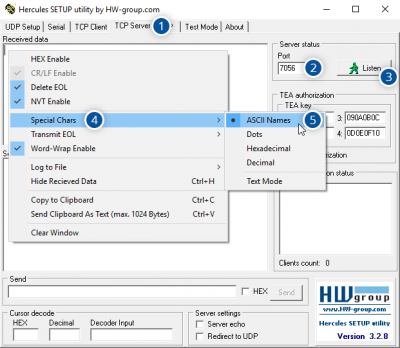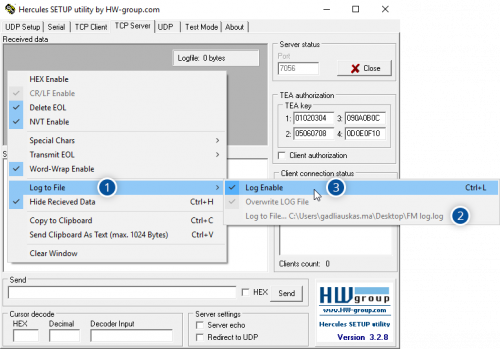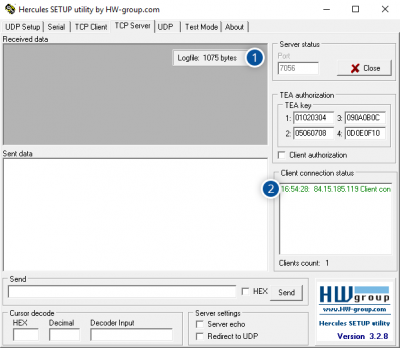Difference between revisions of "How to capture remote log from FM device?"
(Added EOL devices to the device list) |
|||
| (20 intermediate revisions by 6 users not shown) | |||
| Line 1: | Line 1: | ||
| − | + | ===Solution applies for these devices=== | |
| − | + | [[FMA110]] [[FMA120]] [[FMB630]] [[FMB640]] [[FM6320]] [[FM6300]] [[FM3612]] [[FM3622]] [[FM36M1]] | |
| − | |||
| − | |||
| − | |||
| − | |||
| − | |||
| − | |||
| − | |||
| − | |||
| − | |||
| − | + | FM devices online log capturing is initiated using command <code>log2srv</code> and by setting right configuration. Device establishes GPRS connection and activates link to computer, log starts to stream to computer until set time is elapsed. To stop streaming log immediately <code>log2srvstop</code> is used. | |
| − | |||
| − | + | Here are steps how to capture online log from FM series devices: | |
| − | Here are steps | ||
# Make sure you have '''external IP address''' with '''opened TCP port'''. This could be checked [http://canyouseeme.org/ here]. | # Make sure you have '''external IP address''' with '''opened TCP port'''. This could be checked [http://canyouseeme.org/ here]. | ||
| − | # Download "'''Hercules'''" program from [https://www.hw-group.com/software/hercules-setup-utility www.hw-group.com] and start it.<p><table class="wikitable" style="width: 100%;"><tr><td style="width: 50%; border: 1px solid white; background: white;">Go to '''(1) TCP Server''' → '''(2)''' Enter your ''' | + | # Download "'''Hercules'''" program from [https://www.hw-group.com/software/hercules-setup-utility www.hw-group.com] and start it.<p><table class="wikitable" style="width: 100%;"><tr><td style="width: 50%; border: 1px solid white; background: white;">Go to '''(1) TCP Server''' → '''(2)''' Enter your '''open TCP port''' → '''(3)''' Press '''Listen''' then click right mouse button over '''Received''' or '''Sent data''' window → '''(4)''' Go to '''Special Chars''' → '''(5)''' Set '''ASCII Names'''.</td><td style="width: 50%; border: 1px solid white; background: white;">Click right mouse button over '''Received''' or '''Sent data''' window → '''(1)''' Go to '''Log to File''' → '''(2)''' Set '''file name''' and '''directory''' where captured log will be saved → '''(3)''' Press '''Log Enable'''.</td></tr><tr><td style="width: 50%; border: 1px solid white; background: white;">[[Image:Hercule_listen_asci.png|400px|left]]</td><td style="width: 50%; border: 1px solid white; background: white;"> [[Image:Hercules_log_enable.png|500px|left]]</td></tr></table></p> |
| − | # Make sure that FM device is ''' | + | # Make sure that FM device is '''online''' and not in '''Deep Sleep mode'''. |
# Send following '''SMS command''' to FM device: | # Send following '''SMS command''' to FM device: | ||
| − | #* If you have set SMS login and password: <code>login pass log2srv 1,3,'''APN''','''APNusername''','''APNpassword''','''IP''','''port''', | + | #* If you have set SMS login and password: <code>login pass log2srv 1,3,'''APN''','''APNusername''','''APNpassword''','''IP''','''port''',600,0”</code><p>'''APN''' - Operator APN name of the SIM card, which is inserted into the device from which the log will be captured.</p><p>'''APNusername''' - Operator APN username of the SIM card, which is inserted into the device from which the log will be captured.</p><p>'''APNpassword''' - Operator APN password of the SIM card, which is inserted into the device from which the log will be captured.</p><p>'''IP''' - External IP address of the computer to which the device will connect.</p><p>'''port''' - Opened TCP port (used in '''Hercules''') of external ip address to which the device will connect.</p><p>Command example: <code>opa opa log2srv 1,3,banga,,,212.59.13.226,7056,600,0</code></p> |
| − | #* If SMS login and password are not set | + | #* If SMS login and password are not set leave two spaces before command: <code><span style= |
| − | # After successful '''SMS response''' device will start streaming log to '''Hercules''' program. '''(1)''' Logfile bytes will start increasing and '''(2)''' connected device will appear. Device log will be captured for ''' | + | "color:#f8f9fa">aa</span>log2srv 1,3,'''APN''','''APNusername''','''APNpassword''','''IP''','''port''',600,0”</code><p>If command was sent correctly you should receive SMS Response:<code>LOG2SRV OK=1, 3, IP, port, 600, 0</code></p><p>[[File:Alert.png|50px|left|link=]]<b>Up to 5 minutes delay could appear if wrong <code>log2srv</code> commands settings will be sent, during that time no SMS or GPRS command could be received. SMS will be hanging, after timeout, hanging SMS’s will be proceeded.</b></p> |
| + | # After successful '''SMS response''' device will start streaming log to '''Hercules''' program. '''(1)''' Logfile bytes will start increasing and '''(2)''' connected device will appear. Device log will be captured for '''10 minutes'''.<p>[[File:Hercules_connected.png|400px]]</p><p>If you want to stop log capturing immediately send following '''SMS command''' to FM device:</p> | ||
#* If you have set SMS login and password: <code>login pass log2srvstop</code> | #* If you have set SMS login and password: <code>login pass log2srvstop</code> | ||
| − | #* If SMS login and password are not set | + | #* If SMS login and password are not set leave two spaces before command: <code><span style= |
| − | # Provide captured log to your '''Teltonika Sales | + | "color:#f8f9fa">aa</span>log2srvstop</code> |
| − | + | # Provide captured log to your '''Teltonika Sales manager''' or '''Teltonika Support team''' for further investigation. | |
| − | |||
Revision as of 09:41, 21 November 2018
Main Page > Frequently Asked Questions - FAQ > How to capture remote log from FM device?Solution applies for these devices
FMA110 FMA120 FMB630 FMB640 FM6320 FM6300 FM3612 FM3622 FM36M1
FM devices online log capturing is initiated using command log2srv and by setting right configuration. Device establishes GPRS connection and activates link to computer, log starts to stream to computer until set time is elapsed. To stop streaming log immediately log2srvstop is used.
Here are steps how to capture online log from FM series devices:
- Make sure you have external IP address with opened TCP port. This could be checked here.
- Download "Hercules" program from www.hw-group.com and start it.
Go to (1) TCP Server → (2) Enter your open TCP port → (3) Press Listen then click right mouse button over Received or Sent data window → (4) Go to Special Chars → (5) Set ASCII Names. Click right mouse button over Received or Sent data window → (1) Go to Log to File → (2) Set file name and directory where captured log will be saved → (3) Press Log Enable. - Make sure that FM device is online and not in Deep Sleep mode.
- Send following SMS command to FM device:
- If you have set SMS login and password:
login pass log2srv 1,3,APN,APNusername,APNpassword,IP,port,600,0”APN - Operator APN name of the SIM card, which is inserted into the device from which the log will be captured.
APNusername - Operator APN username of the SIM card, which is inserted into the device from which the log will be captured.
APNpassword - Operator APN password of the SIM card, which is inserted into the device from which the log will be captured.
IP - External IP address of the computer to which the device will connect.
port - Opened TCP port (used in Hercules) of external ip address to which the device will connect.
Command example:
opa opa log2srv 1,3,banga,,,212.59.13.226,7056,600,0 - If SMS login and password are not set leave two spaces before command:
aalog2srv 1,3,APN,APNusername,APNpassword,IP,port,600,0”If command was sent correctly you should receive SMS Response:
LOG2SRV OK=1, 3, IP, port, 600, 0Up to 5 minutes delay could appear if wrong
log2srvcommands settings will be sent, during that time no SMS or GPRS command could be received. SMS will be hanging, after timeout, hanging SMS’s will be proceeded.
- If you have set SMS login and password:
- After successful SMS response device will start streaming log to Hercules program. (1) Logfile bytes will start increasing and (2) connected device will appear. Device log will be captured for 10 minutes.
If you want to stop log capturing immediately send following SMS command to FM device:
- If you have set SMS login and password:
login pass log2srvstop - If SMS login and password are not set leave two spaces before command:
aalog2srvstop
- If you have set SMS login and password:
- Provide captured log to your Teltonika Sales manager or Teltonika Support team for further investigation.