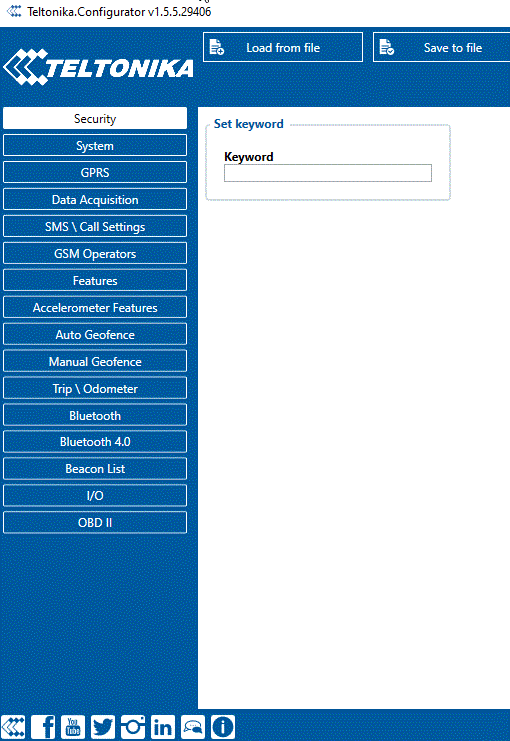Difference between revisions of "How to connect Bluetooth Hands Free adapter to FMB device"
| (13 intermediate revisions by 7 users not shown) | |||
| Line 1: | Line 1: | ||
| − | ==How to connect | + | ==How to connect Bluetooth Hands Free adapter to {{{model_2|FMB}}} device== |
===Solution applies for these FM devices=== | ===Solution applies for these FM devices=== | ||
| − | [[FMB900]] [[FMB920]] [[FMB001]] [[FMB010]] [[FMB110]] [[FMB120]] [[FMB122]] [[FMB125]] [[FMB202|FMB202]] [[FMB204|FMB204]] [[FMB962|FMB962]] [[FMB964|FMB964]] <!--[[FMB640]] [[FMM640]] [[FMC640]]--> [[FMT100]] <!--[[TMT250]] [[GH5200]][[FMM125]] [[FMM130]] [[FMU125]] [[FMU130]] [[FMC125]] [[FMC130]] | + | [[FMB900]] [[FMB920]] [[FMB001]] [[FMB010]] [[FMB110]] [[FMB120]] [[FMB122]] [[FMB125]] [[FMB202|FMB202]] [[FMB204|FMB204]] [[FMB962|FMB962]] [[FMB964|FMB964]] <!--[[FMB640]] [[FMM640]] [[FMC640]]--> [[FMT100]] <!--[[TMT250]] [[GH5200]]--> [[FMM125]] [[FMM130]] [[FMU125]] [[FMU130]] [[FMC125]] [[FMC130]] |
| + | ===Bluetooth settings configuration=== | ||
| − | |||
| − | |||
| − | + | These are instructions on how to easily create a connection between a Bluetooth Hands Free device and {{{model_2|FMB}}} device. First the {{{model_2|FMB}}} device Bluetooth settings need to be configured. These are the required steps: | |
| − | === | + | * Press <span style=color:#F6A83E>Bluetooth</span> settings. |
| + | * Turn on BT Radio by pressing <span style=color:#F6A83E>Enable (visible)</span>. ''Local name'' will be "{{{model|FMB1YX}}}_last 7 imei digits" by default, which can be changed. | ||
| + | * Set ''Security Mode'' to <span style=color:#F6A83E>PIN only</span> or <span style=color:#F6A83E>None</span>. <span style=color:#F6A83E>PIN + MAC list</span> or <span style=color:#F6A83E>MAC list only</span> security modes could also be selected, but in that case external device MAC address is required to be entered to ''Authorized Devices MAC List''. | ||
| + | * Set connection mode to <span style=color:#F6A83E>Hands Free</span>. | ||
| + | * Set ''External Name'' as your hands-free device name for proper identification. In the given example hands-free headset name is "DMH10" but at least 2 characters are required to recognize it and connect to it. For better and quicker adapter identification on the network you could enter a full device name. You could check your hands-free adapter Bluetooth name by scanning nearby Bluetooth devices using a mobile phone or a computer with Bluetooth adapter. | ||
| + | * Go to <span style=color:#F6A83E>SMS/Call Settings</span> in main menu and set ''Incoming Call Action'' to <span style=color:#F6A83E>Do Nothing</span> as shown on next figure. | ||
| + | * After all these steps press <span style=color:#F6A83E>Save to device</span> to save configuration. | ||
| + | * Now {{{model_2|FMB}}} device can be disconnected from the configurator. | ||
| + | <br/> | ||
| + | [[Image:How to connect Bluetooth Hands Free adapter to FMB device+.gif|center]] | ||
| − | + | ===Connecting Bluetooth Hands Free adapter=== | |
| − | |||
| − | |||
| − | |||
| − | |||
| − | |||
| − | |||
| − | |||
| − | |||
| − | |||
| − | |||
| − | |||
| − | |||
| − | |||
---- | ---- | ||
| − | Turn on | + | Turn on hands-free device and then turn on its Bluetooth connection for pairing following your model instructions. Hands-free adapter should make a specific sound in the speakers or its LED identification should inform about a successful connection. To check if the adapter is successfully connected, dial the {{{model_2|FMB}}} device phone number and the hands-free device should start ringing. If you later restart {{{model_2|FMB}}} device it will automatically reconnect to this adapter. |
| − | |||
| − | [[Category: | + | [[Category:Fleet management FAQ]] |
Revision as of 09:52, 13 May 2020
Main Page > Frequently Asked Questions - FAQ > How to connect Bluetooth Hands Free adapter to FMB deviceHow to connect Bluetooth Hands Free adapter to FMB device
Solution applies for these FM devices
FMB900 FMB920 FMB001 FMB010 FMB110 FMB120 FMB122 FMB125 FMB202 FMB204 FMB962 FMB964 FMT100 FMM125 FMM130 FMU125 FMU130 FMC125 FMC130
Bluetooth settings configuration
These are instructions on how to easily create a connection between a Bluetooth Hands Free device and FMB device. First the FMB device Bluetooth settings need to be configured. These are the required steps:
- Press Bluetooth settings.
- Turn on BT Radio by pressing Enable (visible). Local name will be "FMB1YX_last 7 imei digits" by default, which can be changed.
- Set Security Mode to PIN only or None. PIN + MAC list or MAC list only security modes could also be selected, but in that case external device MAC address is required to be entered to Authorized Devices MAC List.
- Set connection mode to Hands Free.
- Set External Name as your hands-free device name for proper identification. In the given example hands-free headset name is "DMH10" but at least 2 characters are required to recognize it and connect to it. For better and quicker adapter identification on the network you could enter a full device name. You could check your hands-free adapter Bluetooth name by scanning nearby Bluetooth devices using a mobile phone or a computer with Bluetooth adapter.
- Go to SMS/Call Settings in main menu and set Incoming Call Action to Do Nothing as shown on next figure.
- After all these steps press Save to device to save configuration.
- Now FMB device can be disconnected from the configurator.
Connecting Bluetooth Hands Free adapter
Turn on hands-free device and then turn on its Bluetooth connection for pairing following your model instructions. Hands-free adapter should make a specific sound in the speakers or its LED identification should inform about a successful connection. To check if the adapter is successfully connected, dial the FMB device phone number and the hands-free device should start ringing. If you later restart FMB device it will automatically reconnect to this adapter.