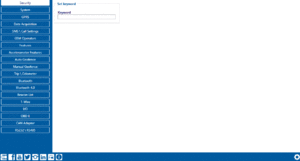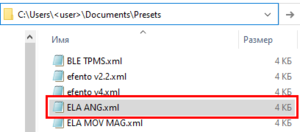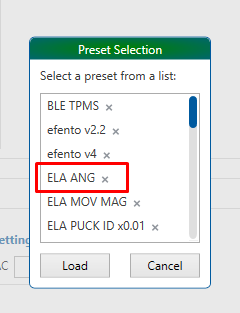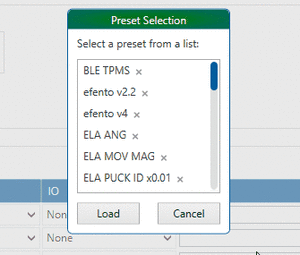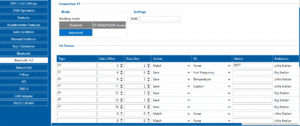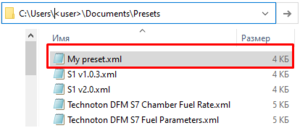Difference between revisions of "How to add a BLE preset to the configurator"
m (Text replacement - "Bluetooth(?!®)" to "Bluetooth®") |
(Created page with "'''How to add a BLE preset to the configurator (Bluetooth 4.0 tab).''' Presets - PREpared SETtings for decoding Bluetooth equipment data (Temperature Sensors, Humidity Sensor...") |
||
| (21 intermediate revisions by 6 users not shown) | |||
| Line 1: | Line 1: | ||
| − | + | '''How to add a BLE preset to the configurator (Bluetooth 4.0 tab).''' | |
| − | + | Presets - PREpared SETtings for decoding Bluetooth equipment data (Temperature Sensors, Humidity Sensors, Motion Sensors, Fuel Level Sensors, etc.). | |
| − | |||
| − | |||
| − | |||
| − | |||
| − | |||
| − | |||
| − | |||
| − | |||
| − | |||
| − | |||
| − | |||
| − | |||
| − | |||
You can find a basic list of presets here: | You can find a basic list of presets here: | ||
| − | + | Device settings => Bluetooth 4.0 tab => Connection number => Advanced mode => Preset selection. | |
| + | [[File:4.0 1.gif|center|thumb]] | ||
| + | You can add presets (XML format) to the configurator (Bluetooth 4.0 tab) if your BLE equipment is not supported by the standard set of presets. | ||
| − | + | All saved presets are located here: C:\Users\<user>\Documents\Presets | |
| − | |||
| − | |||
| − | |||
| − | |||
| − | All saved presets are located here: | ||
A prepared preset must be added to the main list: | A prepared preset must be added to the main list: | ||
| − | [[File:Presets adding.png|thumb | + | [[File:Presets adding.png|center|thumb]] |
It is enough to reopen the presets window to see the updated list: | It is enough to reopen the presets window to see the updated list: | ||
| − | [[File:Presets adding 2.png|thumb | + | [[File:Presets adding 2.png|center|thumb]] |
| − | |||
| − | |||
You can delete a preset, in which case it will be deleted from the general list: | You can delete a preset, in which case it will be deleted from the general list: | ||
| − | [[File:Deleting preset.gif|thumb | + | [[File:Deleting preset.gif|center|thumb]] |
| − | + | You can also save your own settings to a new preset. To do this, use the "Preset save" button and enter name. In this case you can find your preset in the general list: | |
| − | + | [[File:My preset.gif|center|thumb]] | |
| − | You can also save your own settings to a new preset. To do this, use the "Preset save" button and enter | + | You can also save the XML version of the preset from here: C:\Users\<user>\Documents\Presets |
| − | [[File:My preset.gif]] | + | [[File:My preset folder.png|center|thumb]] |
| − | You can also | ||
| − | [[File:My preset folder.png|thumb | ||
| − | |||
| − | |||
| − | |||
Revision as of 16:39, 13 April 2021
Main Page > Frequently Asked Questions - FAQ > How to add a BLE preset to the configuratorHow to add a BLE preset to the configurator (Bluetooth 4.0 tab).
Presets - PREpared SETtings for decoding Bluetooth equipment data (Temperature Sensors, Humidity Sensors, Motion Sensors, Fuel Level Sensors, etc.).
You can find a basic list of presets here:
Device settings => Bluetooth 4.0 tab => Connection number => Advanced mode => Preset selection.
You can add presets (XML format) to the configurator (Bluetooth 4.0 tab) if your BLE equipment is not supported by the standard set of presets.
All saved presets are located here: C:\Users\<user>\Documents\Presets
A prepared preset must be added to the main list:
It is enough to reopen the presets window to see the updated list:
You can delete a preset, in which case it will be deleted from the general list:
You can also save your own settings to a new preset. To do this, use the "Preset save" button and enter name. In this case you can find your preset in the general list:
You can also save the XML version of the preset from here: C:\Users\<user>\Documents\Presets