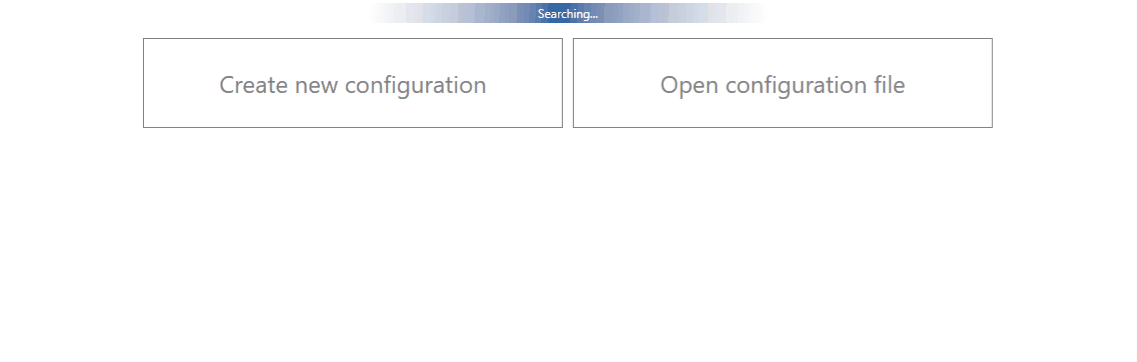Difference between revisions of "Recommendations for filling a query description"
m (Protected "Recommendations for filling a query description" ([Edit=Allow only administrators] (indefinite) [Move=Allow only administrators] (indefinite))) |
|||
| (4 intermediate revisions by 2 users not shown) | |||
| Line 2: | Line 2: | ||
==Introduction== | ==Introduction== | ||
| − | Efficiency is the ability to avoid wasting materials, energy, efforts, money, and time in doing something or in producing the desired result. | + | Efficiency is the ability to avoid wasting materials, energy, efforts, money, and time in doing something or in producing the desired result. The technical support department desired result is a resolved query, which leads to Your satisfaction. |
| − | This guide will walk you through the process what information helps answer queries more efficiently and accelerate the process of solving any questions you might have. Time will not be spent in search of details required to solve a query and this way You will save from 2 to 3 days of time. | + | This guide will walk you through the process of what information helps answer queries more efficiently and accelerate the process of solving any questions you might have. Time will not be spent in search of details required to solve a query and this way You will save from 2 to 3 days of time. |
| Line 27: | Line 27: | ||
'''2. Specify the number of devices and how often the issue repeats''' | '''2. Specify the number of devices and how often the issue repeats''' | ||
| − | Repeating: Often/Randomly/ | + | Repeating: Often/Randomly/every day/There is a pattern/Under certain conditions; |
'''If the Repeating is specified as “Under certain conditions”–write on how to repeat those conditions''' | '''If the Repeating is specified as “Under certain conditions”–write on how to repeat those conditions''' | ||
| Line 86: | Line 86: | ||
[[FMB getinfo|''getinfo'']] [[FMB getver|''getver'']] [[FMB getstatus|''getstatus'']] [[FMB getgps|''getgps'']] can be used to provide valuable information. | [[FMB getinfo|''getinfo'']] [[FMB getver|''getver'']] [[FMB getstatus|''getstatus'']] [[FMB getgps|''getgps'']] can be used to provide valuable information. | ||
| − | | style="vertical-align: middle; text-align: center;" |Depending on the issue, Status information will | + | | style="vertical-align: middle; text-align: center;" |Depending on the issue, Status information will allow us to analyze the issue more quickly and possibly provide a solution immediately. |
| style="vertical-align: middle; text-align: center;" |SMS responses to [[FMB getver|''getver'']] from device: | | style="vertical-align: middle; text-align: center;" |SMS responses to [[FMB getver|''getver'']] from device: | ||
| Line 110: | Line 110: | ||
'''Note 2.1:''' If the device is installed in a vehicle and deployed in the field you can use FOTA WEB to download these files remotely. | '''Note 2.1:''' If the device is installed in a vehicle and deployed in the field you can use FOTA WEB to download these files remotely. | ||
| − | '''3. Make | + | '''3. Make logfile during/replicating the issue:''' |
If you want to repeat the issue now, you can use logging functionality accessed in the same window. Just start logging by clicking "Log" replicate the issue and when the log ends to attach it to the query. When logs are made they export your current configuration as well. | If you want to repeat the issue now, you can use logging functionality accessed in the same window. Just start logging by clicking "Log" replicate the issue and when the log ends to attach it to the query. When logs are made they export your current configuration as well. | ||
| Line 120: | Line 120: | ||
'''4. Find DUMP/LOG files:''' | '''4. Find DUMP/LOG files:''' | ||
| − | After the logging is done "Open directory" button in the configurator to find your DUMP, LOG and CFG files. | + | After the logging is done "Open directory" button in the configurator to find your DUMP, LOG, and CFG files. |
'''5. Taking configuration file separately:''' | '''5. Taking configuration file separately:''' | ||
| Line 126: | Line 126: | ||
If you have not made a DUMP or log file in previous steps, export your configuration file by using the "Save to file" button. | If you have not made a DUMP or log file in previous steps, export your configuration file by using the "Save to file" button. | ||
| − | '''Note 5.1:''' In the GIF file is saved to Documents folder for quick access by pressing the "Open directory" button in the configurator. You may choose a different save location. | + | '''Note 5.1:''' In the GIF file is saved to the Documents folder for quick access by pressing the "Open directory" button in the configurator. You may choose a different save location. |
==Quick links== | ==Quick links== | ||
| − | [[ | + | [[Frequently Asked Questions - FAQ]] |
[[FMB_SMS/GPRS_Commands|FMB SMS/GPRS command list]] | [[FMB_SMS/GPRS_Commands|FMB SMS/GPRS command list]] | ||
| − | [[ | + | [[Teltonika Data Sending Protocols|Protocols]] |
| − | [[ | + | [[Category: Frequently Asked Questions - FAQ]] |
Latest revision as of 13:38, 14 May 2021
Main Page > Frequently Asked Questions - FAQ > Recommendations for filling a query descriptionIntroduction
Efficiency is the ability to avoid wasting materials, energy, efforts, money, and time in doing something or in producing the desired result. The technical support department desired result is a resolved query, which leads to Your satisfaction.
This guide will walk you through the process of what information helps answer queries more efficiently and accelerate the process of solving any questions you might have. Time will not be spent in search of details required to solve a query and this way You will save from 2 to 3 days of time.
Below you can find a table with needed information in Query and instructions on how to gather that information.
Steps
1. Gather information about the issue, what is the Device model, Configuration, Firmware/Configurator
Device: FMB0X0/FMB1XY/FMB920/FMB640 etc.;
Configuration: Attach configuration file
Firmware version: 03.XX.YY.Rev.ZZ
Status information: responses to relevant SMS/GPRS commands
Provide IMEI and GSM number of 1-3 devices with the issue
2. Specify the number of devices and how often the issue repeats
Repeating: Often/Randomly/every day/There is a pattern/Under certain conditions;
If the Repeating is specified as “Under certain conditions”–write on how to repeat those conditions
3. Provide additional information
Log files - Provide live information when the issue is happening. They can be taken via the Configurator.
Dump files - Provide files that the device logged automatically. You have to make sure to take them from FOTA WEB or Configurator
Needed information in Query and instructions on how to gather that information
| Information | How to get it | Why we need it | Example |
|---|---|---|---|
| Device information | This information has to be gathered from your platform or your system which monitors devices | It will help to understand the scale of the issue and also find the cause more quickly by finding the connection between affected devices. | Number and model of affected device: 2 devices of FMB001 |
| Firmware version | SMS command | The firmware version will allow us to analyze if the said issue was not already fixed in a newer firmware version. | Firmware: 03.25.15.Rev.05 |
| Configuration | Configuration can be downloaded directly from device through FOTA WEB, FOTA or Configurator.
|
The configuration used on the device allows us to analyze if the issue is not caused by improperly configured settings or features. | Attach the device configuration to Query. |
| How to repeat | Monitor the devices on the server and provide information, under which conditions issue occurs. | It will help the engineer better understand the conditions and how to repeat it personally, which will lead to a faster solution. | Device goes into Deep Sleep, when device wakes up from Accelerometer, event (Movement AVL I/O ID 240) is not sent to server. |
| Log files | They can be taken via the Configurator Maintenance tab or via Terminal. | The logs allow the engineers to provide you with initial insights into your issue with first response. | Attach the taken Log file to Query. |
| Dump files | You have to make sure to take them from Configurator Maintenance tab or FOTA WEB after issue happened. Please take them not more than 2 or 3 hours after the issue otherwise device overwrites those files. | The dump files allow the engineers to provide you with initial insights into your issue with first response. | Attach the taken Dump files from FOTA WEB or Configurator to Query. |
| Status information | SMS/GPRS commands such as
getinfo getver getstatus getgps can be used to provide valuable information. |
Depending on the issue, Status information will allow us to analyze the issue more quickly and possibly provide a solution immediately. | SMS responses to getver from device:
Ver:02.00.01_06 GPS:AXN_3.80_3333_16070400,0000,, Hw:FMB120 Mod:4 IMEI:352094082042885 Init: 2017-6-16 5:54 Uptime: 16574 MAC:002E43912EF7 SPC:0(0) AXL:0 OBD:0 BL:1.6 BT:4
|
*If you cannot gather information from one of the steps, they can be skipped however inform the engineer in the query
How to get Debug Information
Follow these quick steps to get all the necessary debug information in just over 10 minutes.
If you correctly perform all the steps and describe the issue clearly there is a high chance that we can solve it on our first reply.
1. Open configurator debug window:
Access your device via configurator and go to Status -> Maintenance window
2. Take log files that are already stored in the device:
Click "Dump" to take the information from the device containing logs from the past that device made automatically. If the issue happened 2-3 hours ago we will see it in these files.
Note 2.1: If the device is installed in a vehicle and deployed in the field you can use FOTA WEB to download these files remotely.
3. Make logfile during/replicating the issue:
If you want to repeat the issue now, you can use logging functionality accessed in the same window. Just start logging by clicking "Log" replicate the issue and when the log ends to attach it to the query. When logs are made they export your current configuration as well.
Note 3.1: For example, you should send SMS during the logging period if you claim that your device is not receiving SMS.
Note 3.2: For troubleshooting remote vehicles download DUMP files via FOTA and download them as soon as possible after replicating the issue.
4. Find DUMP/LOG files:
After the logging is done "Open directory" button in the configurator to find your DUMP, LOG, and CFG files.
5. Taking configuration file separately:
If you have not made a DUMP or log file in previous steps, export your configuration file by using the "Save to file" button.
Note 5.1: In the GIF file is saved to the Documents folder for quick access by pressing the "Open directory" button in the configurator. You may choose a different save location.