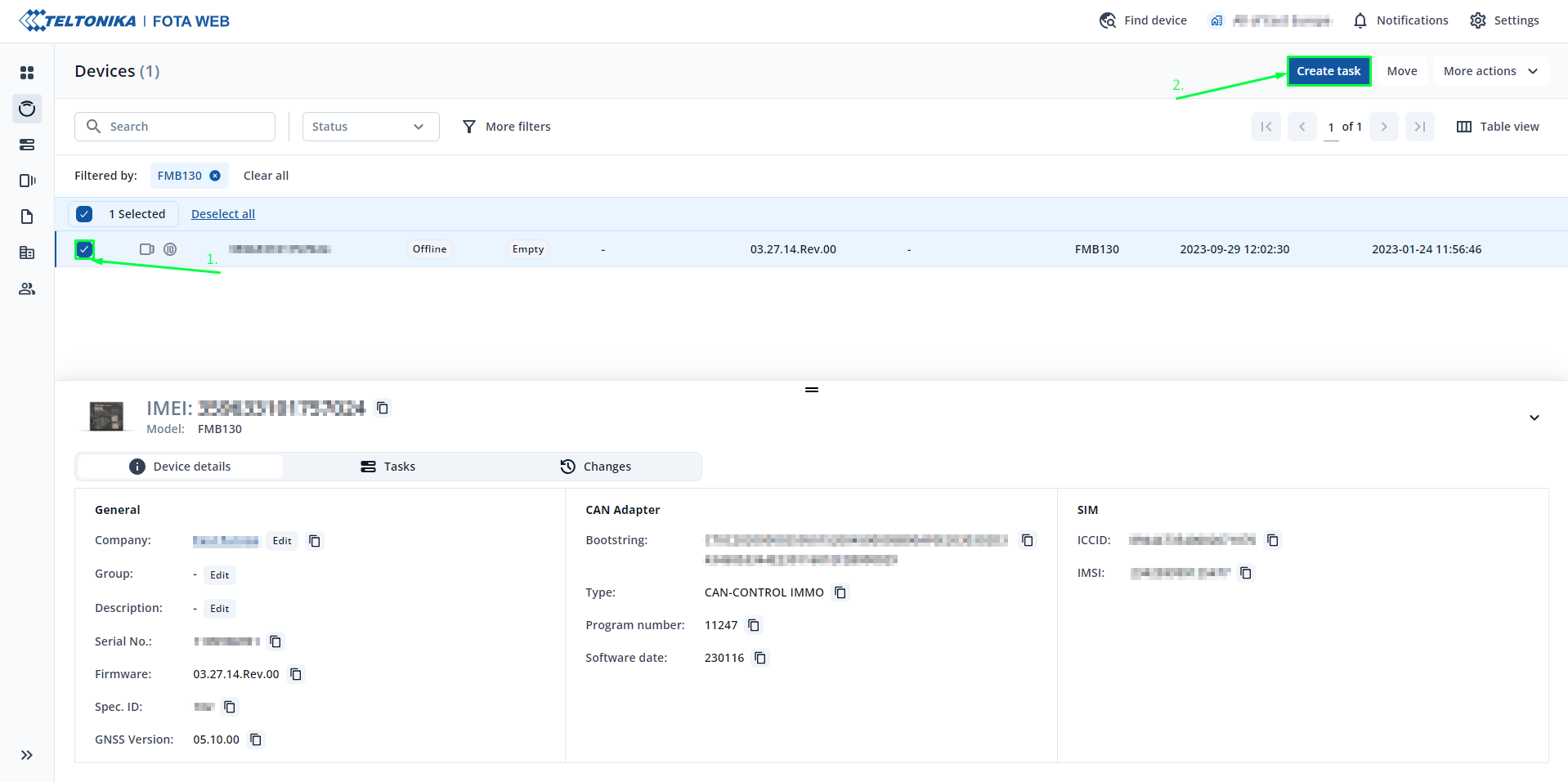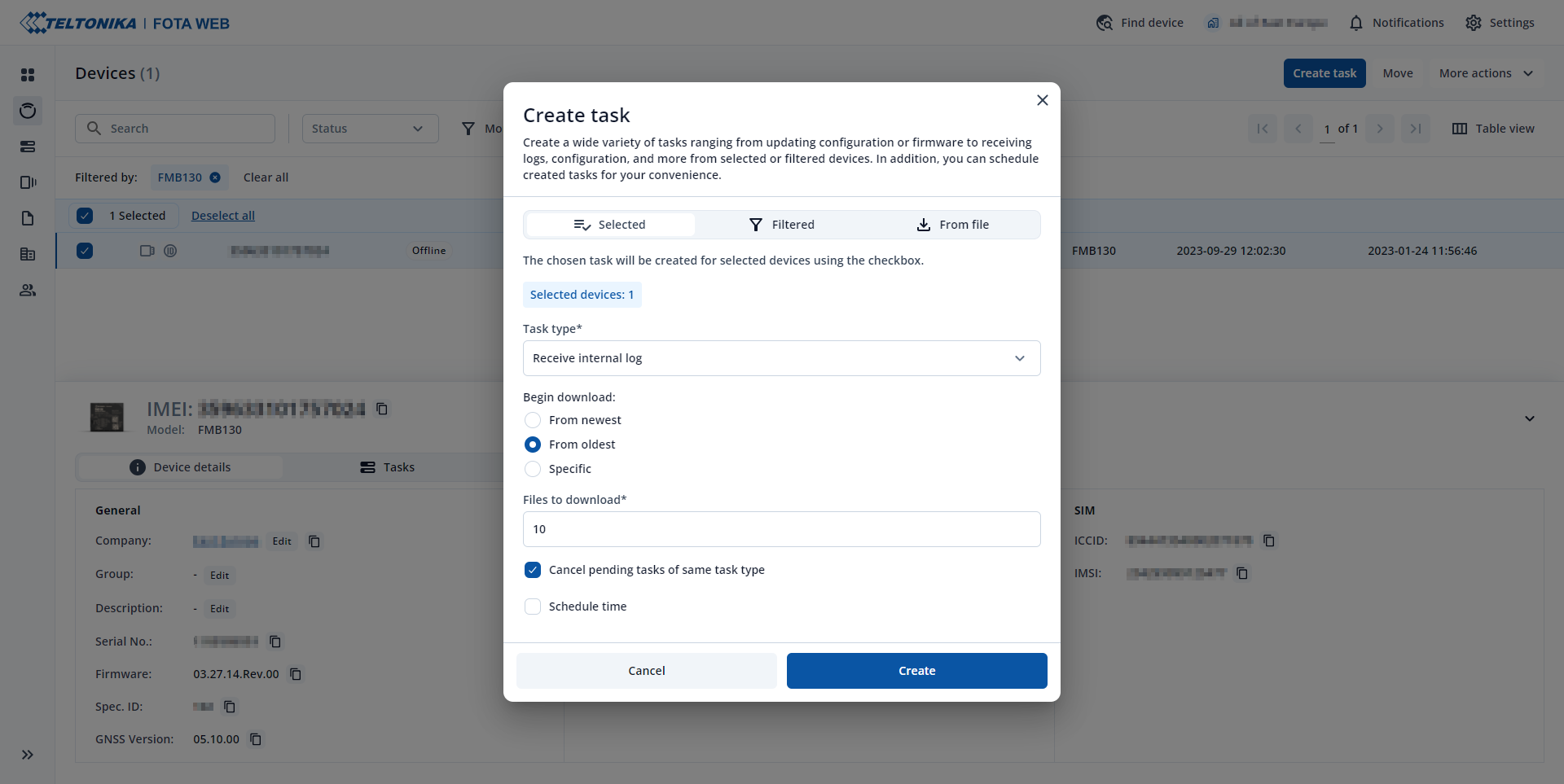Difference between revisions of "How to capture CAN adapter log from FMX1YX"
m (Protected "How to capture CAN adapter log from FMX1YX" ([Edit=Allow only administrators] (indefinite) [Move=Allow only administrators] (indefinite))) |
BaronenasT (talk | contribs) |
||
| (20 intermediate revisions by 7 users not shown) | |||
| Line 1: | Line 1: | ||
| + | __TOC__ | ||
===Solution applies for these devices=== | ===Solution applies for these devices=== | ||
| − | [[FMB110]] [[FMB120]] [[FMB122]] [[FMB125]] [[FMB140]] [[FMC125]] [[FMC130]] [[ | + | [[FMB110]] [[FMB120]] [[FMB122]] [[FMB125]] [[FMB130]] [[FMB140]] [[FMB150]] [[FMB225]] [[FMB230]] [[FMB240]]<br> |
| − | + | [[FMC125]] [[FMC130]] [[FMC150]] [[FMC225]] [[FMC230]]<br> | |
| + | [[FMM125]] [[FMM130]] [[FMM150]] [[FMM230]]<br> | ||
Here are steps how to capture LV-CAN200, ALL-CAN300, CAN-CONTROL log from FMB1YX series devices.<p>This functionality is available after '''03.08.00''' firmware version.</p> | Here are steps how to capture LV-CAN200, ALL-CAN300, CAN-CONTROL log from FMB1YX series devices.<p>This functionality is available after '''03.08.00''' firmware version.</p> | ||
| − | #Make sure that CAN adapter is [https://youtu.be/V9RTdSy1E8w connected properly] to the vehicle and to FMB1YX series device. | + | #Make sure that the CAN adapter is [https://youtu.be/V9RTdSy1E8w connected properly] to the vehicle and to the FMB1YX series device. |
#'''Start vehicle engine'''. | #'''Start vehicle engine'''. | ||
#Send following '''SMS commands''' to FMX1YX device: | #Send following '''SMS commands''' to FMX1YX device: | ||
| − | #*If you have set SMS login and password: | + | #*If you have set SMS login and password:<code>login pass log2sdfilterset 0;2;3;4;1</code> |
| − | #*If SMS login and password are not set leave two spaces before command: | + | #*If SMS login and password are not set leave two spaces before command: <code><span style="color:#f8f9fa">aa</span>log2sdfilterset 0;2;3;4;1</code> <p>If command <code>log2sdfilterset</code> was sent correctly you should receive SMS Response:<code>Enabled Trace Filters:5</code> then you can restart the device</p> |
| − | #After SMS response message CAN adapter log capturing has been started. | + | # If FW version is <b>03.27.10</b> or higher <code>cpureset</code> command is not necessary to enable the filters. On lower versions <code>cpureset</code> is mandatory. |
| + | #*<p>If you have set SMS login and password: <code>login pass cpureset</code></p> | ||
| + | #*<p>If SMS login and password are not set leave two spaces before command:<code><span style="color:#f8f9fa">aa</span>cpureset</code></p> | ||
| + | #After the SMS response message CAN adapter log capturing has been started. | ||
#Wait at least '''5 minutes''' to get enough CAN bus data and '''turn off''' vehicle engine. | #Wait at least '''5 minutes''' to get enough CAN bus data and '''turn off''' vehicle engine. | ||
#'''Download''' captured log (dump) files. | #'''Download''' captured log (dump) files. | ||
| − | # | + | # |
| − | # | + | ==== Using '''Teltonika Configurator''' ==== |
| − | # | + | [[File:dumpfilesfromcfg.gif|center]] <p>Please check [[FMB120_Status_info#Maintenance|Status info→Maintenance→Log/Dump]] and download dump <code>YYYY_MM_DD_HH_MM_SS_FMB1YX_IMEI_Dump.zip</code>.</p> |
| − | # | + | # |
| + | ==== Using '''FOTA WEB''' ==== | ||
| + | <p>[[File:Log1.png|center]]Enter FOTA WEB → Press on '''Devices''' tab → Select your device and press [[File:Fota_actions_v2.png|110px|link=]] → '''Task type''' → '''Receive internal log (10)''' (10 <span>files. Each log size up to 1 MB</span>) → '''Begin Download: From Oldest''' → '''Files to Download 10''' → [[File:Fota_download_v2.png|90px|link=]].<br>[[File:Log2.png|center]]<br>To start download process at once send following SMS command: | ||
| + | #*If you have set SMS login and password: <code>login pass web_connect</code> | ||
| + | #*If SMS login and password are not set leave two spaces before command: <code><span style="color:#f8f9fa">aa</span>web_connect</code><p>If command was sent correctly you should receive SMS Response:<code>web_connect resp:OK</code></p><p>To find downloaded log press on '''Tasks''' tab→Find your device by IMEI and Task type '''Received internal log'''→Download <code>IMEI_logs_TIMESTAMP.zip</code> as showed below:</p>[[File:log3.png|2000px]]</p> | ||
<!-- | <!-- | ||
#*Using FOTA software<p>Using FOTA software from version '''2.10.7''':</p><p>Select your device, then at the right '''Download''' section press "'''Choose Files'''"→('''1''') '''Additional files''' target: <code>D:\Log\C\9.dmp</code>→('''2''') Browse "'''Download path'''"→('''3''') Press "'''Start Downloading'''".</p><p>[[File:Fota_s_log.jpg]]</p> | #*Using FOTA software<p>Using FOTA software from version '''2.10.7''':</p><p>Select your device, then at the right '''Download''' section press "'''Choose Files'''"→('''1''') '''Additional files''' target: <code>D:\Log\C\9.dmp</code>→('''2''') Browse "'''Download path'''"→('''3''') Press "'''Start Downloading'''".</p><p>[[File:Fota_s_log.jpg]]</p> | ||
| Line 22: | Line 31: | ||
#*If you have set SMS login and password: <code>login pass log2sdfilterset 0</code> | #*If you have set SMS login and password: <code>login pass log2sdfilterset 0</code> | ||
#*If SMS login and password are not set leave two spaces before command: <code><span style="color:#f8f9fa">aa</span>log2sdfilterset 0</code><p>If command was sent correctly you should receive SMS Response:<code>Enabled Trace Filters:1</code></p> | #*If SMS login and password are not set leave two spaces before command: <code><span style="color:#f8f9fa">aa</span>log2sdfilterset 0</code><p>If command was sent correctly you should receive SMS Response:<code>Enabled Trace Filters:1</code></p> | ||
| − | #These log (dump) files can be read only with '''special software'''. Provide these files to your '''Teltonika Sales manager''' or '''Teltonika Support team''' for further investigation. | + | #These log (dump) files can be read only with '''special software'''. Provide these files to your '''Teltonika Telematics Sales manager''' or '''Teltonika Telematics Support team''' for further investigation. |
| − | [[Category: | + | [[Category: Frequently Asked Questions - FAQ]] |
Latest revision as of 08:31, 13 October 2023
Main Page > Frequently Asked Questions - FAQ > How to capture CAN adapter log from FMX1YXSolution applies for these devices
FMB110 FMB120 FMB122 FMB125 FMB130 FMB140 FMB150 FMB225 FMB230 FMB240
FMC125 FMC130 FMC150 FMC225 FMC230
FMM125 FMM130 FMM150 FMM230
Here are steps how to capture LV-CAN200, ALL-CAN300, CAN-CONTROL log from FMB1YX series devices.
This functionality is available after 03.08.00 firmware version.
- Make sure that the CAN adapter is connected properly to the vehicle and to the FMB1YX series device.
- Start vehicle engine.
- Send following SMS commands to FMX1YX device:
- If you have set SMS login and password:
login pass log2sdfilterset 0;2;3;4;1 - If SMS login and password are not set leave two spaces before command:
aalog2sdfilterset 0;2;3;4;1If command
log2sdfiltersetwas sent correctly you should receive SMS Response:Enabled Trace Filters:5then you can restart the device
- If you have set SMS login and password:
- If FW version is 03.27.10 or higher
cpuresetcommand is not necessary to enable the filters. On lower versionscpuresetis mandatory.If you have set SMS login and password:
login pass cpuresetIf SMS login and password are not set leave two spaces before command:
aacpureset
- After the SMS response message CAN adapter log capturing has been started.
- Wait at least 5 minutes to get enough CAN bus data and turn off vehicle engine.
- Download captured log (dump) files.
Using Teltonika Configurator
Please check Status info→Maintenance→Log/Dump and download dump YYYY_MM_DD_HH_MM_SS_FMB1YX_IMEI_Dump.zip.
Using FOTA WEB
Enter FOTA WEB → Press on Devices tab → Select your device and press ![]() → Task type → Receive internal log (10) (10 files. Each log size up to 1 MB) → Begin Download: From Oldest → Files to Download 10 →
→ Task type → Receive internal log (10) (10 files. Each log size up to 1 MB) → Begin Download: From Oldest → Files to Download 10 → ![]() .
.
To start download process at once send following SMS command:
- If you have set SMS login and password:
login pass web_connect - If SMS login and password are not set leave two spaces before command:
aaweb_connectIf command was sent correctly you should receive SMS Response:
web_connect resp:OKTo find downloaded log press on Tasks tab→Find your device by IMEI and Task type Received internal log→Download
IMEI_logs_TIMESTAMP.zipas showed below:
- If you have set SMS login and password:
- After you have downloaded log files send following SMS command to FMX1YX device:
- If you have set SMS login and password:
login pass log2sdfilterset 0 - If SMS login and password are not set leave two spaces before command:
aalog2sdfilterset 0If command was sent correctly you should receive SMS Response:
Enabled Trace Filters:1
- If you have set SMS login and password:
- These log (dump) files can be read only with special software. Provide these files to your Teltonika Telematics Sales manager or Teltonika Telematics Support team for further investigation.