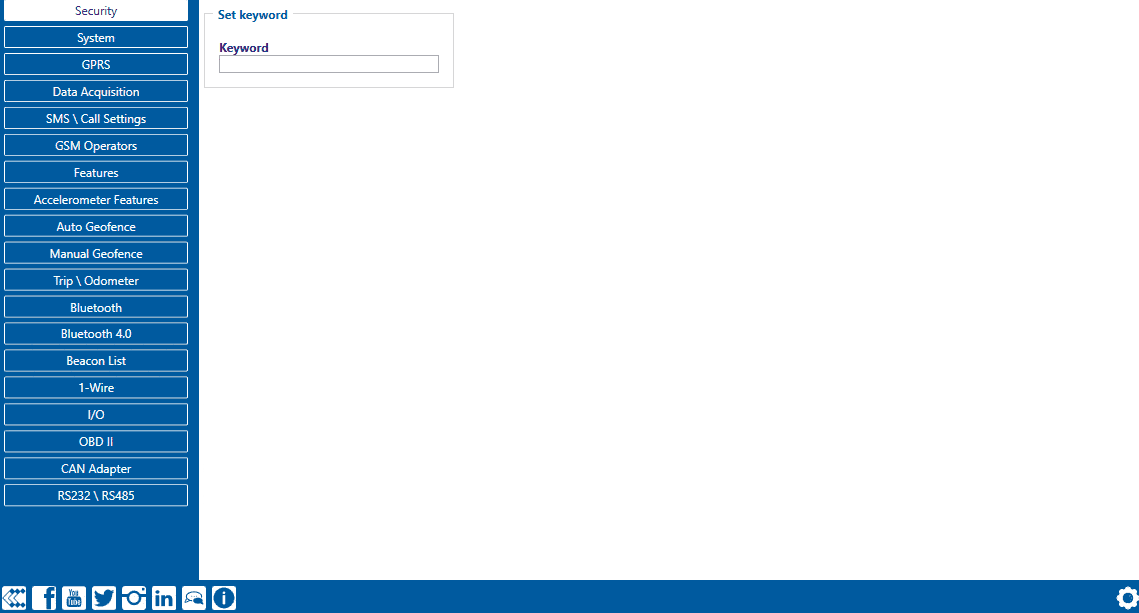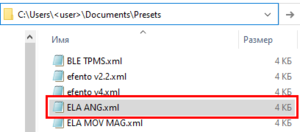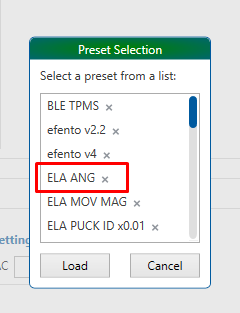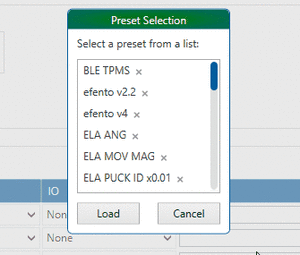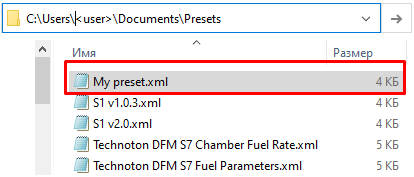Difference between revisions of "How to add a BLE preset to the configurator"
Fomcenko.vi (talk | contribs) m (Removed protection from "How to add a BLE preset to the configurator") |
m (Text replacement - "Bluetooth(?!®)" to "Bluetooth®") |
||
| (17 intermediate revisions by 6 users not shown) | |||
| Line 1: | Line 1: | ||
| − | + | __TOC__ | |
| − | + | ==How to add a BLE preset to the configurator (Bluetooth® 4.0 tab).== | |
| + | ===Solution applies for these FM devices=== | ||
| + | [[FMB003]] [[FMB900]] [[FMB910]] [[FMB920]] [[FMB110]] [[FMB120]] [[FMB122]] [[FMB125]] [[FMB202]] [[FMB204]] [[FMB962]] [[FMB964]] [[FMT100]] [[FMM125]] [[FMM130]] [[FMU125]] [[FMU130]] [[FMC125]] [[FMC130]] [[FMC640]] [[FMM640]] [[FMP100]] | ||
| + | |||
| + | ==Disclaimer== | ||
| + | |||
| + | [[File:Alert.png|left|link=]] <br> If you are not using Bluetooth®, '''please consider turning it off''' or '''change Bluetooth® PIN''' to remove potential risks. | ||
| + | |||
| + | If you are using Bluetooth® we strongly recommend '''using AES encryption''' for enhanced security. | ||
| + | |||
| + | === About presets === | ||
| + | Presets - PREpared SETtings for decoding Bluetooth® equipment data (Temperature Sensors, Humidity Sensors, Motion Sensors, Fuel Level Sensors, etc.). | ||
| + | |||
| + | === Basic list of presets === | ||
You can find a basic list of presets here: | You can find a basic list of presets here: | ||
| − | Device settings => | + | ''Device settings => Bluetooth® 4.0 tab => Connection number => Advanced mode => Preset selection.'' |
| − | [[File:4.0_1.gif | + | [[File:4.0_1.gif]] |
| − | You can add presets (XML format) to the configurator ( | + | === Adding presets === |
| + | You can add presets (XML format) to the configurator (Bluetooth® 4.0 tab) if your BLE equipment is not supported by the standard set of presets. | ||
All saved presets are located here: ''C:\Users\<user>\Documents\Presets'' | All saved presets are located here: ''C:\Users\<user>\Documents\Presets'' | ||
| Line 17: | Line 31: | ||
It is enough to reopen the presets window to see the updated list: | It is enough to reopen the presets window to see the updated list: | ||
[[File:Presets adding 2.png|thumb|alt=|none]] | [[File:Presets adding 2.png|thumb|alt=|none]] | ||
| + | |||
| + | === Deleting presets === | ||
You can delete a preset, in which case it will be deleted from the general list: | You can delete a preset, in which case it will be deleted from the general list: | ||
[[File:Deleting preset.gif|thumb|alt=|none]] | [[File:Deleting preset.gif|thumb|alt=|none]] | ||
| + | |||
| + | === Saving your own preset === | ||
You can also save your own settings to a new preset. To do this, use the "Preset save" button and enter the name. In this case you can find your preset in the general list: | You can also save your own settings to a new preset. To do this, use the "Preset save" button and enter the name. In this case you can find your preset in the general list: | ||
| − | [[File:My preset.gif | + | [[File:My preset.gif]] |
You can also find the XML version of the preset here: ''C:\Users\<user>\Documents\Presets'' | You can also find the XML version of the preset here: ''C:\Users\<user>\Documents\Presets'' | ||
| − | [[File:My preset folder.png|thumb|alt=|none]] | + | [[File:My preset folder.png|thumb|alt=|none|414x414px]] |
| + | |||
| + | |||
| + | [[Category: Frequently Asked Questions - FAQ]] | ||
Latest revision as of 16:20, 28 December 2023
Main Page > Frequently Asked Questions - FAQ > How to add a BLE preset to the configuratorHow to add a BLE preset to the configurator (Bluetooth® 4.0 tab).
Solution applies for these FM devices
FMB003 FMB900 FMB910 FMB920 FMB110 FMB120 FMB122 FMB125 FMB202 FMB204 FMB962 FMB964 FMT100 FMM125 FMM130 FMU125 FMU130 FMC125 FMC130 FMC640 FMM640 FMP100
Disclaimer

If you are not using Bluetooth®, please consider turning it off or change Bluetooth® PIN to remove potential risks.
If you are using Bluetooth® we strongly recommend using AES encryption for enhanced security.
About presets
Presets - PREpared SETtings for decoding Bluetooth® equipment data (Temperature Sensors, Humidity Sensors, Motion Sensors, Fuel Level Sensors, etc.).
Basic list of presets
You can find a basic list of presets here:
Device settings => Bluetooth® 4.0 tab => Connection number => Advanced mode => Preset selection.
Adding presets
You can add presets (XML format) to the configurator (Bluetooth® 4.0 tab) if your BLE equipment is not supported by the standard set of presets.
All saved presets are located here: C:\Users\<user>\Documents\Presets
A prepared preset must be added to the main list:
It is enough to reopen the presets window to see the updated list:
Deleting presets
You can delete a preset, in which case it will be deleted from the general list:
Saving your own preset
You can also save your own settings to a new preset. To do this, use the "Preset save" button and enter the name. In this case you can find your preset in the general list:
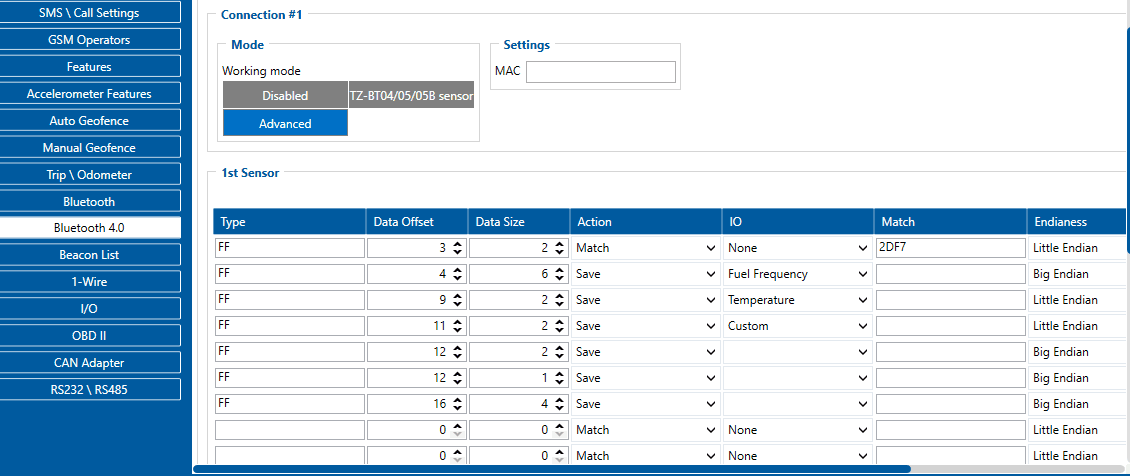 You can also find the XML version of the preset here: C:\Users\<user>\Documents\Presets
You can also find the XML version of the preset here: C:\Users\<user>\Documents\Presets