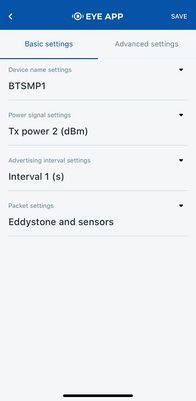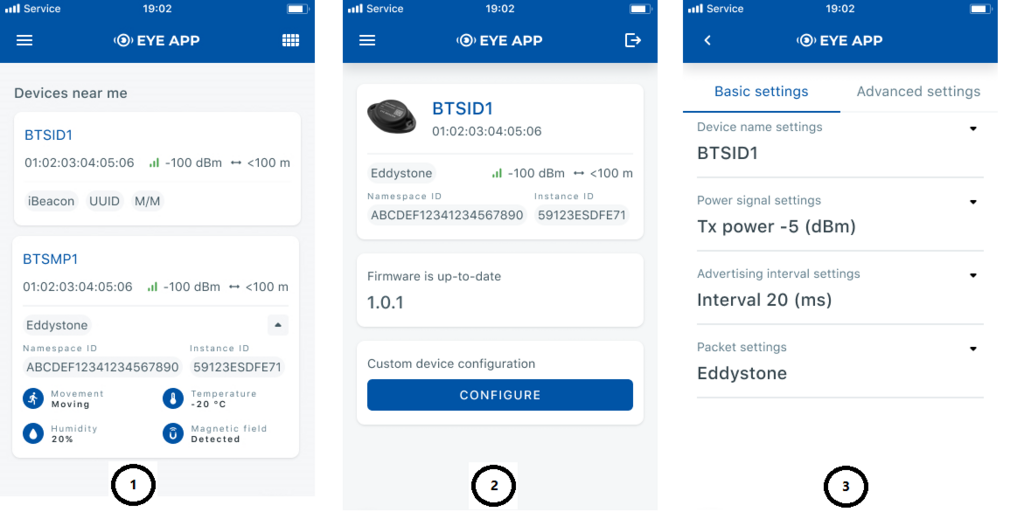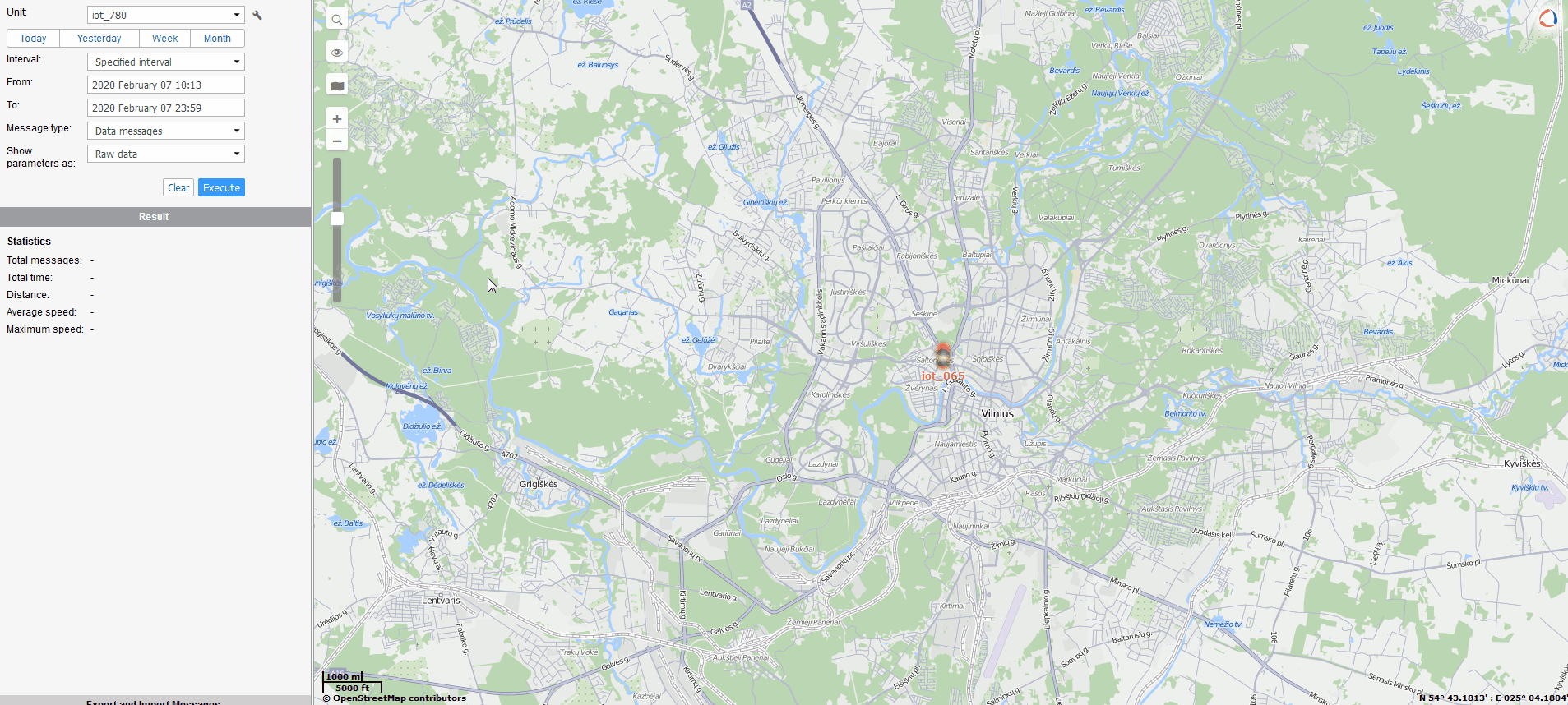Difference between revisions of "How to start with FMB devices and Beacons?"
m (Removed protection from "How to start with FMB devices and Beacons?") |
m (Text replacement - "Bluetooth(?!®)" to "Bluetooth®") |
||
| (10 intermediate revisions by 3 users not shown) | |||
| Line 1: | Line 1: | ||
__TOC__ | __TOC__ | ||
| − | + | [[File:EYE device.png|center|frameless|800x800px|EYE Beacon BTSID]] | |
| − | [[ | ||
| − | |||
| − | |||
| − | |||
| − | + | == Eye Devices ready to use == | |
| + | The easiest way to get started with beacons is to use the Teltonika's Eye Devices. All you need to do is just unbox them. | ||
| − | + | [[EYE BEACON / BTSID1|Eye Beacons]] are designed to make your wireless experience effortless, there is not need to make adjustments configuration, the devices are pre-configured and ON from factory, this ensures rapid deployment. | |
| − | |||
| − | |||
| − | |||
| − | |||
| − | |||
| − | |||
| − | |||
| − | |||
| − | |||
| − | |||
| − | |||
| − | ==Beacon Configuration and data sending== | + | Devices work constantly and are ready to perform out of the box. Default basic Sensor settings are set to: |
| − | + | ||
| − | ===Beacon configuration=== | + | • Transmitting at 2 dBm power. |
| + | |||
| + | • Data advertising at 5 second intervals. | ||
| + | |||
| + | • Eddystone(for EYE Beacon) Eddystone and Sensors(for EYE Sensor) protocol | ||
| + | [[File:BTSMP1 wiki.jpg|center|frameless|401x401px]] | ||
| + | |||
| + | |||
| + | |||
| + | You can find detailed information about how to configure those parameters below: | ||
| + | |||
| + | ==Beacon Configuration and data sending== | ||
| + | |||
| + | === EYE APP Overview === | ||
| + | Eye sensors are ready to use from factory, however, you can change your beacon parameters according to your needs. Eye App is Teltonika dedicated application for Eye sensor/beacon configuration. | ||
| + | |||
| + | [[File:EYEAPPBTSID.png|center|thumb|1024x1024px]] | ||
| + | |||
| + | # Eye App first screen will show you available Eye Beacons/sensors reachable, press on you beacon to access next screen | ||
| + | # Eye App second screen shows ID information and Firmware information, press on the icon to access beacon parameters | ||
| + | # Eye App third screen allows you to change Beacon Name, TX power, Advertising interval, Packet settings. | ||
| + | |||
| + | ===Beacon configuration (Setting your tracking device for Beacon usage)=== | ||
Below are short instructions which show how we recommend configuring the device to Enable the Beacon functionality for testing. | Below are short instructions which show how we recommend configuring the device to Enable the Beacon functionality for testing. | ||
| Line 31: | Line 39: | ||
[[Image:Beacon_project_V3.gif]] | [[Image:Beacon_project_V3.gif]] | ||
| − | ====Steps to follow according to the visual | + | ====Steps to follow according to the visual representation==== |
#In System Settings Enable [[Codec#Codec_8_Extended|Codec8 Extended]]; | #In System Settings Enable [[Codec#Codec_8_Extended|Codec8 Extended]]; | ||
| − | #In [[ | + | #In [[FMB120_Bluetooth®_settings|Bluetooth®]] settings Enable Bluetooth®, set this setting as either "Enable (hidden)" or "Enable (visible)", otherwise Bluetooth® will be disabled; |
| − | #In [[ | + | #In [[FMB120_Bluetooth®_4.0_settings|Bluetooth® 4.0]] settings, set Non Stop Scan to "Disable", configure "Update Frequency" and "Scan duration" as 30 seconds. These settings will bring the best results for BLE scanning with our device; |
#In [[FMB120_Beacon_List|Beacon list]] settings, configure Beacon Detection as "All" and Beacon Record as "Eventual". This will detect all surrounding Beacons and create Beacon records every 30 seconds. | #In [[FMB120_Beacon_List|Beacon list]] settings, configure Beacon Detection as "All" and Beacon Record as "Eventual". This will detect all surrounding Beacons and create Beacon records every 30 seconds. | ||
===Beacon data parsing=== | ===Beacon data parsing=== | ||
| − | Shown how Beacon data is represented on [[ | + | Shown how Beacon data is represented on [[Wialon_with_Fleet_Management_(FM)|Wialon platform]]. |
Latest revision as of 15:29, 28 December 2023
Main Page > Frequently Asked Questions - FAQ > How to start with FMB devices and Beacons?Eye Devices ready to use
The easiest way to get started with beacons is to use the Teltonika's Eye Devices. All you need to do is just unbox them.
Eye Beacons are designed to make your wireless experience effortless, there is not need to make adjustments configuration, the devices are pre-configured and ON from factory, this ensures rapid deployment.
Devices work constantly and are ready to perform out of the box. Default basic Sensor settings are set to:
• Transmitting at 2 dBm power.
• Data advertising at 5 second intervals.
• Eddystone(for EYE Beacon) Eddystone and Sensors(for EYE Sensor) protocol
You can find detailed information about how to configure those parameters below:
Beacon Configuration and data sending
EYE APP Overview
Eye sensors are ready to use from factory, however, you can change your beacon parameters according to your needs. Eye App is Teltonika dedicated application for Eye sensor/beacon configuration.
- Eye App first screen will show you available Eye Beacons/sensors reachable, press on you beacon to access next screen
- Eye App second screen shows ID information and Firmware information, press on the icon to access beacon parameters
- Eye App third screen allows you to change Beacon Name, TX power, Advertising interval, Packet settings.
Beacon configuration (Setting your tracking device for Beacon usage)
Below are short instructions which show how we recommend configuring the device to Enable the Beacon functionality for testing.
Steps to follow according to the visual representation
- In System Settings Enable Codec8 Extended;
- In Bluetooth® settings Enable Bluetooth®, set this setting as either "Enable (hidden)" or "Enable (visible)", otherwise Bluetooth® will be disabled;
- In Bluetooth® 4.0 settings, set Non Stop Scan to "Disable", configure "Update Frequency" and "Scan duration" as 30 seconds. These settings will bring the best results for BLE scanning with our device;
- In Beacon list settings, configure Beacon Detection as "All" and Beacon Record as "Eventual". This will detect all surrounding Beacons and create Beacon records every 30 seconds.
Beacon data parsing
Shown how Beacon data is represented on Wialon platform.
Parsing of Beacon records
Beacon records are sent as separate Records with Event I/O ID 385 and also include I/O element 385 (Codec8 Extended has to be used because the I/O element 385 uses Variable size IO element).
Received data in hexadecimal stream:
00000000000000D68E01000001701F9B3FA9000F0E5732209AB450006800290400000181000100000000000000000001018100A911214B5C049F515341
FCA950D2C264414E1000050006BA21E2C56DB5DFFB48D2B060D0F5A71096E000000000A92131A74BB76A79423196C916CFB9FAED45002D00159F0700112
233445566778899ABCDE0810047AE0BE80015210F86676BEC91420A94409110029AFAC415B31A0AA101DE9C18E92CA5AA689697365434663222BA21EBBB
DE835D7F4965B5F06C2EDCB3A55300010080A501736B79686F73742E646B000010000128AD01000030CB
Example Beacon Record
| AVL Data Packet | ||
|---|---|---|
| AVL Data Packet Part | HEX Code Part | |
| Zero Bytes | 00 00 00 00 | |
| Data Field Length | 00 00 00 D6 | |
| Codec ID | 8E (Codec8 Extended) | |
| Number of Data 1 (Number of Total Records) | 01 | |
| AVL Data | Timestamp | 00 00 01 70 1F 9B 3F A9 (GMT: Friday, 07 February 2020 12:23:53.001) |
| Priority | 00 | |
| Longitude | 0F 0E 57 32 | |
| Latitude | 20 9A B4 50 | |
| Altitude | 00 68 | |
| Angle | 00 29 | |
| Satellites | 04 | |
| Speed | 00 00 | |
| Event IO ID | 01 81 (385) | |
| N of Total ID | 00 01 | |
| N1 of One Byte IO | 00 00 | |
| N2 of Two Bytes IO | 00 00 | |
| N4 of Four Bytes IO | 00 00 | |
| N8 of Eight Bytes IO | 00 00 | |
| NX of X Bytes IO | 00 01 | |
| N’th IO ID - AVL ID. | 01 81 (385) | |
| Length of Variable Length IO | 00 A9 | |
| Value of Variable Length IO | 11214B5C049F515341FCA950D2C264414E1000050006BA21E2C56DB5 DFFB48D2B060D0F5A71096E000000000A92131A74BB76A79423196C916CFB9FAED45002D00159F0700112233445566778899ABCDE081004 7AE0BE80015210F86676BEC91420A94409110029AFAC415B31A0AA101DE9C18E92CA5AA689697365434663222BA21EBBBDE835D7F4965B5 F06C2EDCB3A55300010080A501736B79686F73742E646B000010000128AD | |
| Number of Data 2 (Number of Total Records) | 01 | |
| CRC-16 | 00 00 30 CB | |
Parsing Beacon data from record
| Beacon data | ||
|---|---|---|
| Unparsed Beacon data | ||
| 11214B5C049F515341FCA950D2C264414E1000050006BA21E2C56DB5 DFFB48D2B060D0F5A71096E000000000A92131A74BB76A79423196C916CFB9FAED45002D00159F0700112233445566778899ABCDE081004 7AE0BE80015210F86676BEC91420A94409110029AFAC415B31A0AA101DE9C18E92CA5AA689697365434663222BA21EBBBDE835D7F4965B5 F06C2EDCB3A55300010080A501736B79686F73742E646B000010000128AD | ||
Beacon Flags
The below table represents possible Beacon flags. Supported Beacon protocols are iBeacon and Eddystone.
| Flags | |
|---|---|
| 21 | iBeacon with RSSI |
| 23 | iBeacon with RSSI,
Battery Voltage |
| 27 | iBeacon with RSSi, Battery Voltage, Temperature |
| 01 | Eddystone with RSSI |
| 03 | Eddystone with RSSI, Battery Voltage |
| 07 | Eddystone with RSSi, Battery Voltage, Temperature |
NOTE! Standard iBeacon protocol does not support Battery voltage or temperature sending.
| Parsed Beacon data | ||
|---|---|---|
| Parsed Beacon data part | HEX Code Part | |
| Data part (First half byte – current data part, Second half byte – total number of data parts) |
11 | |
| BLE beacon flags #1 21 - iBeacon, RSSI is sent |
21 | |
| BLE Beacon UUID #1 | 4B5C049F515341FCA950D2C264414E10 | |
| BLE Beacon Major #1 | 0005 | |
| BLE Beacon Minor #1 | 0006 | |
| BLE Beacon RSSI #1 | BA - Signed 2's Complement -70 dBm | |
| BLE beacon flags #2 21 - iBeacon, RSSI is sent |
21 | |
| BLE Beacon UUID #2 | E2C56DB5DFFB48D2B060D0F5A71096E0 | |
| BLE Beacon Major #2 | 0000 | |
| BLE Beacon Minor #2 | 0000 | |
| BLE Beacon RSSI #2 | A9 - Signed 2's Complement -87 dBm | |
| BLE beacon flags #3 21 - iBeacon, RSSI is sent |
21 | |
| BLE Beacon UUID #3 | 31A74BB76A79423196C916CFB9FAED45 | |
| BLE Beacon Major #3 | 002D | |
| BLE Beacon Minor #3 | 0015 | |
| BLE Beacon RSSI #3 | 9F - Signed 2's Complement -97 dBm | |
| BLE beacon flags #4 07 - Eddystone, Battery Voltage, Temperature, RSSI is sent |
07 | |
| BLE Beacon Namespace #4 | 00112233445566778899 | |
| BLE Beacon Instance ID #4 | ABCDE0810047 | |
| BLE Beacon RSSI #4 | AE - Signed 2's Complement -82 dBm | |
| BLE Beacon Battery Voltage #4 | 0BE8 - 3048 mV | |
| BLE Beacon Temperature #4 | 0015 - 21°C | |
| BLE beacon flags #5 21 - iBeacon, RSSI is sent |
21 | |
| BLE Beacon UUID #5 | 0F86676BEC91420A94409110029AFAC4 | |
| BLE Beacon Major #5 | 15B3 | |
| BLE Beacon Minor #5 | 1A0A | |
| BLE Beacon RSSI #5 | A1 - Signed 2's Complement -95 dBm | |
| BLE beacon flags #6 01 - Eddystone, RSSI is sent |
01 | |
| BLE Beacon Namespace #6 | DE9C18E92CA5AA689697 | |
| BLE Beacon Instance ID #6 | 365434663222 | |
| BLE Beacon RSSI #6 | BA - Signed 2's Complement -70 dBm | |
| BLE beacon flags #7 21 - iBeacon, RSSI is sent |
21 | |
| BLE Beacon UUID #7 | EBBBDE835D7F4965B5F06C2EDCB3A553 | |
| BLE Beacon Major #7 | 0001 | |
| BLE Beacon Minor #7 | 0080 | |
| BLE Beacon RSSI #7 | A5 - Signed 2's Complement -91 dBm | |
| BLE beacon flags #8 01 - Eddystone, RSSI is sent |
01 | |
| BLE Beacon Namespace #8 | 736B79686F73742E646B | |
| BLE Beacon Instance ID #8 | 000010000128 | |
| BLE Beacon RSSI #8 | AD - Signed 2's Complement -83 dBm | |