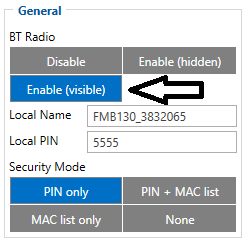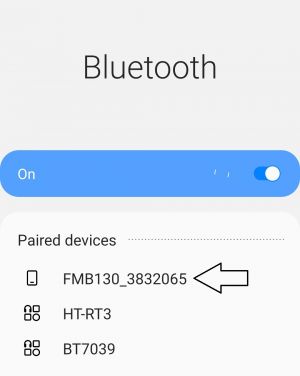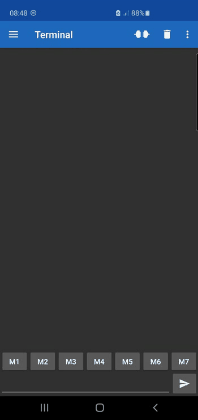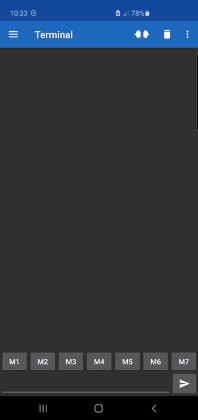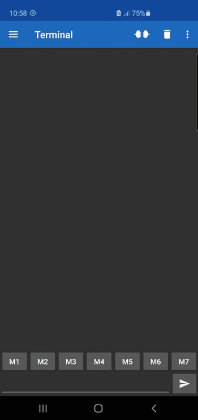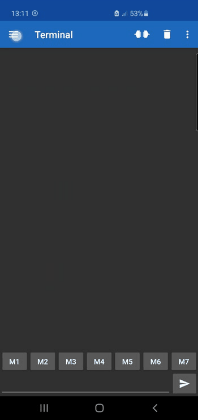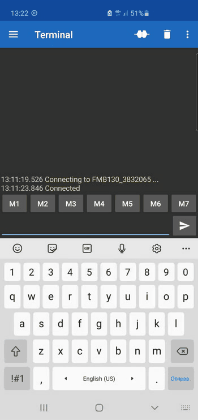Difference between revisions of "How to debug FMB device over Android smartphone?"
| Line 1: | Line 1: | ||
===Solution applies for these FM devices=== | ===Solution applies for these FM devices=== | ||
| − | [[FMB001]] [[FMM001]] [[FMC001]] [[FMB002]] [[FMB010]] [[FMB020]] [[FM3001]] [[FMB110]] [[FMB120]] [[FMB122]] [[FMB125]] [[FMU125]] [[FMC125]] [[FMM125]] [[FMU126]] [[FMB130]] [[FMU130]] [[FMC130]] [[FMM130]] [[FMB140]] [[FMB202|FMB202]] [[FMB204|FMB204]] [[FMB209]] [[FMB640]] [[FMC640]] [[FMM640]] [[FMB900]] [[FMB910]] [[FMB920]] [[FMB962|FMB962]] [[FMB964|FMB964]] [[FMT100]] [[MTB100]] [[MSP500]] | + | [[FMB001]] [[FMM001]] [[FMC001]] [[FMB002]] [[FMB010]] [[FMB020]] [[FM3001]] [[FMB110]] [[FMB120]] [[FMB122]] [[FMB125]] [[FMU125]] [[FMC125]] [[FMM125]] [[FMU126]] [[FMB130]] [[FMU130]] [[FMC130]] [[FMM130]] [[FMB140]] [[FMB202|FMB202]] [[FMB204|FMB204]] [[FMB209]] [[FMB640]] [[FMC640]] [[FMM640]] [[FMB900]] [[FMB910]]<sup>1</sup> [[FMB920]] [[FMB962|FMB962]] [[FMB964|FMB964]] [[FMT100]] [[MTB100]] [[MSP500]] |
| + | |||
| + | 1) Does not apply to basic version | ||
===Pair and connect device=== | ===Pair and connect device=== | ||
Revision as of 15:09, 1 December 2021
Main Page > Frequently Asked Questions - FAQ > How to debug FMB device over Android smartphone?Solution applies for these FM devices
FMB001 FMM001 FMC001 FMB002 FMB010 FMB020 FM3001 FMB110 FMB120 FMB122 FMB125 FMU125 FMC125 FMM125 FMU126 FMB130 FMU130 FMC130 FMM130 FMB140 FMB202 FMB204 FMB209 FMB640 FMC640 FMM640 FMB900 FMB9101 FMB920 FMB962 FMB964 FMT100 MTB100 MSP500
1) Does not apply to basic version
Pair and connect device
Bluetooth starts automatically when FMB device is on. Take your mobile phone, go to Settings->Bluetooth and turn it on. Scan for nearby devices, find the device in the list, distinguish the device by last IMEI digits on device module. Press pair, wait until the device asks to enter pairing password, type: "5555" (as in the example on the figure). A paired device will show up in the paired device list. Download a terminal for Bluetooth e.g. BlueTerm from Play Store/App Store. Run the app, click Find->Connect to your paired device. Now we need to send a command to FMB from Bluetooth terminal, type: ".log:1"
Device will respond with "Debug enabled" and FMB1YX log will show up. Do not forget to save the log file to the mobile phone.
Device debug over Android smartphone
In order to pair FMB device with Android smartphone, make sure that BT radio is enabled (visible) in device configuration. It can be checked via SMS command too:
"getparam 800"
The answer has to be "2", which means "Enabled and visible".
- Scan for visible BT devices using your Android smartphone and connect to your FMB device. Default FMB BT name is: "FMB1YX_last_7_imei_digits". Default PIN code is: "5555". In example it will be FMB130_3832065.
- Download "Bluetooth Terminal" application. The following link can be used: https://play.google.com/store/apps/details?id=com.hatflabs.btt
- Step 1. Run "Bluetooth Terminal" app click 3 line drop down menu ->settings -> Terminal -> Buffer size : set to "Unlimited"
- Step 2. Go back to main screen, click 3 dots -> Data : Mark log.
- Step 3. Go back to same menu, click 3 dots -> Data -> Info -> Edit folder -> Edit custom: set to downloads or other convenient folder where you could find the log easily.
- Step 4. Go back to main screen Access the app click 3 line drop down menu -> Devices: select the device you want to connect to. In our case it's FMB130.
- Step 5. Type .log:1 in the command line and send it, you should be seeing log from the device.
- Do a test drive with log running.
- Type .log:0 to stop log running.
- At the end click 3 dots (on right) -> Data : Unmark log. The same procedure like before in Step 2, only difference is that you need Unmark log.
- Find the file and send it to your PC, then attach it in the query.
| Unfortunately it is not possible to perform debug the same way on iPhone, because there is no native SPP Bluetooth profile support on iPhone. |