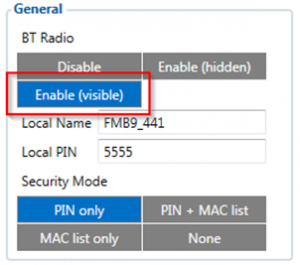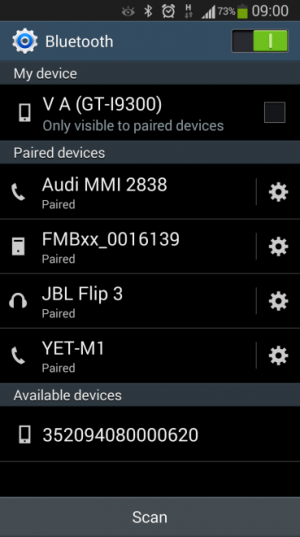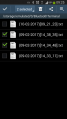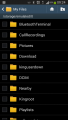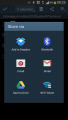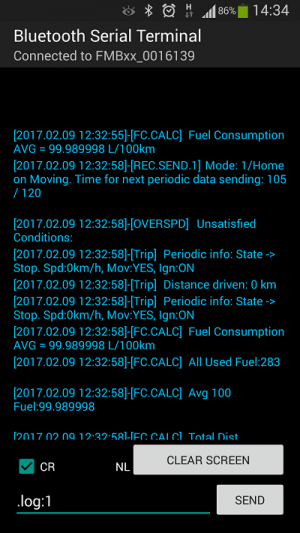How to debug FMB device over Android smartphone?
Solution applies for these FM devices
FMB900 FMB920 FMB001 FMB010 FM3001 FMB110 FMB120 FMB122 FMB125 FMB130 FMB140 FMB202 FMB204 FMB962 FMB964 FMT100 FMB640 FMM125 FMM130 FMM640 FMC640 FMU125 FMU130 FMC125 FMC130
Pair and connect device
Bluetooth starts automatically when FMB device is on. Take your mobile phone, go to Settings->Bluetooth and turn it on. Scan for nearby devices, find the device in the list, distinguish the device by last IMEI digits on device module. Press pair, wait until the device asks to enter pairing password, type: "5555" (as in the example on the figure). A paired device will show up in the paired device list. Download a terminal for Bluetooth e.g. BlueTerm from Play Store/App Store. Run the app, click Find->Connect to your paired device. Now we need to send a command to FMB from Bluetooth terminal, type: ".log:1"
Device will respond with "Debug enabled" and FMB1YX log will show up. Do not forget to save the log file to the mobile phone.
Device debug over Android smartphone
In order to pair FMB device with Android smartphone, make sure that BT radio is enabled (visible) in device configuration. It can be checked via SMS command too:
"getparam 800"
The answer has to be "2", which means "Enabled and visible".
- Scan for visible BT devices using your Android smartphone and connect to your FMB device.
Default FMB BT name is: "FMB1YX_last_7_imei_digits".
Default PIN code is: "5555".
- Download "Bluetooth Terminal" application. The following link can be used: https://play.google.com/store/apps/details?id=com.hatflabs.btt
- Run "Bluetooth Terminal", in menu press "Connect" and select paired FMB device. To start log check "CR" and enter the command into terminal: ".log:1".
- Wait for ~10 minutes and press the "Save" button in the menu. You will find the saved log file in the device folder "My Files/Bluetooth Terminal", select log files, press "Share via Email" and send them to Teltonika support.
- You can turn logging off again by entering the command ".log:0" into the terminal
- Connect to the device via your phone Bluetooth search
- Access the app click 3 line drop down menu (on left next to the word terminal)->settings -> Terminal -> Buffer size : set to "Unlimited"
- Go back to main screen, click 3 dots (on right) -> Data : Mark log.
- Go back to same menu, click 3 dots (on right) -> Data -> Info -> Edit folder -> Edit custom : set to downloads or other convenient folder where you could find the log easily.
- Go back to main screen Access the app click 3 line drop down menu (on left next to the word terminal) -> Devices : select the device you want to connect to
- Type .log:1 in the command line and send it, you should be seeing log from the device.
- Do a test drive with log running.
- At the end click 3 dots (on right) -> Data : Unmark log.
- Find the file and send it to your PC, then attach it in the query.
- Saving and sharing the log
| Unfortunately it is not possible to perform debug the same way on iPhone, because there is no native SPP Bluetooth profile support on iPhone. |