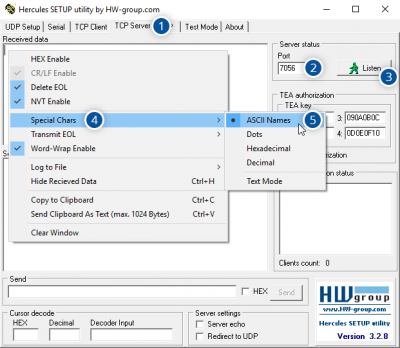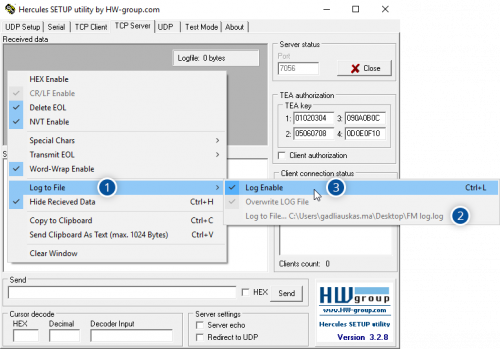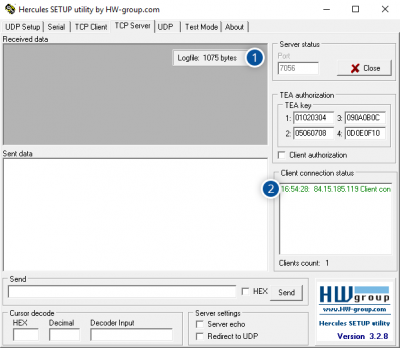How to capture remote Tacho log from FM device?
Supported devices
Solution applies for these devices:
How does it work?
Fleet management devices Tacho log capturing is initiated using the command log2srv and by setting the right configuration. The device establishes a GPRS connection and activates the link to the computer, log starts to stream to the computer until the set time is elapsed. To stop streaming log immediately log2srvstop is used.
Steps to collect log file on FM63 and FMx64
Here are steps on how to capture a Tacho online log from FM series devices:
- Make sure you have external IP address with opened TCP port. This could be checked here.
- Download "Hercules" program from www.hw-group.com and start it.
Go to (1) TCP Server → (2) Enter your opened TCP port → (3) Press Listen then click right mouse button over Received or Sent data window → (4) Go to Special Chars → (5) Set ASCII Names. Click right mouse button over Received or Sent data window → (1) Go to Log to File → (2) Set file name and directory where captured log will be saved → (3) Press Log Enable. - Make sure that the FM device is turned on and the vehicle's ignition is turned on.
- Send following SMS command to FM device:
- If you have set SMS login and password:
login pass log2srv 1,6,APN,APNusername,APNpassword,IP,port,1200,0APN - Operator APN name of the SIM card, which is inserted into the device from which the log will be captured.
APNusername - Operator APN username of the SIM card, which is inserted into the device from which the log will be captured.
APNpassword - Operator APN password of the SIM card, which is inserted into the device from which the log will be captured.
IP - External IP address of the computer to which the device will connect.
port - Opened TCP port (used in Hercules) of external ip address to which the device will connect.
Command example:
opa opa log2srv 1,6,banga,,,212.59.13.226,7056,1200,0 - If SMS login and password are not set to leave two spaces before the command:
aalog2srv 1,6,APN,APNusername,APNpassword,IP,port,1200,0If the command was sent correctly you should receive SMS Response:
LOG2SRV OK=1, 6, IP, port, 1200, 0Up to 5 minutes delay could appear if wrong
log2srvcommands settings will be sent, during that time no SMS or GPRS command could be received. SMS will be hanging, after timeout, hanging SMS’s will be proceeded.
- If you have set SMS login and password:
- After successful SMS response device will start streaming log to Hercules program. (1) Logfile bytes will start increasing and (2) connected device will appear. Device log will be captured for 20 minutes.
- After the log will start coming send the following command, which will force the device connection to the remote DDD download platform:
- If you have set SMS login and password:
login pass tacho_connect - If SMS login and password are not set to leave two spaces before the command:
aatacho_connect
- If you have set SMS login and password:
- Provide captured log to your Teltonika Sales Manager or Teltonika Support team for further investigation.
If you want to stop log capturing immediately send following SMS command to FM device:
- If you have set SMS login and password:
login pass log2srvstop - If SMS login and password are not set to leave two spaces before the command:
aalog2srvstop
Steps to collect log file on FMx65 devices
With 03.00.15.Rev.09 and newer FW additional filters are available, and their numeration is different. In this part logging of FMx650 will be covered.
Here are steps on how to capture a Tacho online log from FM65 series devices:
- Make sure you have external IP address with opened TCP port. This could be checked here.
- Download "Hercules" program from www.hw-group.com and start it.
Go to (1) TCP Server → (2) Enter your opened TCP port → (3) Press Listen then click right mouse button over Received or Sent data window → (4) Go to Special Chars → (5) Set ASCII Names. Click right mouse button over Received or Sent data window → (1) Go to Log to File → (2) Set file name and directory where captured log will be saved → (3) Press Log Enable. - Make sure that the FM device is turned on and the vehicle's ignition is turned on.
- Send following SMS command to FM device:
- If you have set SMS login and password:
login pass log2srv 1,19,APN,APNusername,APNpassword,IP,port,1200,0APN - Operator APN name of the SIM card, which is inserted into the device from which the log will be captured.
APNusername - Operator APN username of the SIM card, which is inserted into the device from which the log will be captured.
APNpassword - Operator APN password of the SIM card, which is inserted into the device from which the log will be captured.
IP - External IP address of the computer to which the device will connect.
port - Opened TCP port (used in Hercules) of external ip address to which the device will connect.
Command example:
opa opa log2srv 1,19,banga,,,212.59.13.226,7056,1200,0 - If SMS login and password are not set to leave two spaces before the command:
aalog2srv 1,19,APN,APNusername,APNpassword,IP,port,1200,0If the command was sent correctly you should receive SMS Response:
LOG2SRV OK=1, 19, IP, port, 1200, 0Up to 5 minutes delay could appear if wrong
log2srvcommands settings will be sent, during that time no SMS or GPRS command could be received. SMS will be hanging, after timeout, hanging SMS’s will be proceeded.
- If you have set SMS login and password:
- After successful SMS response device will start streaming log to Hercules program. (1) Logfile bytes will start increasing and (2) connected device will appear. Device log will be captured for 20 minutes.
- After the log will start coming send the following command, which will force the device connection to the remote DDD download platform:
- If you have set SMS login and password:
login pass tacho_connect - If SMS login and password are not set to leave two spaces before the command:
aatacho_connect
- If you have set SMS login and password:
- Provide captured log to your Teltonika Sales Manager or Teltonika Support team for further investigation.
If you want to stop log capturing immediately send following SMS command to FM device:
- If you have set SMS login and password:
login pass log2srvstop - If SMS login and password are not set to leave two spaces before the command:
aalog2srvstop
How the received tacho log should look like
Collect log should contain similar lines with [TACHO] in the front of the message, example:
...
[TACHO] TCP PACKET SENT
[TACHO] <STATUS> packet was send to server
[TACHO] FSM:542 ret:2
[TACHO] START_RESUME SEND_OK
[TACHO] RESUME MODES ALLOWED: 0x43, Seq: 0x00
[TACHO] State change @1505:0.3 -> 0.4
[TACHO] Data:c-1-10-0-0 cmd len:33
...
Please note, that real log would have much more information, but the Tacho log should have lines [TACHO]