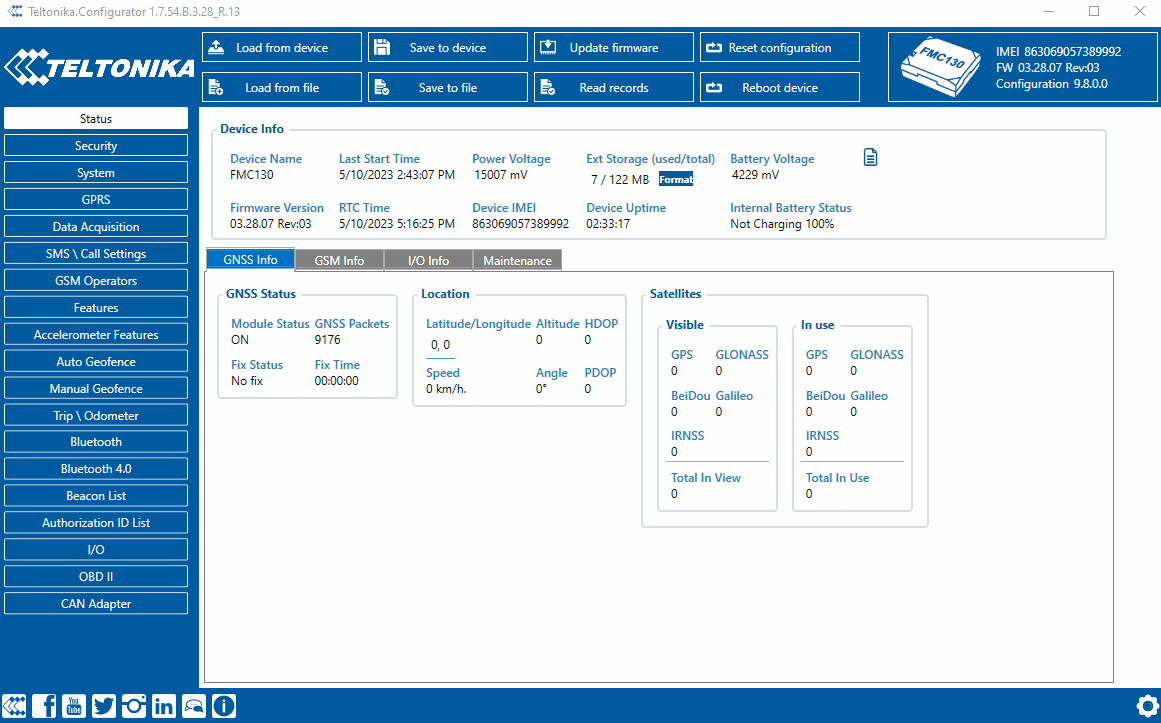Difference between revisions of "How to broadcast BLE broadcasting service ID"
From Wiki Knowledge Base | Teltonika GPS
m (Protected "How to broadcast BLE broadcasting service ID" ([Edit=Allow only administrators] (indefinite) [Move=Allow only administrators] (indefinite))) |
m (Text replacement - "Bluetooth(?!®)" to "Bluetooth®") Tags: Mobile edit Mobile web edit |
||
| Line 1: | Line 1: | ||
Let's start with device configuration with just 3 simple steps you can now enable the BLE service ID. To begin please follow the steps below. | Let's start with device configuration with just 3 simple steps you can now enable the BLE service ID. To begin please follow the steps below. | ||
| − | # Open the configurator and select ''' | + | # Open the configurator and select '''Bluetooth®''' |
# Go to '''BT Radio''' and select either '''Enable visible / Enable hidden''' | # Go to '''BT Radio''' and select either '''Enable visible / Enable hidden''' | ||
| − | # Lastly, go to ''' | + | # Lastly, go to '''Bluetooth® 4.0''' look for BLE broadcasting service ID, and find the empty box, now fill in the empty box with your desired BLE ID and click ''' Save to Device'''. |
'''Note:''' After configuration, the device will start to broadcast its configured BLE service ID, the size of it is in '''2 bytes Hexadecimal format''' | '''Note:''' After configuration, the device will start to broadcast its configured BLE service ID, the size of it is in '''2 bytes Hexadecimal format''' | ||
Latest revision as of 16:19, 28 December 2023
Main Page > Frequently Asked Questions - FAQ > BLE broadcast service ID configuration > How to broadcast BLE broadcasting service IDLet's start with device configuration with just 3 simple steps you can now enable the BLE service ID. To begin please follow the steps below.
- Open the configurator and select Bluetooth®
- Go to BT Radio and select either Enable visible / Enable hidden
- Lastly, go to Bluetooth® 4.0 look for BLE broadcasting service ID, and find the empty box, now fill in the empty box with your desired BLE ID and click Save to Device.
Note: After configuration, the device will start to broadcast its configured BLE service ID, the size of it is in 2 bytes Hexadecimal format