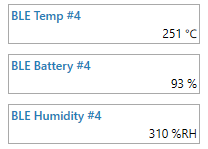Difference between revisions of "How to read data from TZ-BT04/05/05B sensor"
From Wiki Knowledge Base | Teltonika GPS
m (Text replacement - "Bluetooth(?!®)" to "Bluetooth®") |
|||
| (3 intermediate revisions by one other user not shown) | |||
| Line 1: | Line 1: | ||
[[Image:TZ-BT04_05_05B.PNG|right]] | [[Image:TZ-BT04_05_05B.PNG|right]] | ||
| + | |||
| + | ==Disclaimer== | ||
| + | |||
| + | [[File:Alert.png|left|link=]] <br> If you are not using Bluetooth®, '''please consider turning it off''' or '''change Bluetooth® PIN''' to remove potential risks. | ||
| + | |||
| + | If you are using Bluetooth® we strongly recommend '''using AES encryption''' for enhanced security. | ||
==Configuration== | ==Configuration== | ||
{|style="width: 100%;" | {|style="width: 100%;" | ||
| − | These are instructions on how to easily read data from <b>TZ-BT04/05/05B</b> | + | These are instructions on how to easily read data from <b>TZ-BT04/05/05B</b> Bluetooth® LE sensor with Teltonika device. |
</br></br> | </br></br> | ||
| − | First the device | + | First the device Bluetooth® settings need to be configured. These are the required steps: |
| − | :* Press <code> | + | :* Press <code>Bluetooth®</code> settings. |
::* Turn on <span style=color:#F6A83E>BT Radio</span> by pressing <code>Enable (hidden)</code> or <code>Enable (visible)</code>. | ::* Turn on <span style=color:#F6A83E>BT Radio</span> by pressing <code>Enable (hidden)</code> or <code>Enable (visible)</code>. | ||
| − | :* Press <code> | + | :* Press <code>Bluetooth® 4.0</code> settings. |
::* Select <code>TZ-BT04/05/05B sensor</code> in <span style=color:#F6A83E>BLE connectionless functionalities</span> section. | ::* Select <code>TZ-BT04/05/05B sensor</code> in <span style=color:#F6A83E>BLE connectionless functionalities</span> section. | ||
::* Type your TZ-BT04/05/05B ID in <code>ID</code> field. | ::* Type your TZ-BT04/05/05B ID in <code>ID</code> field. | ||
| Line 19: | Line 25: | ||
{|style="width: 100%;" | {|style="width: 100%;" | ||
[[Image:TZ-BT04_05_05B_data.PNG|right|TZ-BT04_05_05B_data]] | [[Image:TZ-BT04_05_05B_data.PNG|right|TZ-BT04_05_05B_data]] | ||
| − | To check if the device has already received data from <b>TZ-BT04/05/05B</b> | + | To check if the device has already received data from <b>TZ-BT04/05/05B</b> Bluetooth® LE sensor, follow these steps: |
:* Navigate to<code>Status</code> section. | :* Navigate to<code>Status</code> section. | ||
:* Press <code>I/O Info</code> and look if <span style=color:#F6A83E>BLE Temp</span>, <span style=color:#F6A83E>BLE Battery</span> and <span style=color:#F6A83E>BLE Humidity</span> has any values. | :* Press <code>I/O Info</code> and look if <span style=color:#F6A83E>BLE Temp</span>, <span style=color:#F6A83E>BLE Battery</span> and <span style=color:#F6A83E>BLE Humidity</span> has any values. | ||
|} | |} | ||
| + | |||
[[Category: Frequently Asked Questions - FAQ]] | [[Category: Frequently Asked Questions - FAQ]] | ||
Latest revision as of 16:27, 28 December 2023
Main Page > Frequently Asked Questions - FAQ > How to read data from TZ-BT04/05/05B sensorDisclaimer

If you are not using Bluetooth®, please consider turning it off or change Bluetooth® PIN to remove potential risks.
If you are using Bluetooth® we strongly recommend using AES encryption for enhanced security.
Configuration
These are instructions on how to easily read data from TZ-BT04/05/05B Bluetooth® LE sensor with Teltonika device.First the device Bluetooth® settings need to be configured. These are the required steps:
- Press
Bluetooth®settings.
- Turn on BT Radio by pressing
Enable (hidden)orEnable (visible).
- Turn on BT Radio by pressing
- Press
Bluetooth® 4.0settings.
- Select
TZ-BT04/05/05B sensorin BLE connectionless functionalities section. - Type your TZ-BT04/05/05B ID in
IDfield. - After all these steps press
Save to deviceto save configuration. - To start BLE scan right away press
Discover BLE.
- Select
- Press
To check if the device has already received data from TZ-BT04/05/05B Bluetooth® LE sensor, follow these steps:
- Navigate to
Statussection. - Press
I/O Infoand look if BLE Temp, BLE Battery and BLE Humidity has any values.
- Navigate to