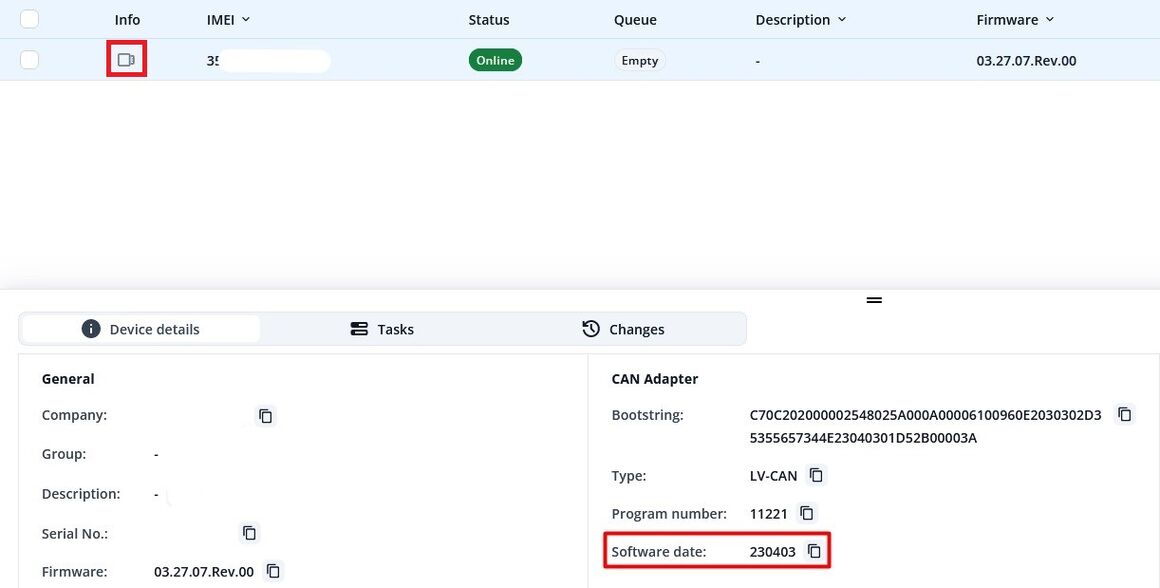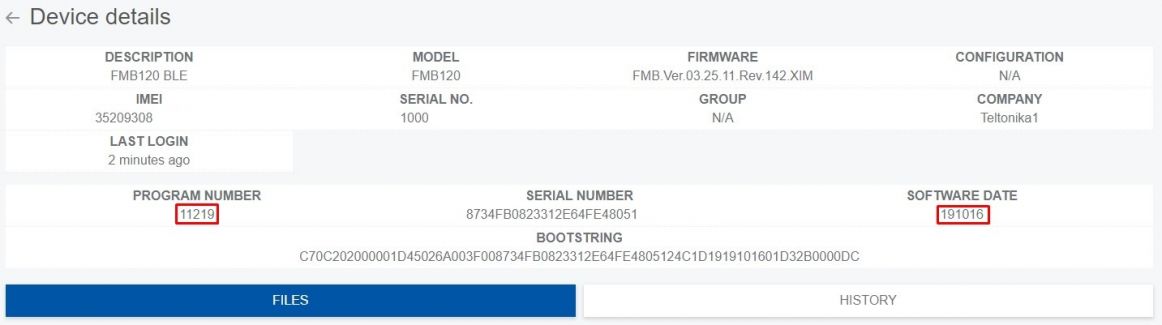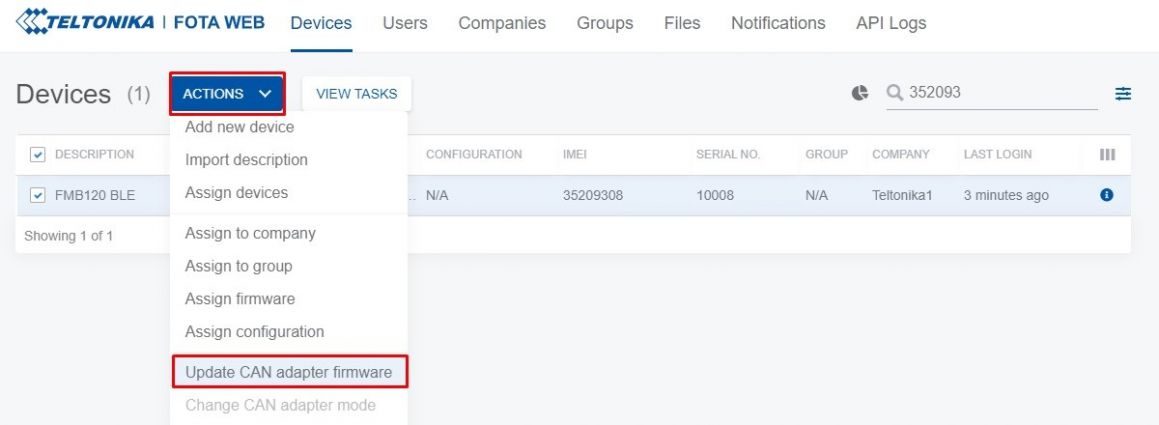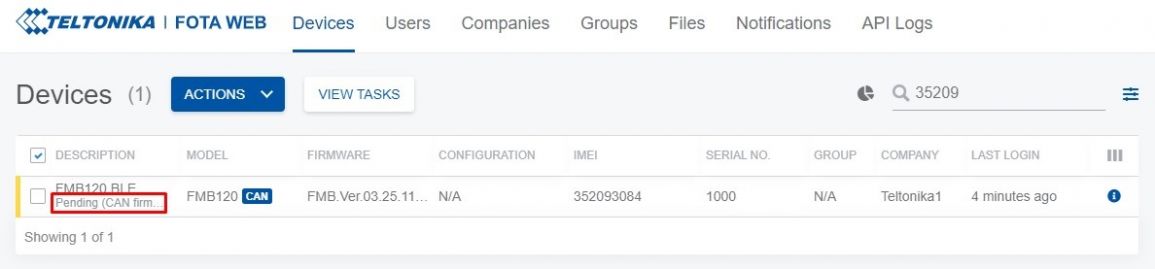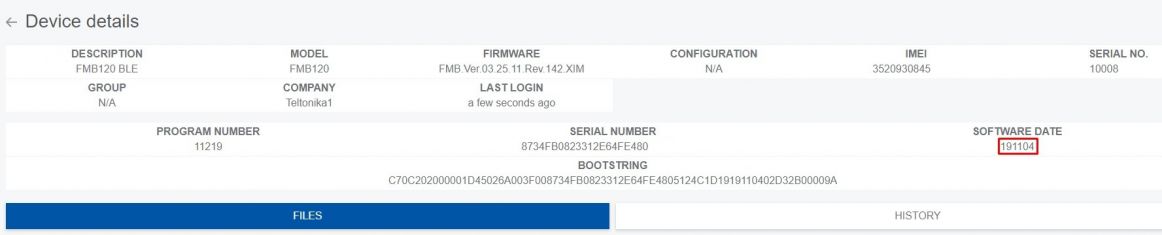Difference between revisions of "CAN Adapter update"
From Wiki Knowledge Base | Teltonika GPS
| (44 intermediate revisions by 14 users not shown) | |||
| Line 1: | Line 1: | ||
| − | The software of CAN adapters - [[LV-CAN200]], [[ALL-CAN300]] and [[CAN-CONTROL]] can now be updated Over The Air by using [[FOTA WEB]] and one of the | + | The software of CAN adapters - [[LV-CAN200]], [[ALL-CAN300]] and [[CAN-CONTROL]] can now be updated Over The Air by using [[FOTA WEB]] and one of FMB1YX devices. This is an excellent solution because a special cable is no longer needed and software of the CAN adapter can be updated remotely, without having to dismount the CAN adapter from the vehicle. Upgrading the software of CAN adapter will add more program numbers, thus, more vehicle models will be supported. |
| − | |||
| − | |||
In order to update your device‘s firmware please follow a quick and simple step-by-step guide below. The procedure is the same for all devices. | In order to update your device‘s firmware please follow a quick and simple step-by-step guide below. The procedure is the same for all devices. | ||
| − | * | + | *FMB1YX device, which is connected to the CAN adapter (or [[FMB140]] which has internal CAN adapter), must be registered in Fota Web – device‘s model, firmware version, serial number and other information must be shown. |
| − | |||
| − | |||
| − | |||
| − | |||
| − | |||
| − | |||
| − | |||
| − | |||
| − | |||
| − | |||
| − | |||
| − | |||
| − | |||
| − | |||
| − | |||
| − | * | + | *FMB1YX device, which is connected to the CAN adapter, must have a correct firmware version uploaded. Currently, this feature is only supported by firmware version 03.25.11.Rev142. Once device with correct firmware version connects to Fota Web on the next scheduled connection (or instant connection, initiated by an SMS command "web_connect"), a small, blue, „CAN“ logo will appear next to the device‘s model: |
| − | + | [[Image:11I registered.jpg|1160x1160px|center]] | |
| + | <br /> | ||
| − | * | + | *A current version of the CAN adapter software can be checked by pressing a small „i“ button on the right. All available details of both devices are listed in one window: |
| − | + | [[Image:11FM OldDate.jpg|1162x1162px|center]] | |
| − | + | <br /> | |
| − | |||
| − | |||
| − | |||
| − | [[ | ||
| − | * | + | *If the software is not up-to-date it can be updated in the previous window. A check-box needs to be ticked, then „Actions“ button pressed and „Update CAN adapter firmware“ selected: |
| − | |||
| + | [[File:11FMB120 + LV-CAN200 Fota details in progress.jpg|alt=|center|1159x1159px]] | ||
| + | <br /> | ||
| − | + | *Once the software update task has been assigned, it can be seen in the main window: | |
| − | + | [[Image:11FM Assigned.jpg|1155x1155px|center]] | |
| + | <br /> | ||
| − | + | *When the update is finished, a new software version can be seen in the details window: | |
| − | [[ | + | [[Image:11FM Done.jpg|1162x1162px|center]] |
| + | <br /> | ||
Revision as of 08:56, 7 November 2019
Main Page > Frequently Asked Questions - FAQ > CAN Adapter updateThe software of CAN adapters - LV-CAN200, ALL-CAN300 and CAN-CONTROL can now be updated Over The Air by using FOTA WEB and one of FMB1YX devices. This is an excellent solution because a special cable is no longer needed and software of the CAN adapter can be updated remotely, without having to dismount the CAN adapter from the vehicle. Upgrading the software of CAN adapter will add more program numbers, thus, more vehicle models will be supported.
In order to update your device‘s firmware please follow a quick and simple step-by-step guide below. The procedure is the same for all devices.
- FMB1YX device, which is connected to the CAN adapter (or FMB140 which has internal CAN adapter), must be registered in Fota Web – device‘s model, firmware version, serial number and other information must be shown.
- FMB1YX device, which is connected to the CAN adapter, must have a correct firmware version uploaded. Currently, this feature is only supported by firmware version 03.25.11.Rev142. Once device with correct firmware version connects to Fota Web on the next scheduled connection (or instant connection, initiated by an SMS command "web_connect"), a small, blue, „CAN“ logo will appear next to the device‘s model:
- A current version of the CAN adapter software can be checked by pressing a small „i“ button on the right. All available details of both devices are listed in one window:
- If the software is not up-to-date it can be updated in the previous window. A check-box needs to be ticked, then „Actions“ button pressed and „Update CAN adapter firmware“ selected:
- Once the software update task has been assigned, it can be seen in the main window:
- When the update is finished, a new software version can be seen in the details window: