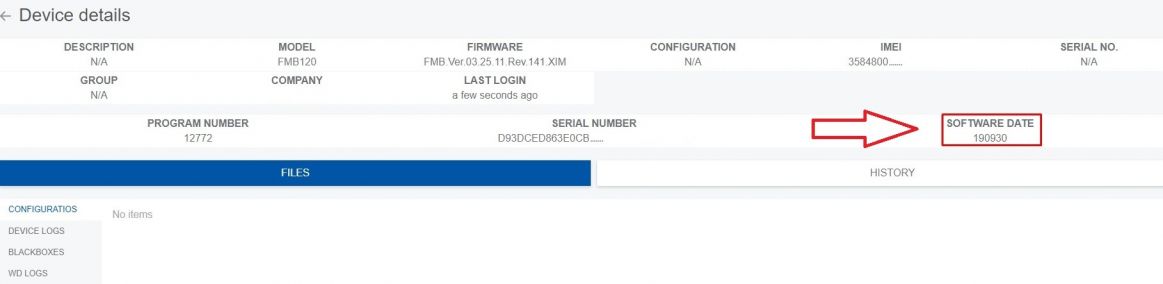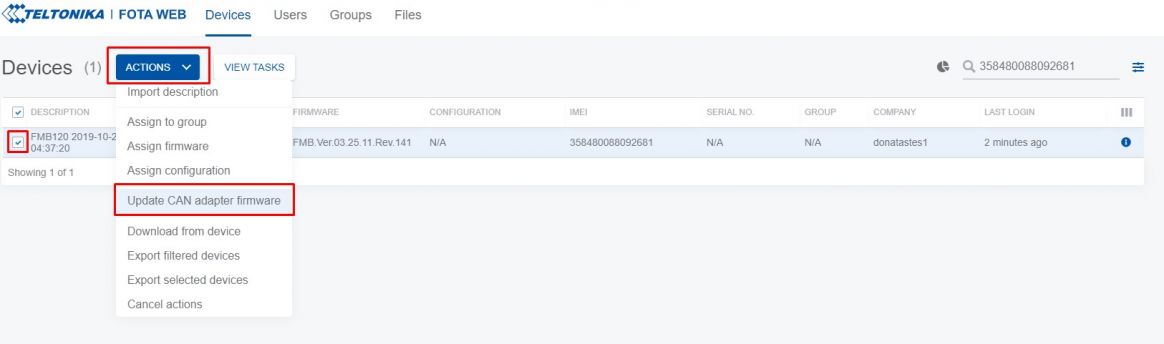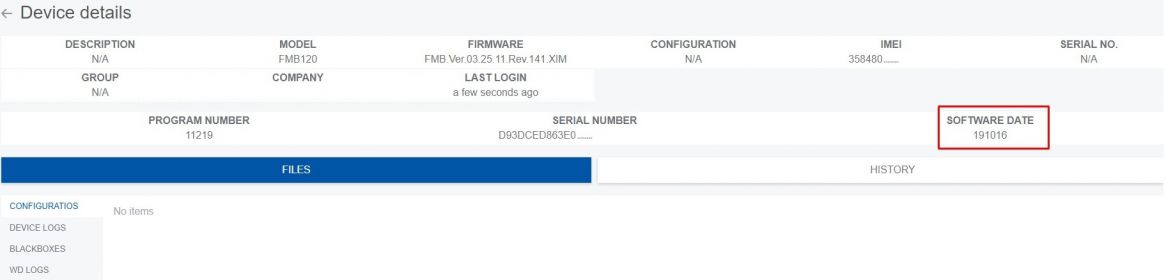Difference between revisions of "CAN Adapter update"
| Line 3: | Line 3: | ||
In order to update your device‘s firmware please follow a quick and simple step-by-step guide which is below. The procedure is the same for all devices. | In order to update your device‘s firmware please follow a quick and simple step-by-step guide which is below. The procedure is the same for all devices. | ||
| − | * FM device, which is connected to the CAN adapter (or [[FMB140]]), must be registered in Fota Web – device‘s model, firmware version, serial number and other information must be shown. | + | *FM device, which is connected to the CAN adapter (or [[FMB140]]), must be registered in Fota Web – device‘s model, firmware version, serial number and other information must be shown. |
| − | * A correct firmware version must be uploaded to the FM device. | + | *A correct firmware version must be uploaded to the FM device. Currently this feature is only supported with firmware version 03.25.11.Rev141. If firmware version is correct, a small, blue, „CAN“ logo will appear next to the device‘s model: |
[[File:Device registered.jpg|thumb|1160x1160px]] | [[File:Device registered.jpg|thumb|1160x1160px]] | ||
| Line 16: | Line 16: | ||
| − | * A current version of the CAN adapter version can be checked by pressing a small „i“ button on the right. All FM device‘s and CAN adapter‘s details are listed in one window: | + | *A current version of the CAN adapter version can be checked by pressing a small „i“ button on the right. All FM device‘s and CAN adapter‘s details are listed in one window: |
[[File:+FMB120 + LV-CAN200 Fota details before.jpg|thumb|1163x1163px]] | [[File:+FMB120 + LV-CAN200 Fota details before.jpg|thumb|1163x1163px]] | ||
| Line 32: | Line 32: | ||
<br /> | <br /> | ||
| − | * If the software is not up-to-date it can be updated in the main window. A chech-box neets to be ticked, then „Actions“ button pressed and „Update CAN adapter firmware“ selected: | + | *If the software is not up-to-date it can be updated in the main window. A chech-box neets to be ticked, then „Actions“ button pressed and „Update CAN adapter firmware“ selected: |
[[File:+FMB120 + LV-CAN200 Fota details in progress.jpg|thumb|1164x1164px]] | [[File:+FMB120 + LV-CAN200 Fota details in progress.jpg|thumb|1164x1164px]] | ||
| Line 50: | Line 50: | ||
<br /> | <br /> | ||
| − | * Once the update task has been assigned, it can be seen in the main window: | + | *Once the update task has been assigned, it can be seen in the main window: |
[[File:+Assigned.jpg|thumb|1166x1166px]] | [[File:+Assigned.jpg|thumb|1166x1166px]] | ||
| Line 64: | Line 64: | ||
<br /> | <br /> | ||
| − | * When the update is finished, a new software version can be seen in the details window: | + | *When the update is finished, a new software version can be seen in the details window: |
[[File:FMB120-DONE.jpg|thumb|1166x1166px]] | [[File:FMB120-DONE.jpg|thumb|1166x1166px]] | ||
Revision as of 15:06, 25 October 2019
Main Page > Frequently Asked Questions - FAQ > CAN Adapter updateTeltonika is proud to announce a new, easier way to update Teltonika‘s LV-CAN200, ALL-CAN300 and CAN-CONTROL adapter‘s firmware by using Fota Web. The feature is also supported by our fresh FMB140 device which has a built-in CAN bus reading adapter. This is an excellent solution because a special cable is not needed anymore and the firmware can be updated remotely, without having to dismount the CAN adapter (or FMB140 device) from the vehicle. Upgrading the software of a CAN adapter will add more program numbers, in other words – more vehicle models will be supported.
In order to update your device‘s firmware please follow a quick and simple step-by-step guide which is below. The procedure is the same for all devices.
- FM device, which is connected to the CAN adapter (or FMB140), must be registered in Fota Web – device‘s model, firmware version, serial number and other information must be shown.
- A correct firmware version must be uploaded to the FM device. Currently this feature is only supported with firmware version 03.25.11.Rev141. If firmware version is correct, a small, blue, „CAN“ logo will appear next to the device‘s model:
- A current version of the CAN adapter version can be checked by pressing a small „i“ button on the right. All FM device‘s and CAN adapter‘s details are listed in one window:
- If the software is not up-to-date it can be updated in the main window. A chech-box neets to be ticked, then „Actions“ button pressed and „Update CAN adapter firmware“ selected:
- Once the update task has been assigned, it can be seen in the main window:
- When the update is finished, a new software version can be seen in the details window: